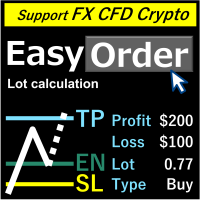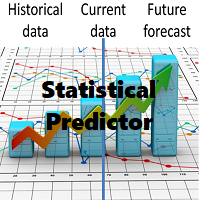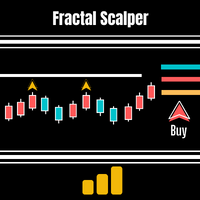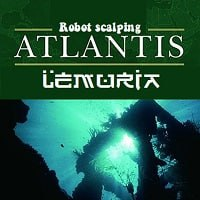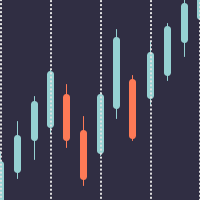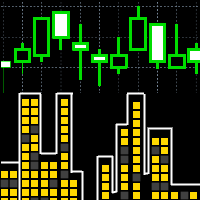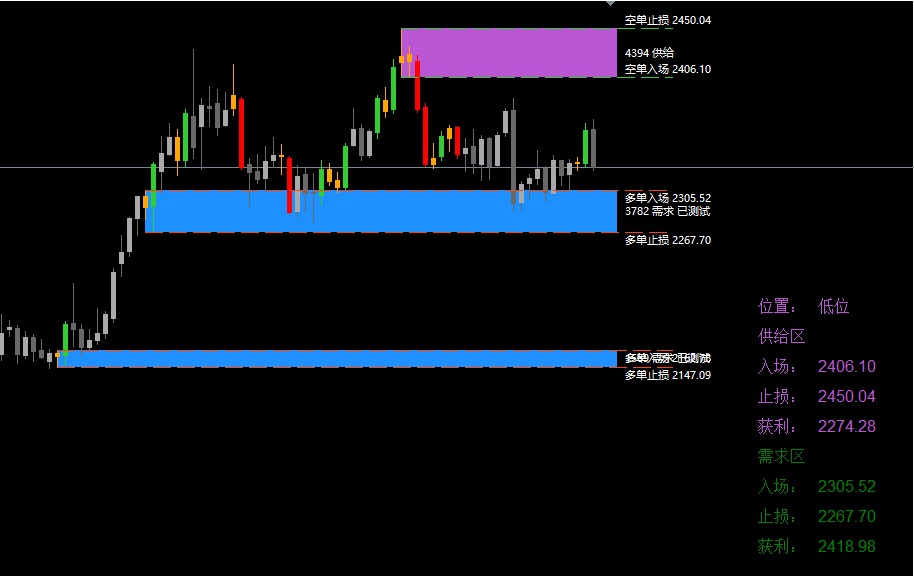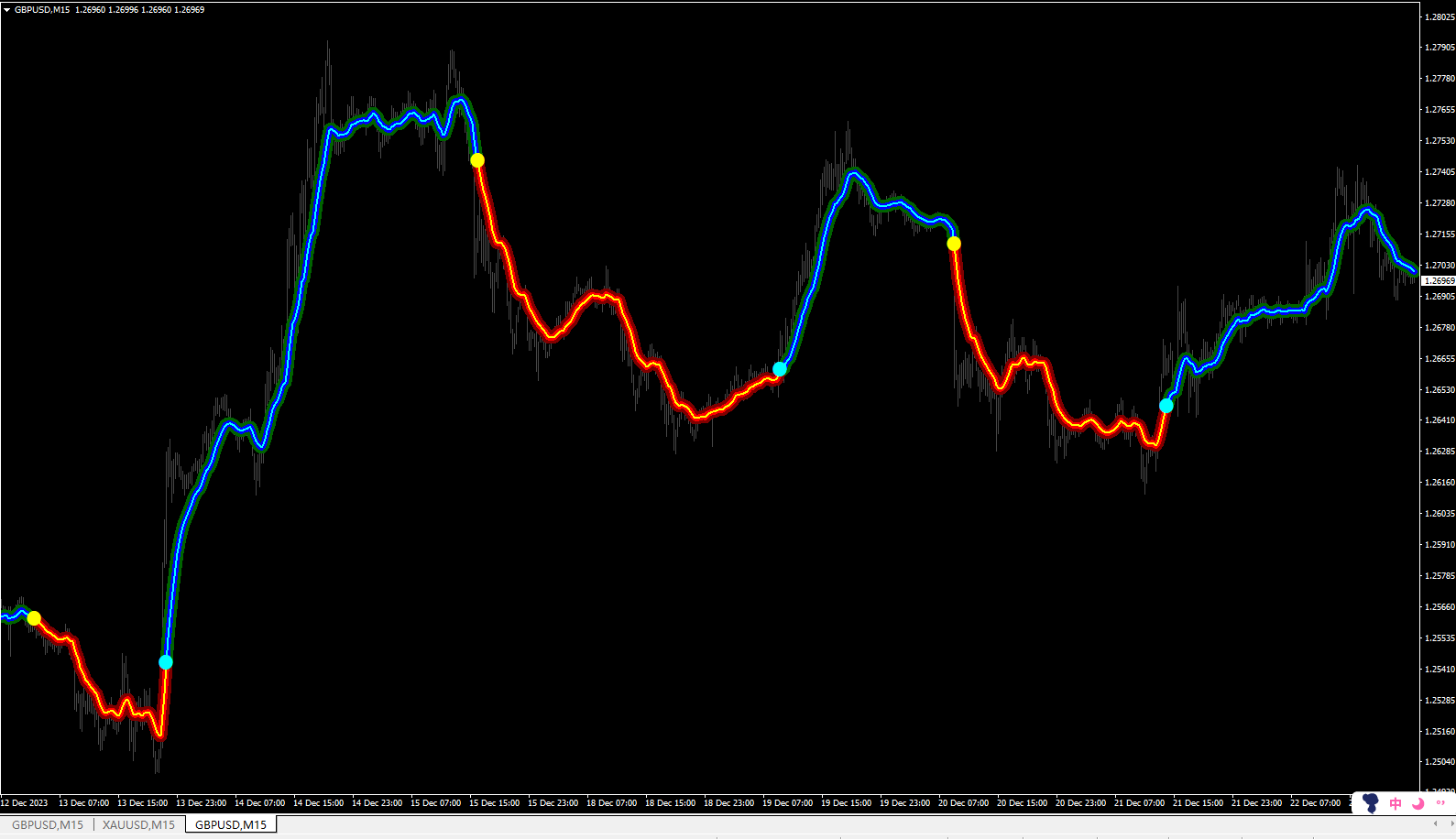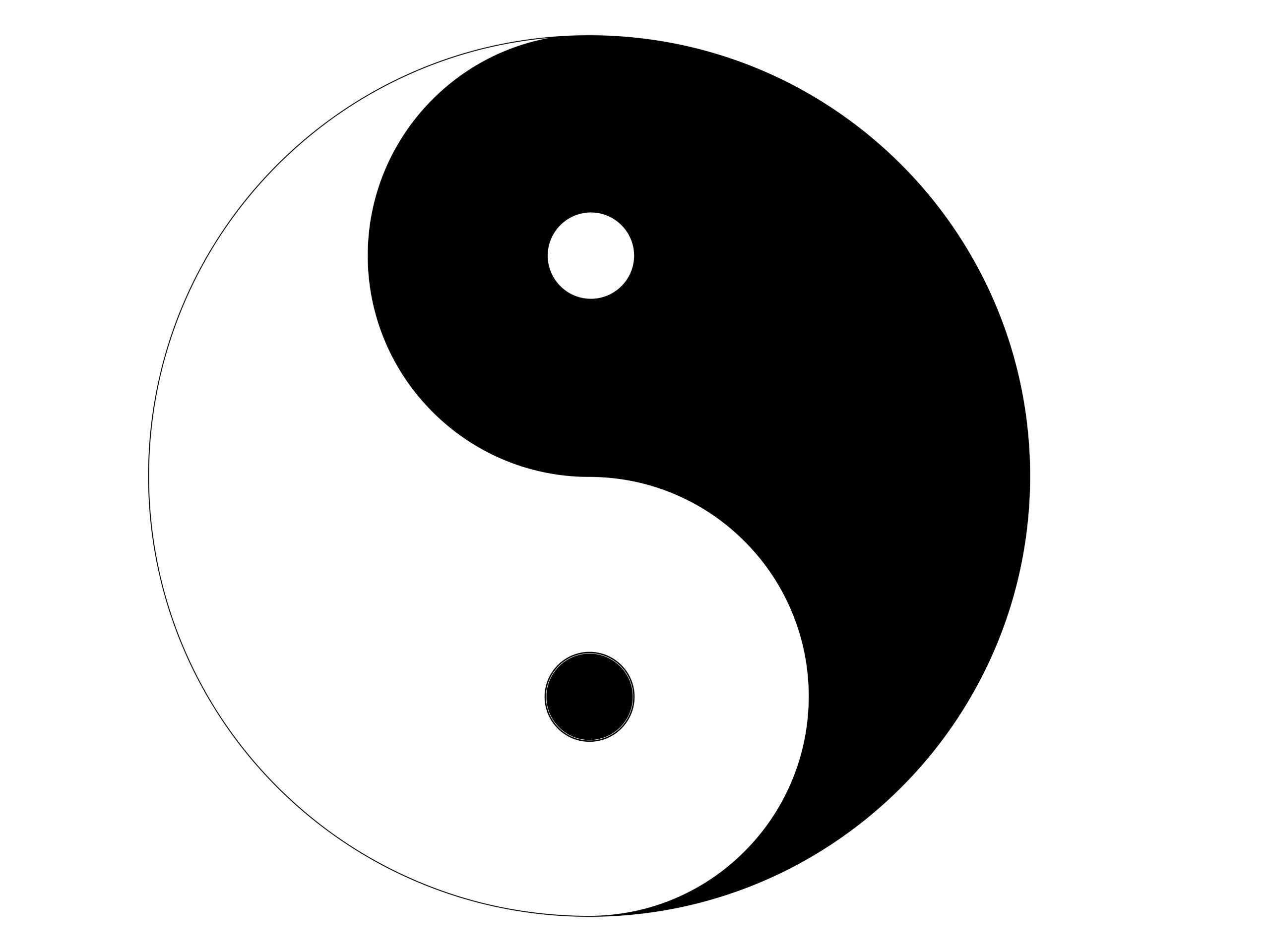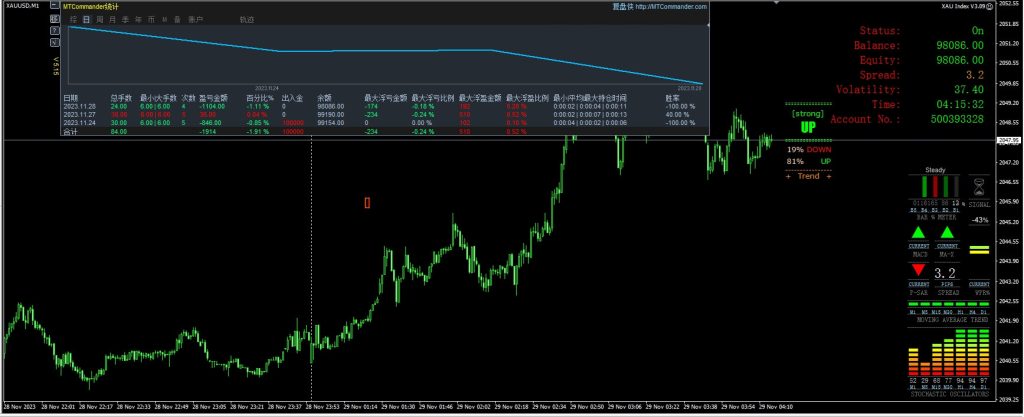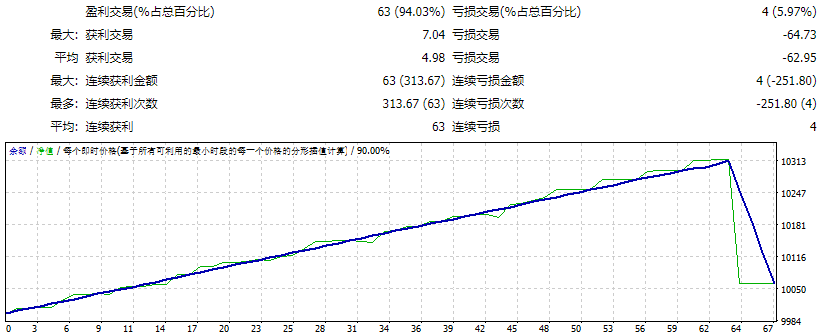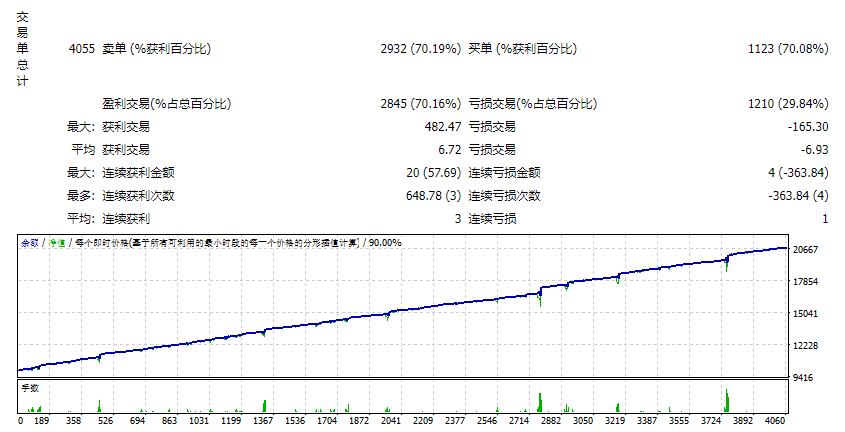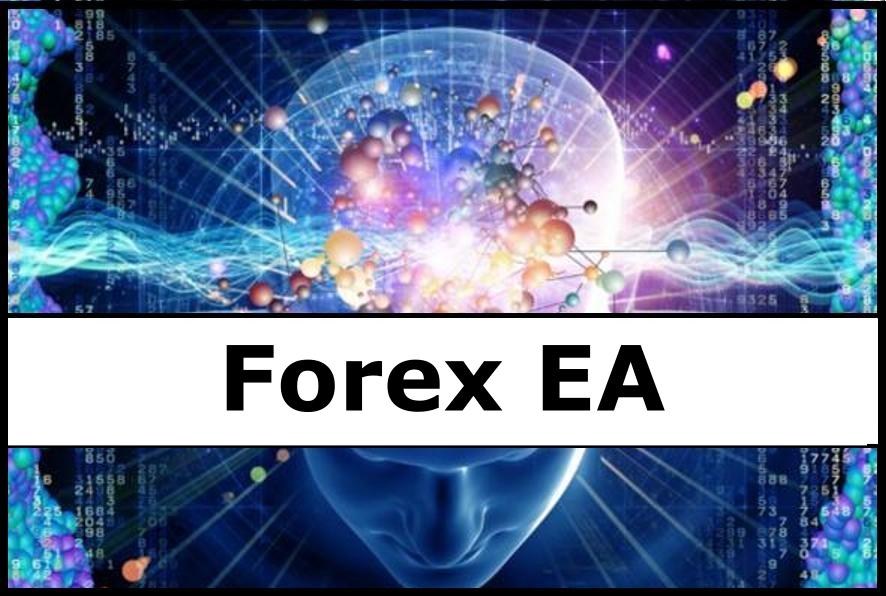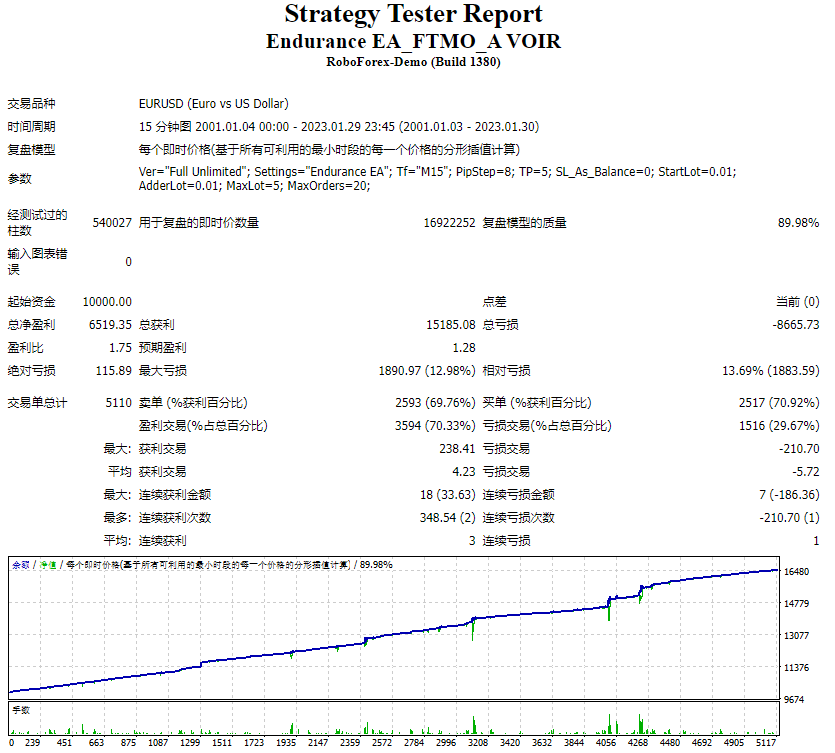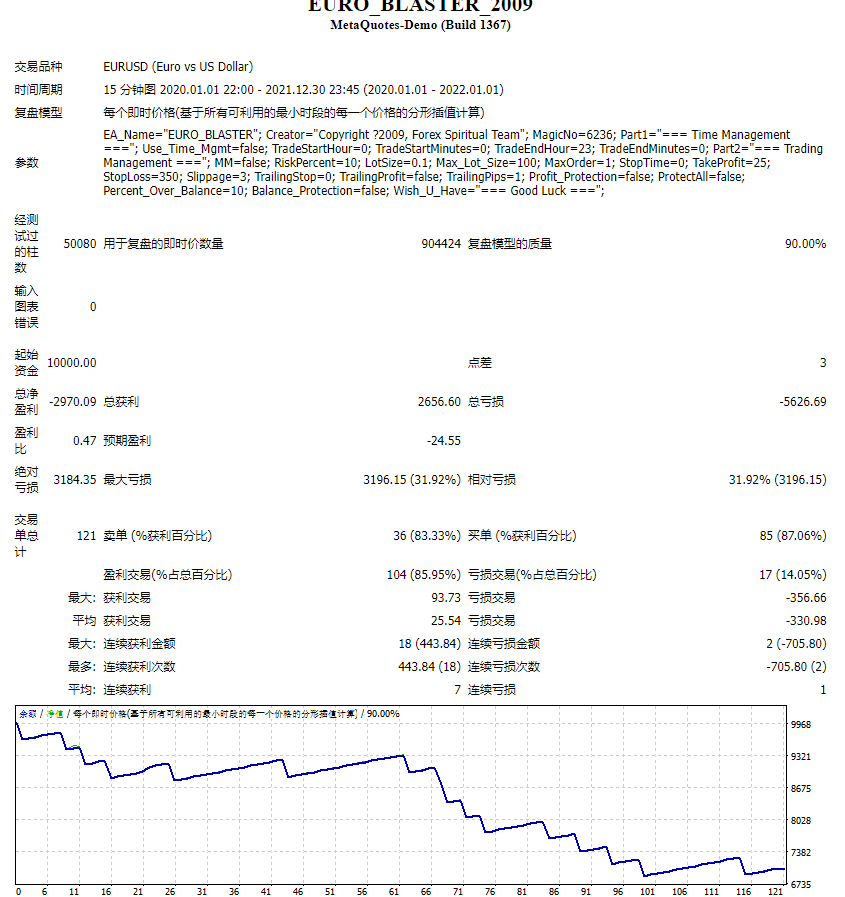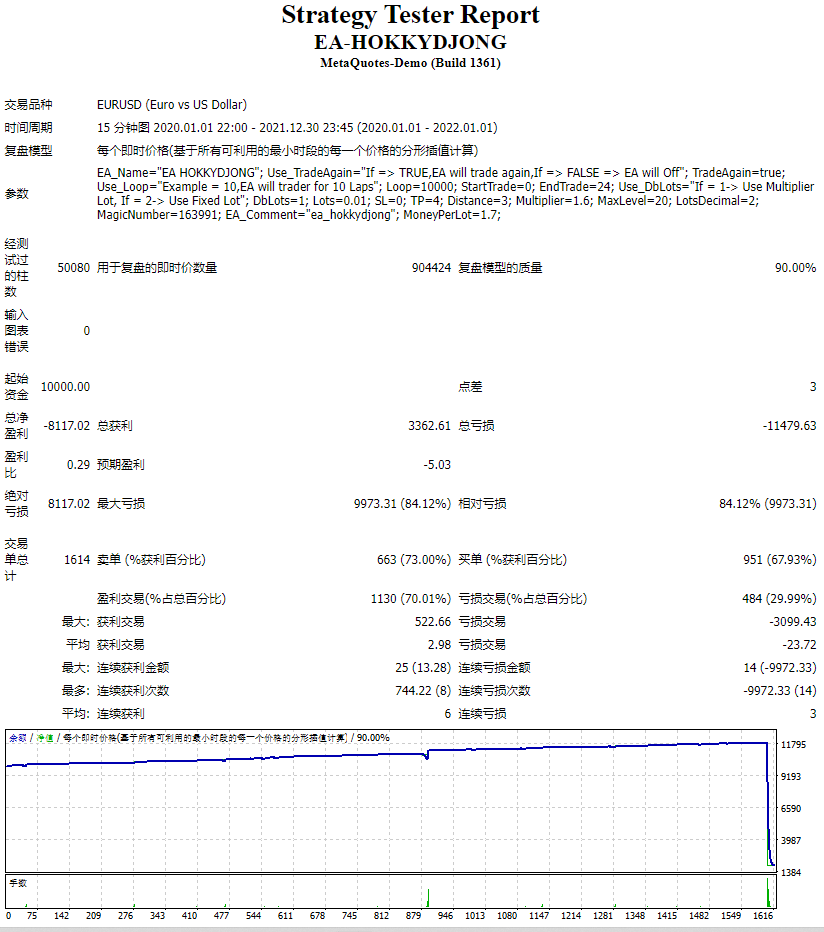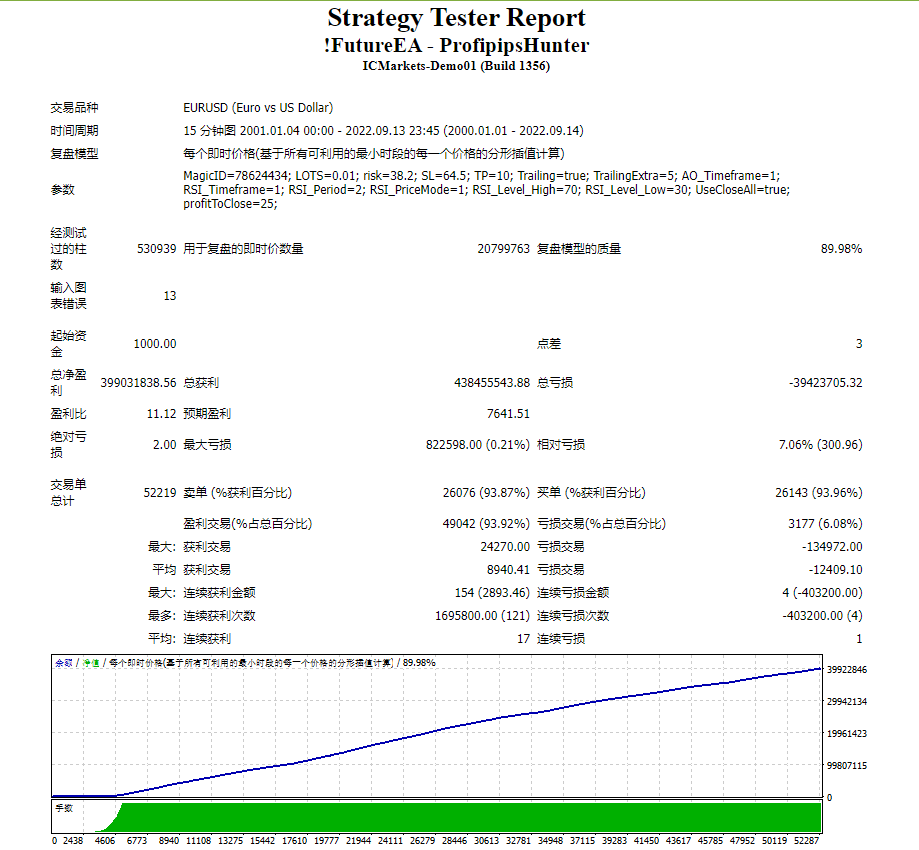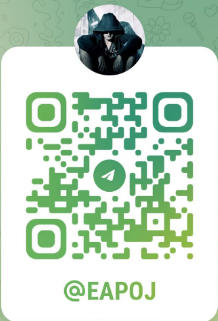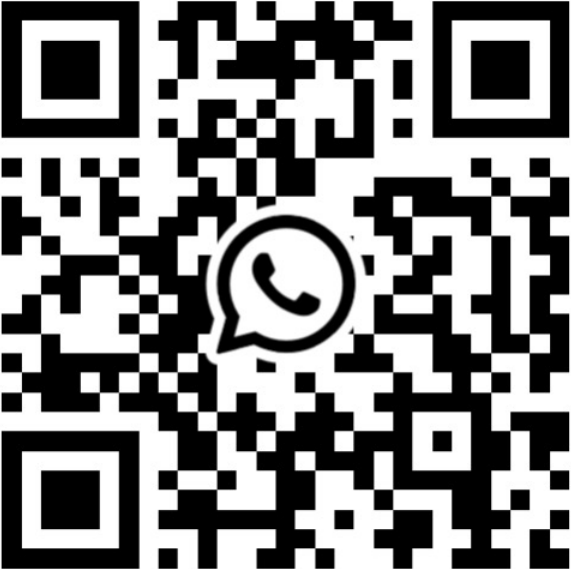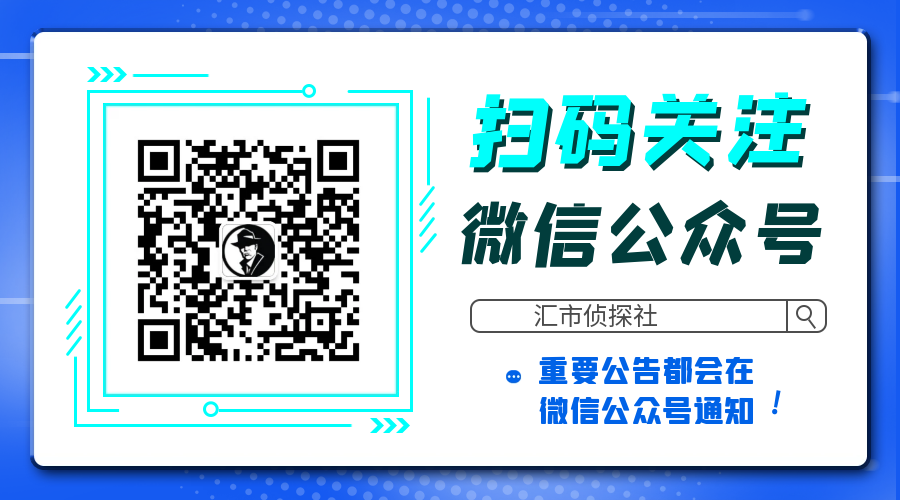Expert Advisor for recovery accounts from a drawdown!
MT5 Version
Two operating modes:
Recovery:
Recovery from the existing drawdown on your account
Works with trades of other advisors and trades opened manually
Protect :
Online account control
When a drawdown is reached for a certain trading instrument, it turns off other Expert Advisors and displays the account at no loss
- Mathematical system with the author’s formula for closing deals
- Works without martingale
- Doesn’t load the account with additional deals
- Locks 50 percent of the trading volume
- Trade channel narrowing system
- Designed to work with order grids
- Detailed Video Review
Instructions: Recovery Mode
- You already have a drawdown on a trading account, for a certain currency pair or other trading instrument
- Open an additional window with this trading instrument and, if necessary, disable the EA that created this drawdown
- Install the Janus Desaster Recovery EA on the chart
- In Develop mode, set False
- In the SystemControl setting, set the Recovery mode
- In the Recovery setting, set to true – allow the EA to trade
- In the Recovery Magic setting, set the magic number of someone else’s advisor, whose trades you want to withdraw from the drawdown, if you set it to zero, it will work with all trades for this trading instrument
- Select the direction of transactions that you have in the drawdown Recovery Direction – buy or sell
- In the DeltaLock setting, if you work with currency pairs, set 200, if this is another instrument, I recommend contacting me for advice
- In the LockSize setting, the default volume of the locking position is set to 50%, this is recommended
- The LockTp setting is set to 100 in points – this is recommended for currency pairs, set 1000 for gold
- Launching the advisor
Instruction: Protect mode (online deposit protection mode)
- Open an additional window of the trading instrument on which you trade or on which you have installed your advisor
- Install the Janus Desaster Recovery EA on the chart
- In Develop mode, set False
- In the SystemControl setting, set the Protect mode
- In the Recovery setting, set to true – allow the EA to trade
- In the Recovery Magic setting, set the magic number of someone else’s Expert Advisor whose trading you want to control, if you set it to zero, it will control all transactions on this trading instrument.
- In the Recovery Loss setting, set the control parameter in money or as a percentage of your deposit
- In the Recovery Value setting, set the drawdown value in money or percentage, at which Janus Desaster Recovery will start its work
- In the DeltaLock setting, if you work with currency pairs, set 200, if this is another instrument, I recommend contacting me for advice
- In the LockSize setting, the default volume of the locking position is set to 50%, this is recommended
- The LockTp setting is set to 100 in points – this is recommended for currency pairs
- Launching the advisor
For more detailed instructions and a demonstration of work, you can see the video below
![图片[1]-Mql5官网 Janus Disaster Recovery 外汇EA-EA侦探社 - 全球领先的MQL5官网外汇EA机器人MT4自动化交易EA资源免费分享网站](https://www.mql5.vip/wp-content/uploads/2024/05/20240517235336-6647ee0027ca4.jpg)
![图片[2]-Mql5官网 Janus Disaster Recovery 外汇EA-EA侦探社 - 全球领先的MQL5官网外汇EA机器人MT4自动化交易EA资源免费分享网站](https://www.mql5.vip/wp-content/uploads/2024/05/20240517235337-6647ee016dba4.jpg)

© 版权声明
文章版权归作者所有,未经允许请勿转载。
THE END