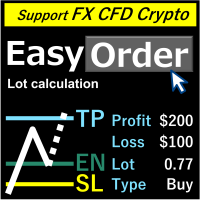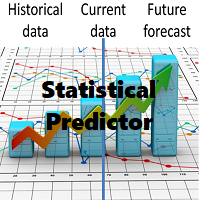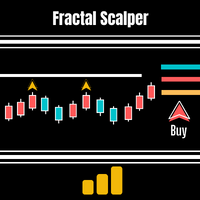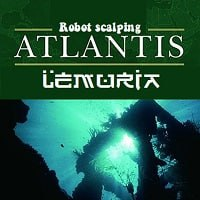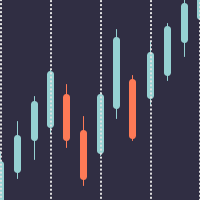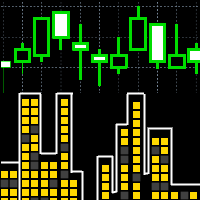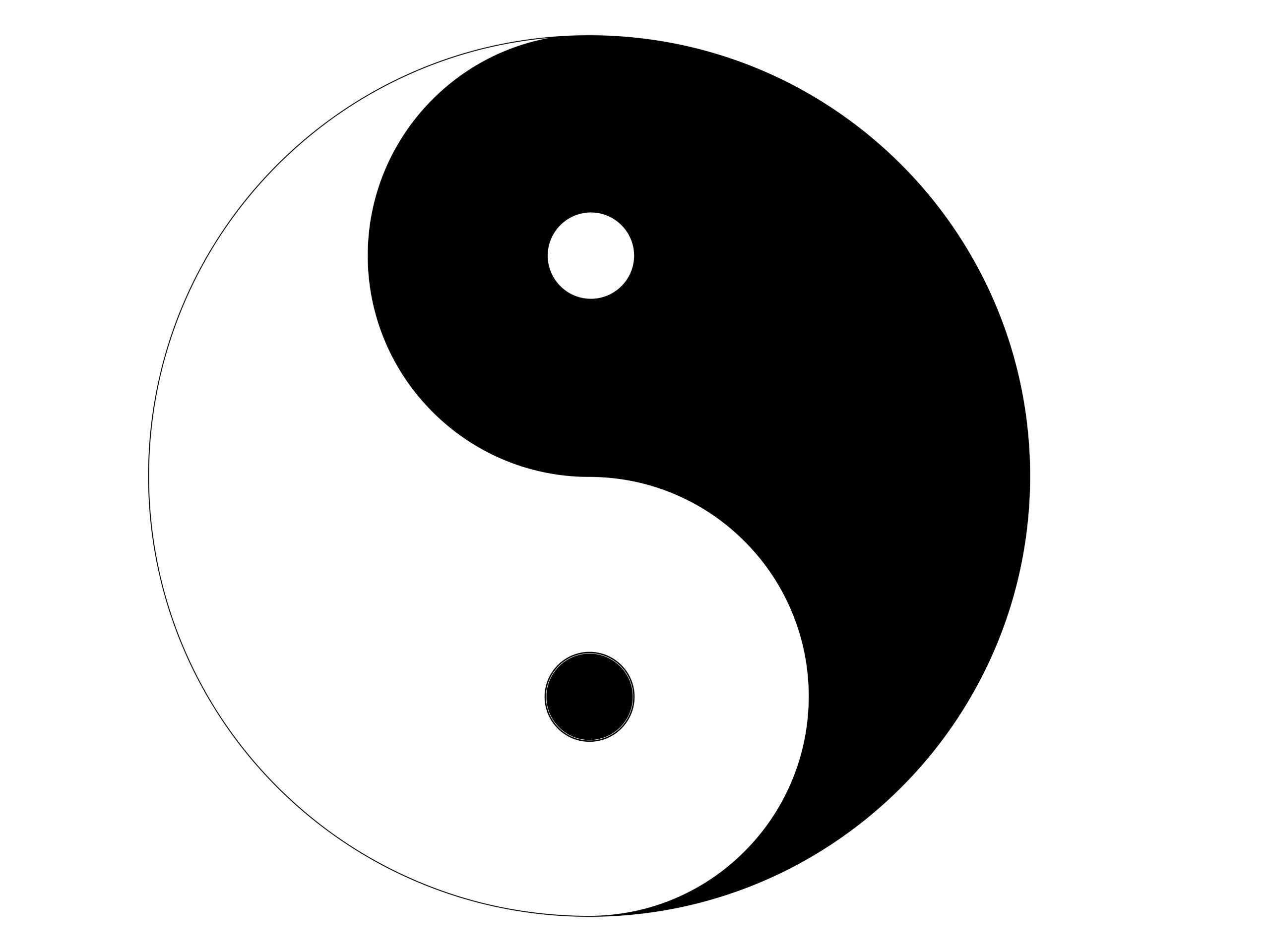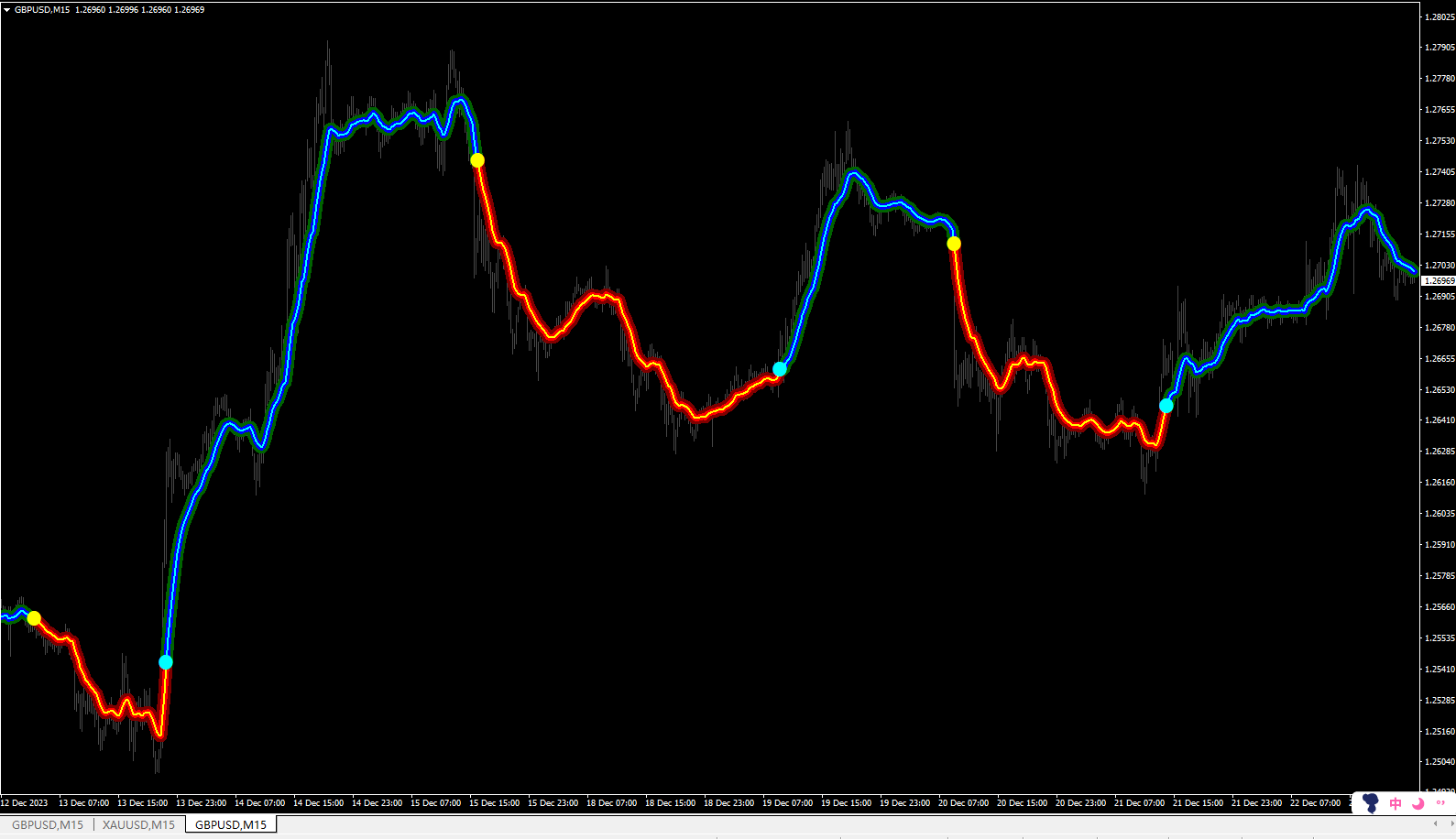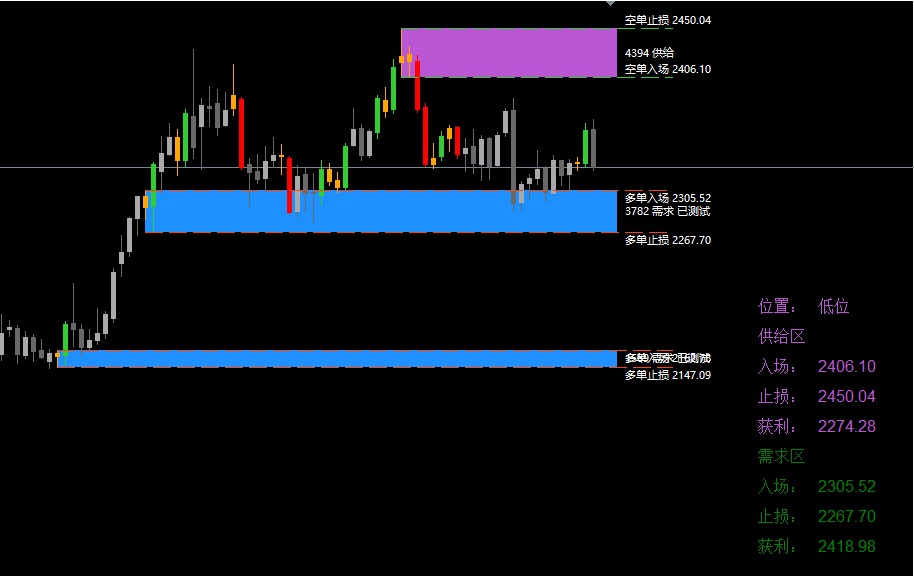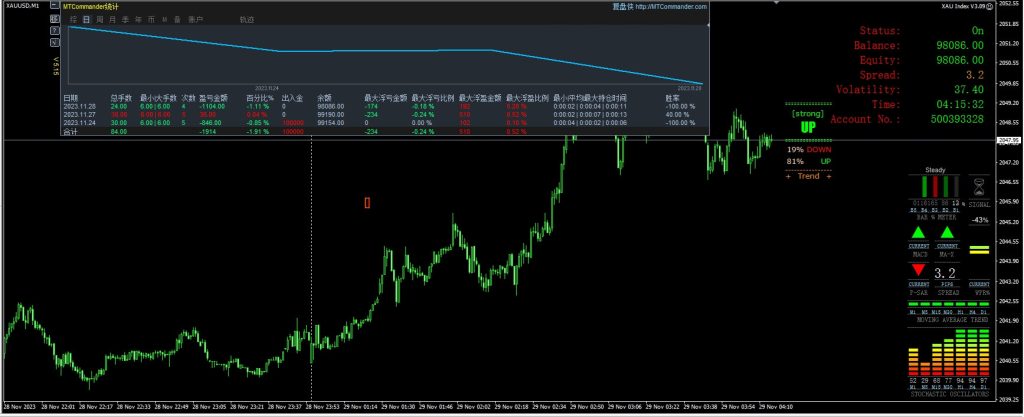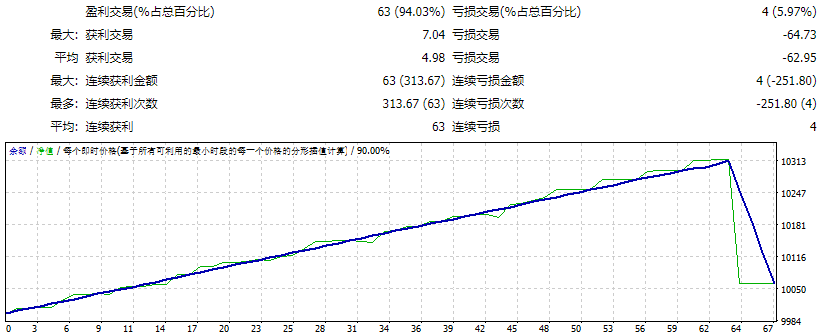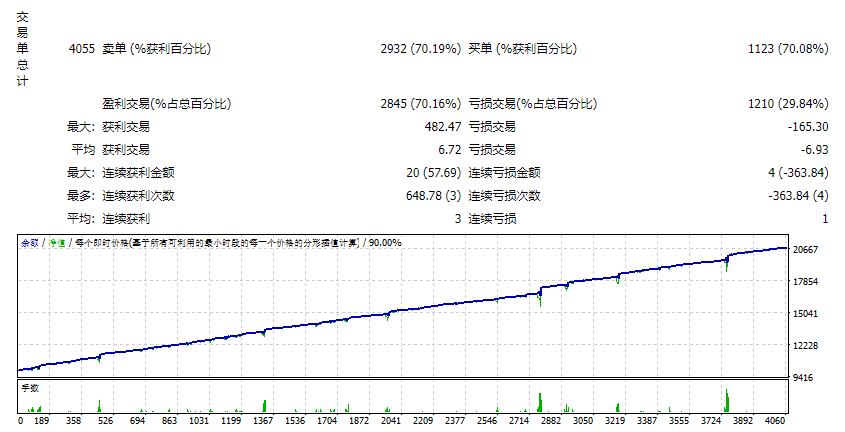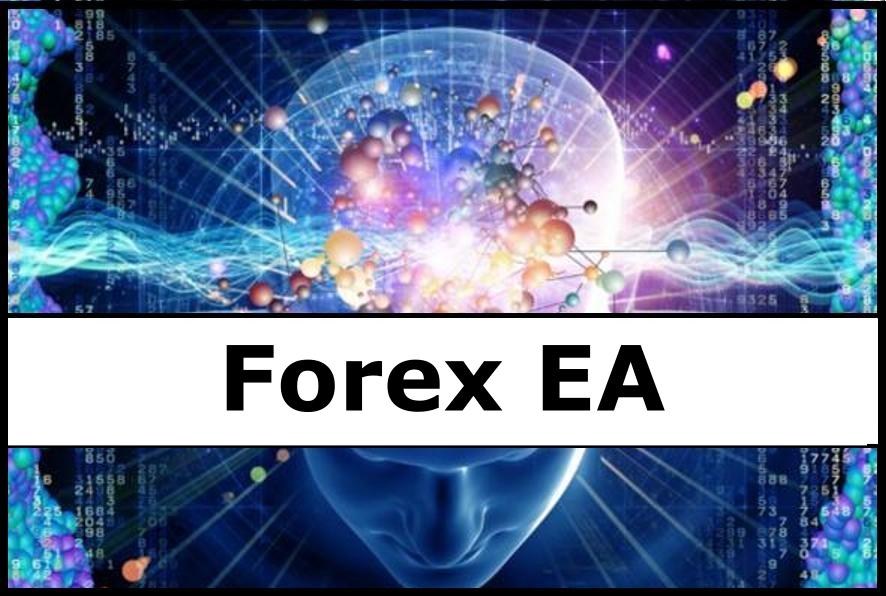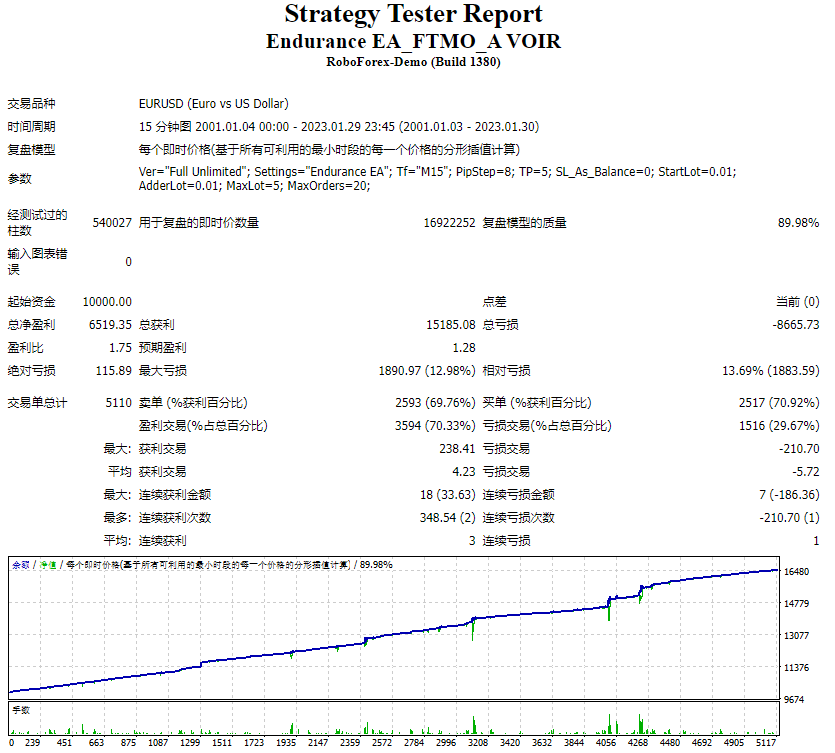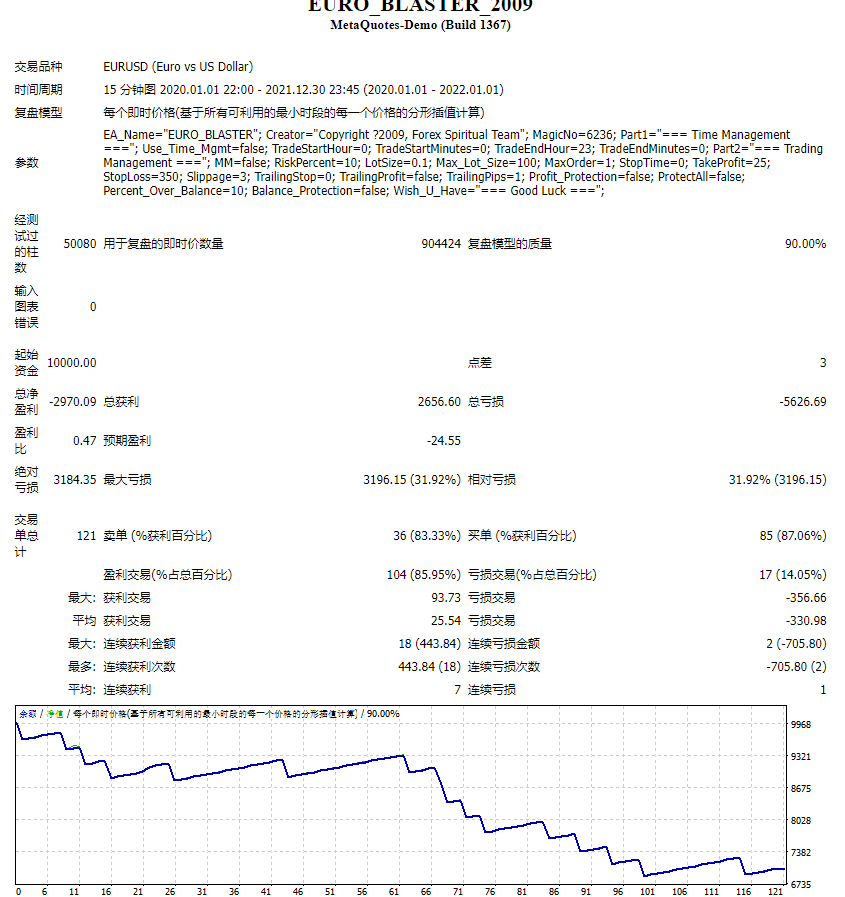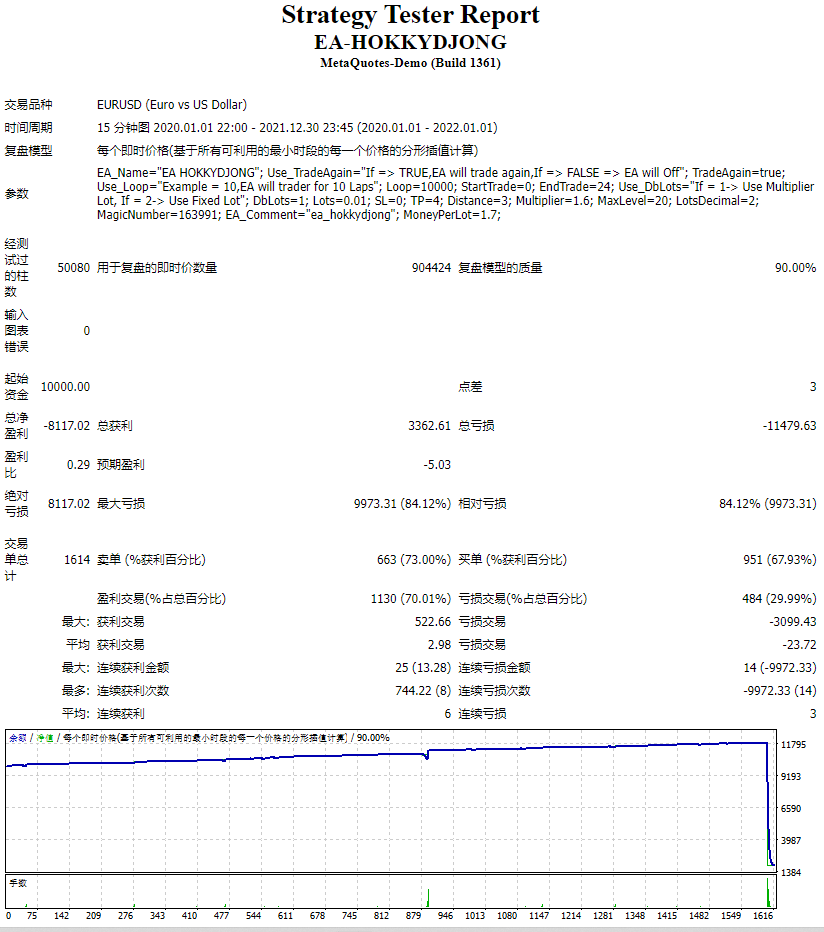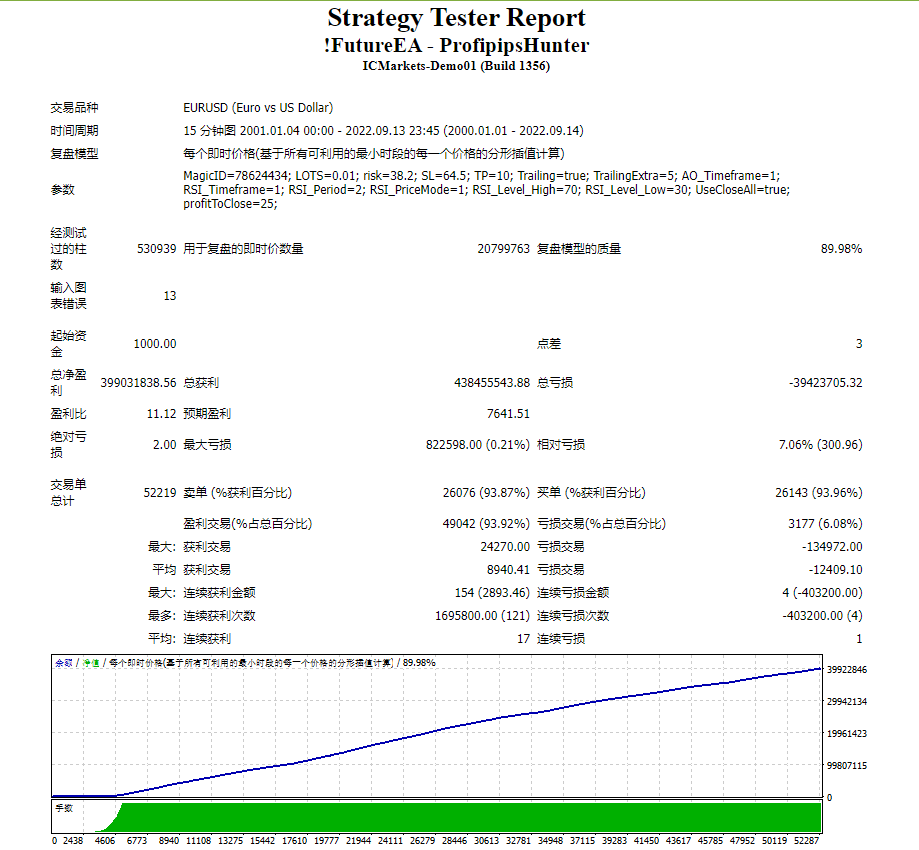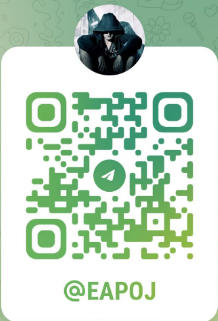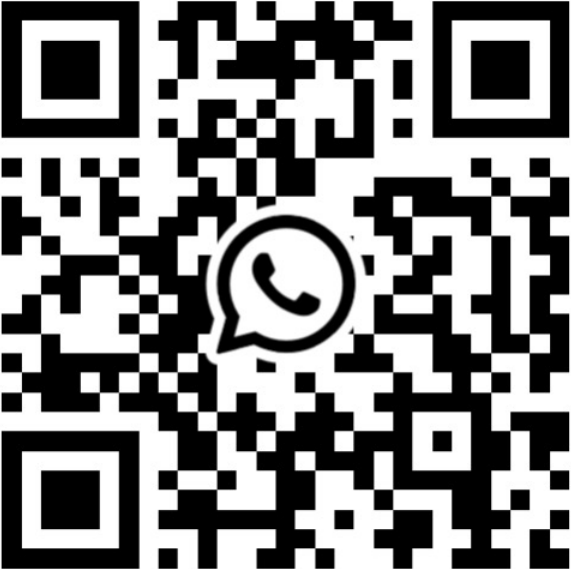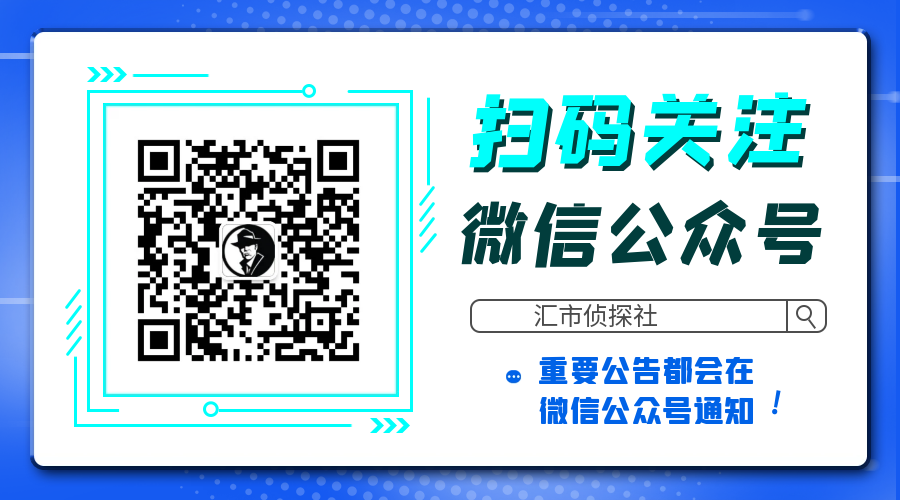Automatic enumeration of input parameters of the TrendImprovement
Pro indicator to find the optimal combination.
Description.
A powerful tool for testing the input parameters for the TrendImprovement
Pro indicator will allow you to quickly find the most profitable options for the input parameters.
Settings
- DateOrBars – switch for using time or number of bars;
- MaxBars – the maximum number of bars for calculation;
- StartHistory – indicator start time;
- BEGINNING – the initial historical data (In-Sample) on which is tested input parameters.
- CountBestResults – the number of best results for output;
- FAST_MA_START – initial optimization range for the FAST_MA period;
- FAST_MA_STEP – optimization step for the FAST_MA period;
- FAST_MA_END – last optimization range for the FAST_MA period;
- FMA_SHIFT_START – initial optimization range for the FAST_MA shift;
- FMA_SHIFT_STEP – optimization step for the FAST_MA shift;
- FMA_SHIFT_END – last optimization range for the FAST_MA shift;
- SLOW_MA_START – initial optimization range for the SLOW_MA period;
- SLOW_MA_STEP – optimization step for the SLOW_MA period;
- SLOW_MA_END – last optimization range for the SLOW_MA period;
- SMA_SHIFT_START – initial optimization range for the SLOW_MA shift;
- SMA_SHIFT_STEP – optimization step for the SLOW_MA shift;
- SMA_SHIFT_END – last optimization range for the SLOW_MA shift;
- RSI_START – initial optimization range for the RSI period;
- RSI_PERIOD_STEP – optimization step for the RSI period;
- RSI_END – last optimization range for the RSI period;
- RSI_SHIFT_START – initial optimization range for the RSI shift;
- RSI_SHIFT_STEP – optimization step for the RSI shift;
- RSI_SHIFT_END – last optimization range for the RSI shift;
- RSI_OPEN_START – initial optimization range for the RSI_OPEN level (from 0 to 50);
- RSI_OPEN_STEP – optimization step for the RSI_OPEN level;
- RSI_OPEN_END – last optimization range for the RSI_OPEN level (from 0 to 50);
- RSI_CHANGE_START – initial optimization range for the RSI_CHANGE level (from 0 to 50);
- RSI_CHANGE_STEP – optimization step for the RSI_CHANGE level;
- RSI_CHANGE_END – last optimization range for the RSI_CHANGE level (from 0 to 50);
- ATR_START – initial optimization range for the ATR period;
- ATR_STEP – optimization step for the ATR period;
- ATR_END – last optimization range for the ATR period;
- TP1_START – initial optimization range for the TP1 level;
- TP1_STEP – optimization step for the TP1 level;
- TP1_END – last optimization range for the TP1 level;
- TP2_START – initial optimization range for the TP2 level;
- TP2_STEP – optimization step for the TP2 level
- TP2_END – last optimization range for the TP2 level;
- SL_START – initial optimization range for the SL level;
- SL_STEP – optimization step for the SL level;
- SL_END – last optimization range for the SL level;
- SmartFilter_START – initial optimization range for SmartFilter;
- SmartFilter_END – last optimization range for SmartFilter;
- ShowIndicator – visualize the indicator on the chart (reduces the speed of optimizations);
- TF_Start – initial optimization range for the TF (0-8);
- TF_Step – optimization step for the TF (0-8);
- TF_End – last optimization range for the TF (0-8);
TF=0 – 1 Minute (М1); TF=1 – 5 Minutes (М5); TF=2 – 15 Minutes (М15); TF=3 – 30 Minutes (М30); TF=4 – 1 Hour (H1); TF=5 – 4 Hours (H4); TF=6 – Daily
(D1); TF=7 – Weekle (W); TF=8 – Monthly (MN).
Optimization.
- Attach the script to the selected chart.
- Set the desired parameters for optimization and click OK.
- Open the journal “Experts” and wait for the best results output.
Just remember, the more parameters the longer the optimization will take.
Here you can watch how to do Forward
tests.
More about Backtesting
and Forward Testing.
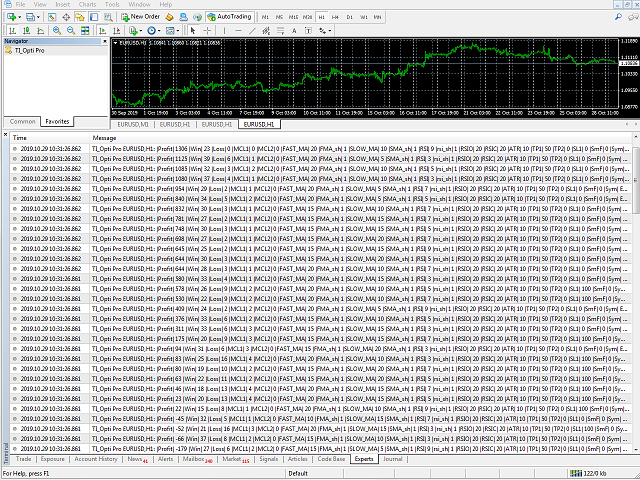
© 版权声明
文章版权归作者所有,未经允许请勿转载。
THE END