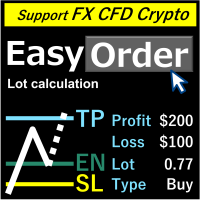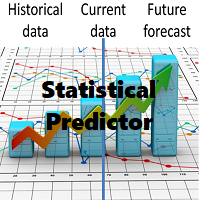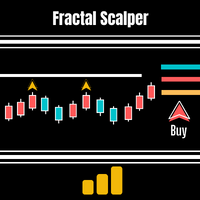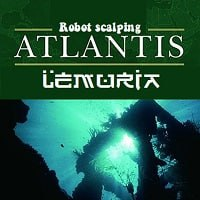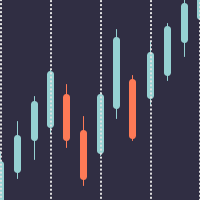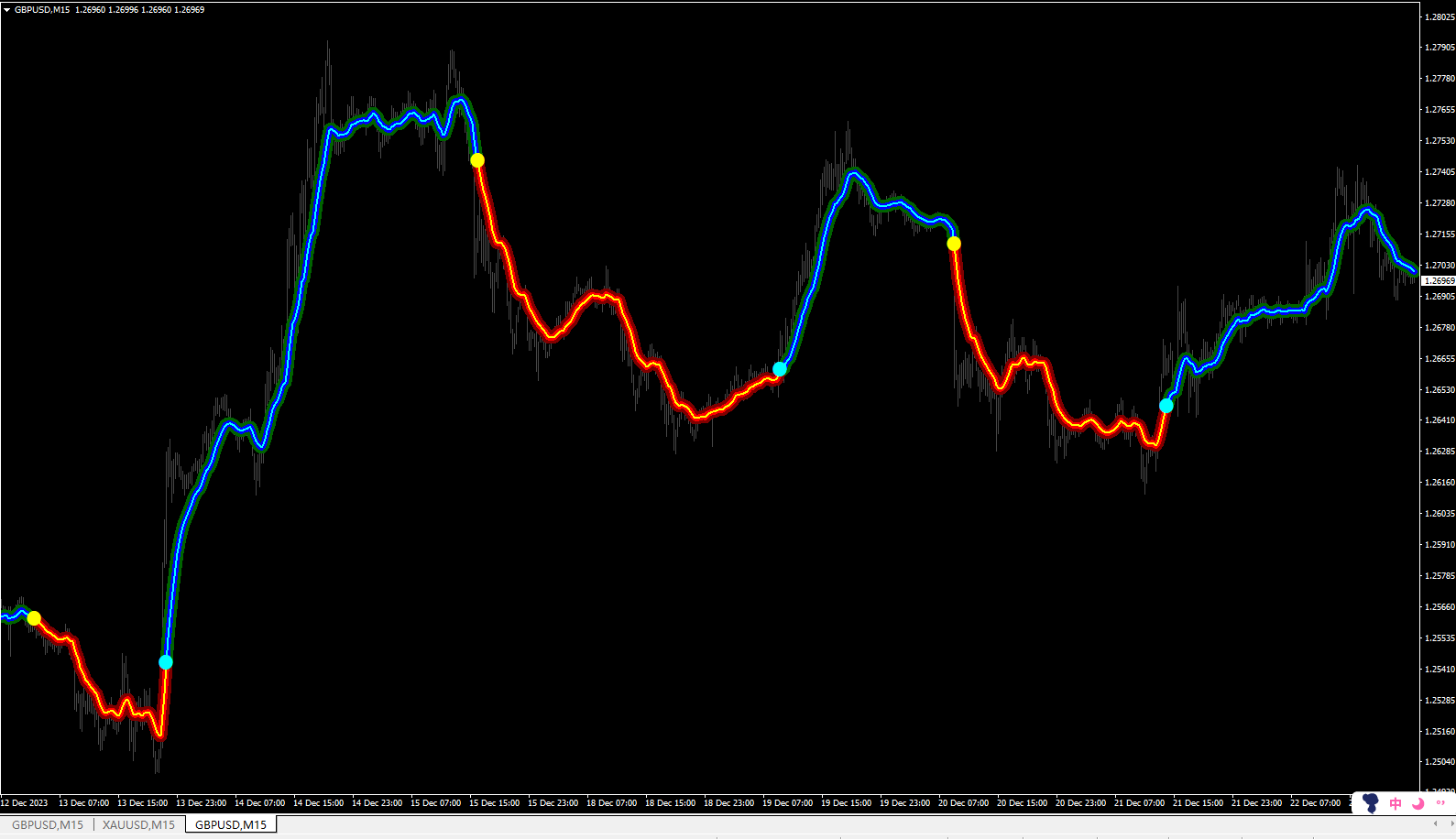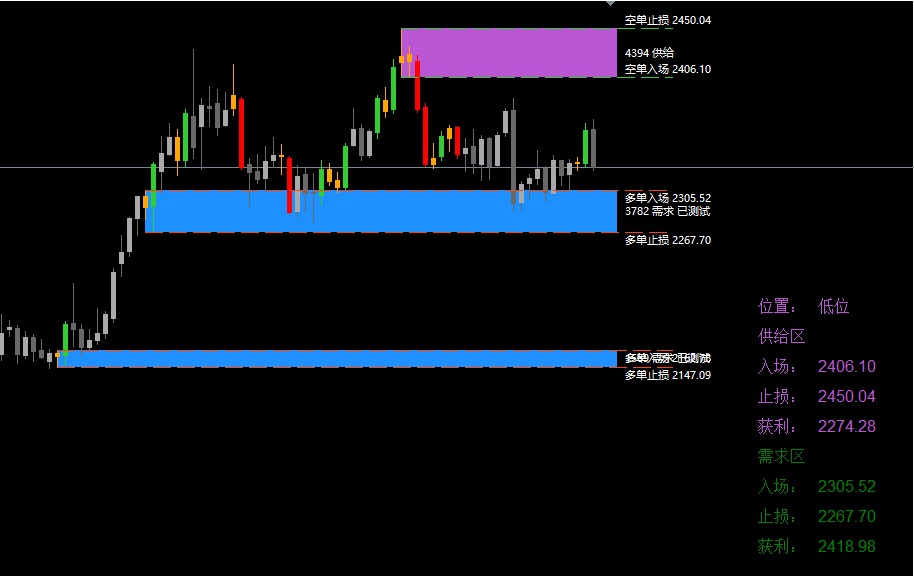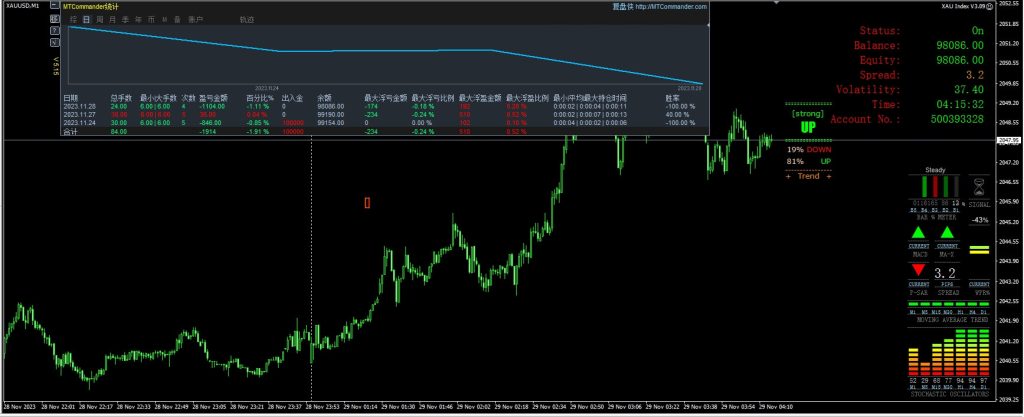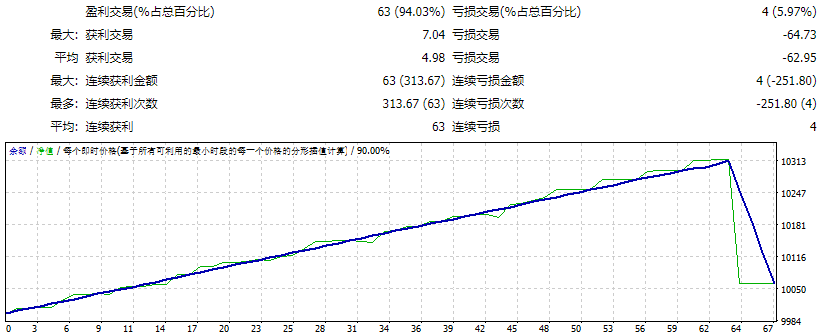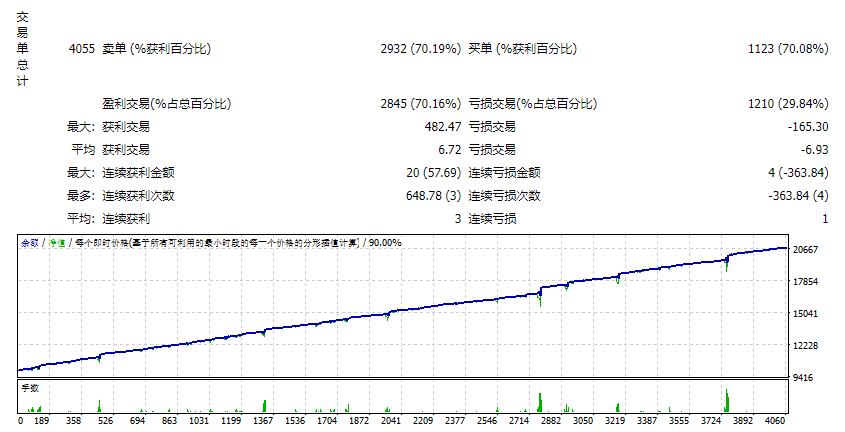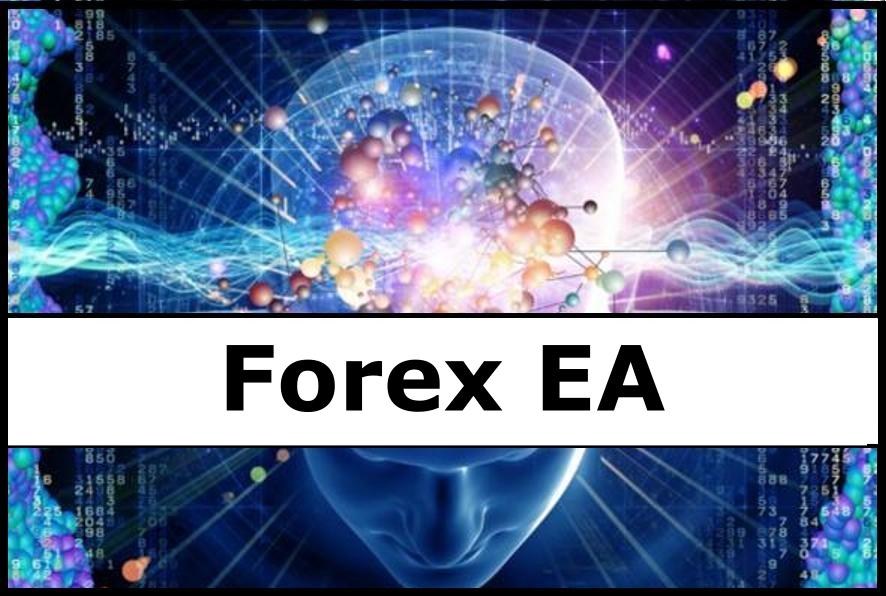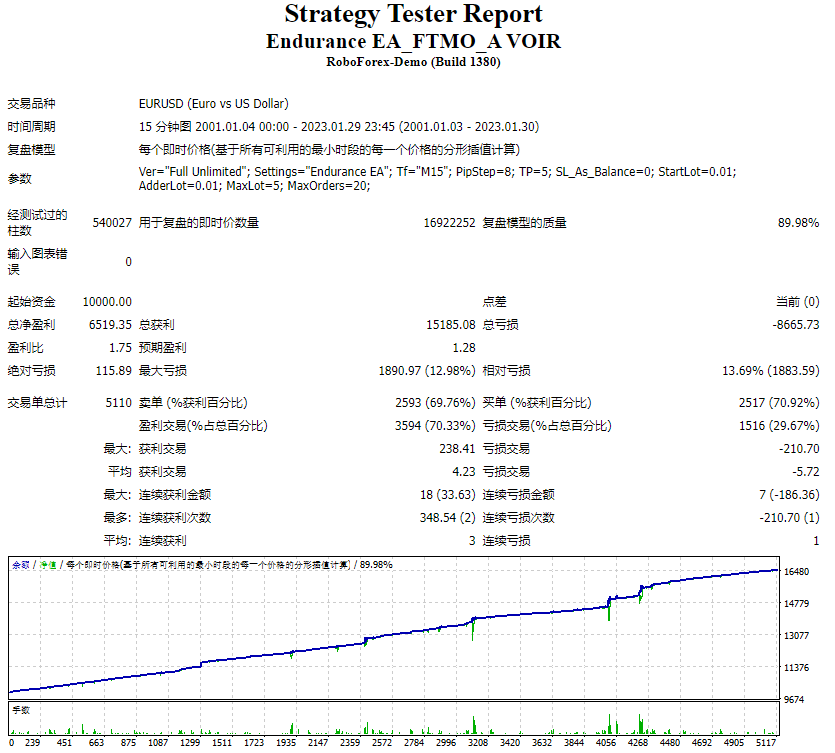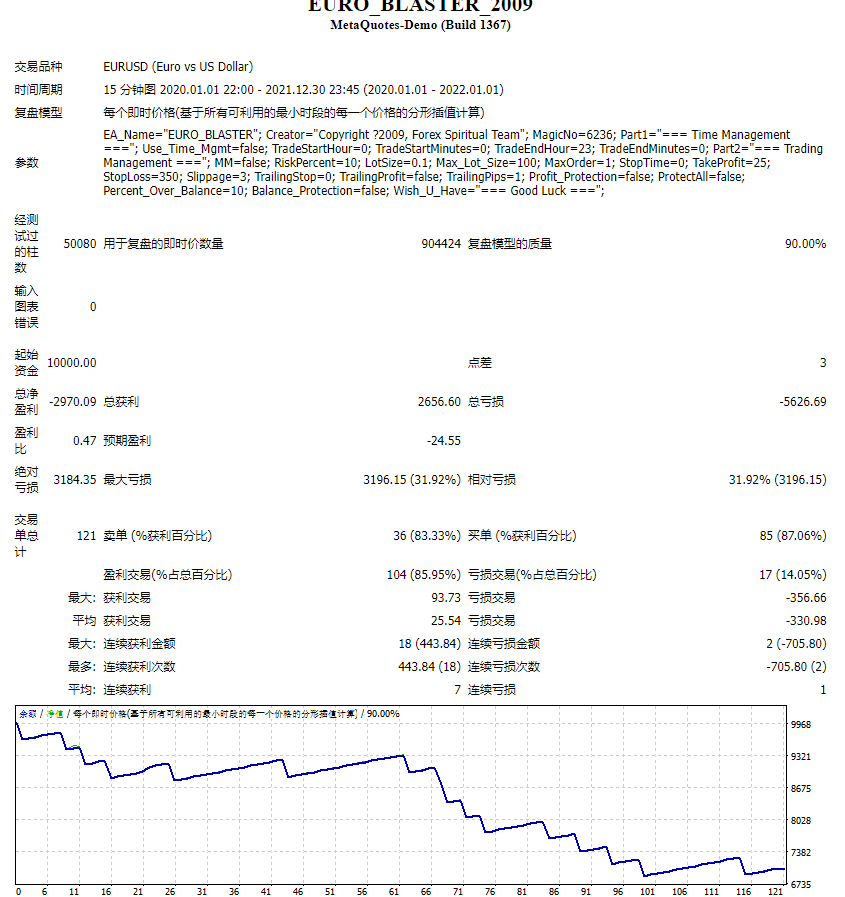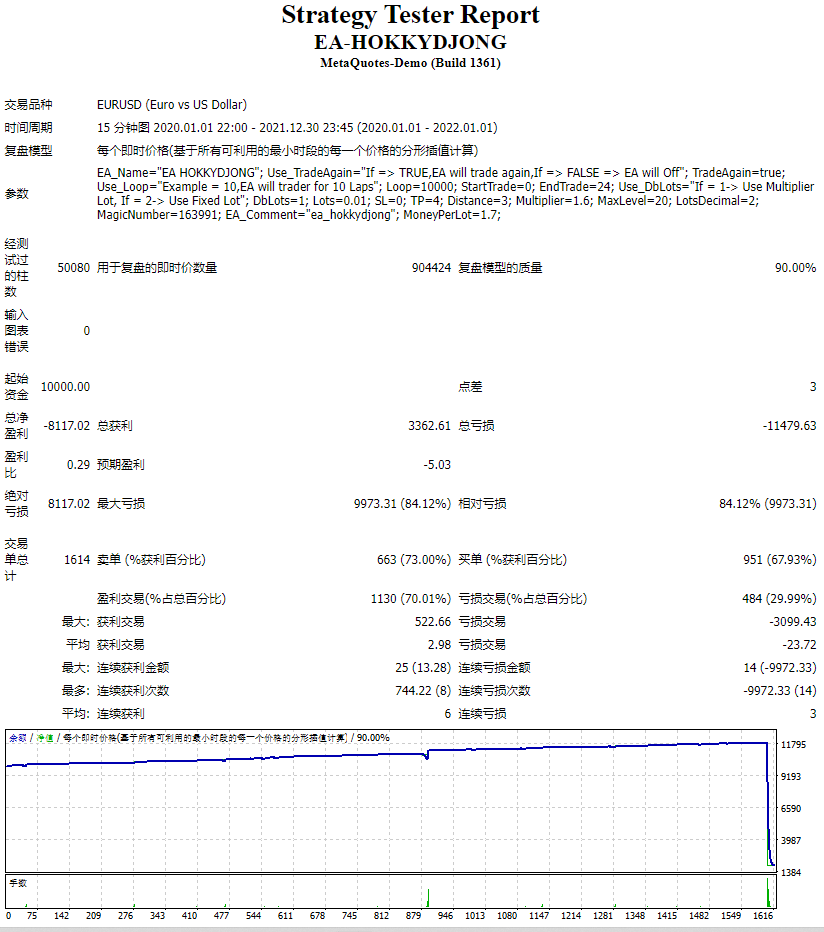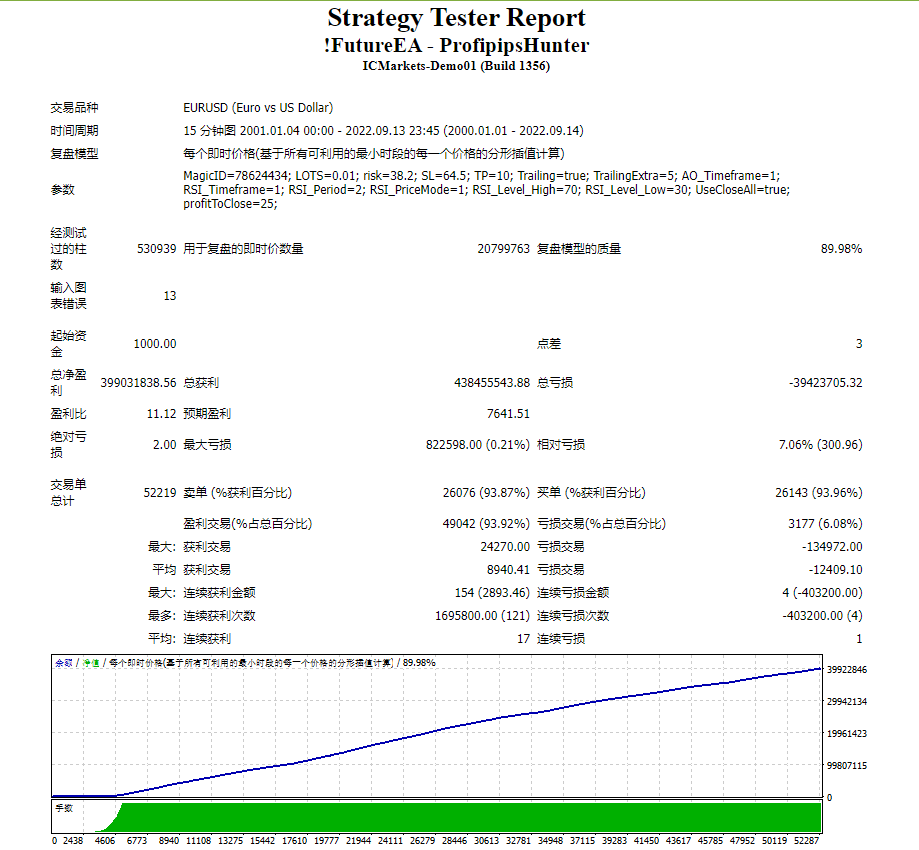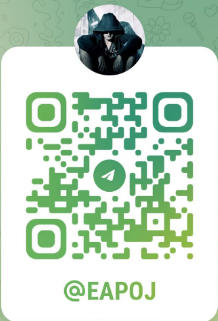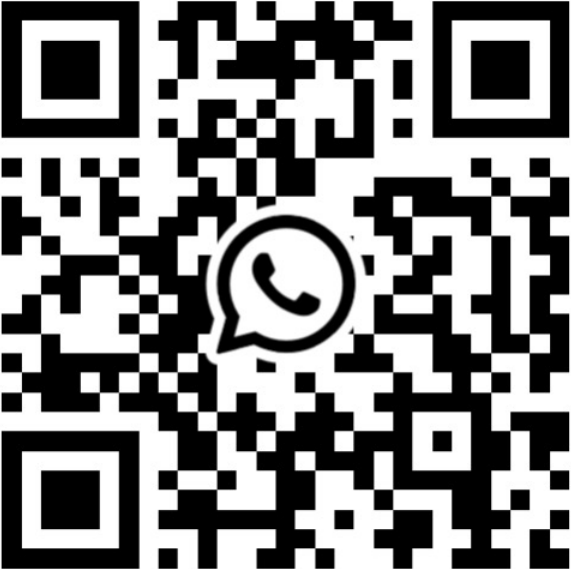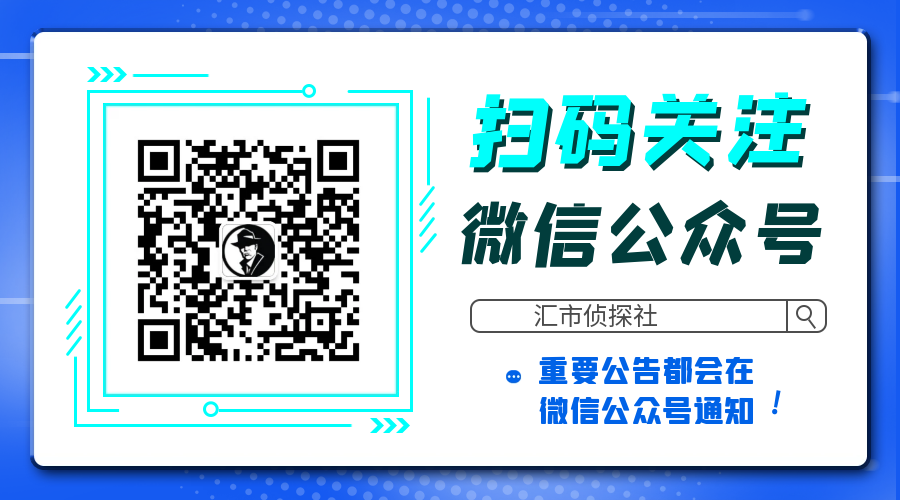!!! New faeture sending Signals as VIP SMS with ASPSMS.COM
!!! New faeture sending Signals as VIP EMAILS
MT4 Telegram Signal is tool, which sends selected trades via magicno to telegram channel , sms and email to user. Tool sends trades when open and close with chart to telegram chanel. It also sends every modification from trades to telegram. Tool can send multiple charts and magicno and pairs from a single chart. For this you have to fill in on the chart corresponding magic number to be sent by the chart.
You must add the URL “https://api.telegram.org” to Tools > Options > Expert Advisors > Allow Web Request for listed URL in order to load news data from the source.
This is add fre pro version. You can test free version with add posts: https://www.mql5.com/en/market/product/36441
setup video : https://www.youtube.com/watch?v=wvDG4sAwCNg
functions
– weekly / monthly profit reports
– user can custom self sending message text even in their native language
– user can send own advertisement text periodically
– attach expert in one chart an decide to self which charts, magicnumber should send to telegram
Telegram Setup instruction
- Open your Telegram APP and search for “BotFather”
- Type /start and click/type /newbot to create a new bot
- Give your bot a nickname and username (e.g., nickname: Bestnavisignal and username: Bestnavisignalbot <– username has to be ended by ‘bot’)
- Congratulations! You have created your Telegram bot.
- Save your bot API token (e.g. 787517015:AAFnbcZYxx_iXAdRGrZD1W8bsSF5Xr_FmQ0)
- If you don’t have it already, create the channel or group
- Open the channel/group Info, then Manage, Add Administrators, type the bot username, and click Save
- Send any message to the channel/group like “hello world”
- Open the following URL in a browser: https://api.telegram.org/bot<token>/getUpdates (dont forget adding your bot token to the URL)
- Search for the string “chat”:{“id”: to find a large negative number. This is your group or channel ID
- Copy the chat ID
- Back in MetaTrader 4, go to Tools > Options > Expert Advisors > tick ‘Allowed WebRequest for listed URL’ and add ‘https://api.telegram.org’.
- Attach the utility into your MetaTrader 4 chart and fill up the Token (from step 5) and ChatID (from step 11).
- Fill in the magic number sperated with comma “,” on utility chart window. So you can select trades which should be sent to Telegram (Important! not shown on video look images please)
- Your utility is ready to work for you
Parameter
- TELEGRAM_BASE_URL – allow webrequest “https://api.telegram.org”
- Token – Api Token from Telegram bot
- Telegram Chat ID- Chat id from telegram channel
- Reinit Order Tickets – Reinit the Order tickets and send already opened order
- Digit number after point for EURUSD
- Send chart to telegram – Set true if you want to send chart to telegram
- Send pending order information
- Send only new orders after start
- User message to telegram – Custom message to telegram
- Hour to send User message – which hour everyday send custom message to telegram
- Profit type – Profit type for report to send. avaliable in “PIP” or Currency
- include open orders – included open ordersprofit to reports
- Send Report Weekly – Set true if you want to send weekly report
- Weekly weport day – Which day of week should weekly report to send
- Sent monthly report – Set true if you want to send monthly report
- Report send hour – which hour should weekly report send
- Send email notification – set true if you want to send messages to email
- Send mobile notification – set true if you want to send push messages to mobile
- Order Open Message – user costumizing of order open message
- Order Close Message – user costumizing of order close message
- Order Modify Message – user costumizing of order ordermodify message
- PendingOrderTriggerMsg – user costumizing of order Pendingorder message
- ReportMsgLineProfit – user costumizing of each line at weekly/monthly report
- ReportMsgLineLoss – user costumizing of each line at weekly/monthly report
variables : {Symbol} , {Ticket}, {TimeFrame}, {BuySell}, {OrderLots}, {OpenPrice}, {TakeProfit}, {StopLoss}, {ClosingPrice}, {Profit}, {br}, {B}, {/B}, {I}, {/I}, {OrderComment}
e.g. New Order opened # {Ticket} {BuySell} {OrderLots} lots {Symbol} @ {OpenPrice}, TP @ {TakeProfit}, SL @ {StopLoss} from {TimeFrame}
![图片[1]-Mql5官网 MT4 Telegram Signal Pro 外汇EA-EA侦探社 - 全球领先的MQL5官网外汇EA机器人MT4自动化交易EA资源免费分享网站](https://www.mql5.vip/wp-content/uploads/2024/05/20240520110233-664b2dc98c89b.png)
![图片[2]-Mql5官网 MT4 Telegram Signal Pro 外汇EA-EA侦探社 - 全球领先的MQL5官网外汇EA机器人MT4自动化交易EA资源免费分享网站](https://www.mql5.vip/wp-content/uploads/2024/05/20240520110234-664b2dca166fc.jpg)
![图片[3]-Mql5官网 MT4 Telegram Signal Pro 外汇EA-EA侦探社 - 全球领先的MQL5官网外汇EA机器人MT4自动化交易EA资源免费分享网站](https://www.mql5.vip/wp-content/uploads/2024/05/20240520110234-664b2dca86718.jpg)