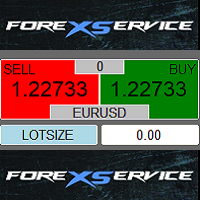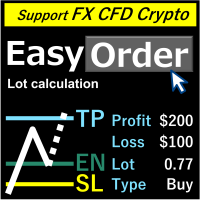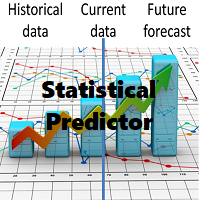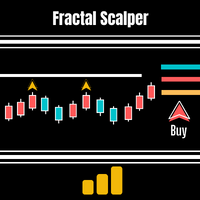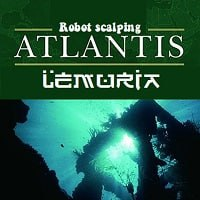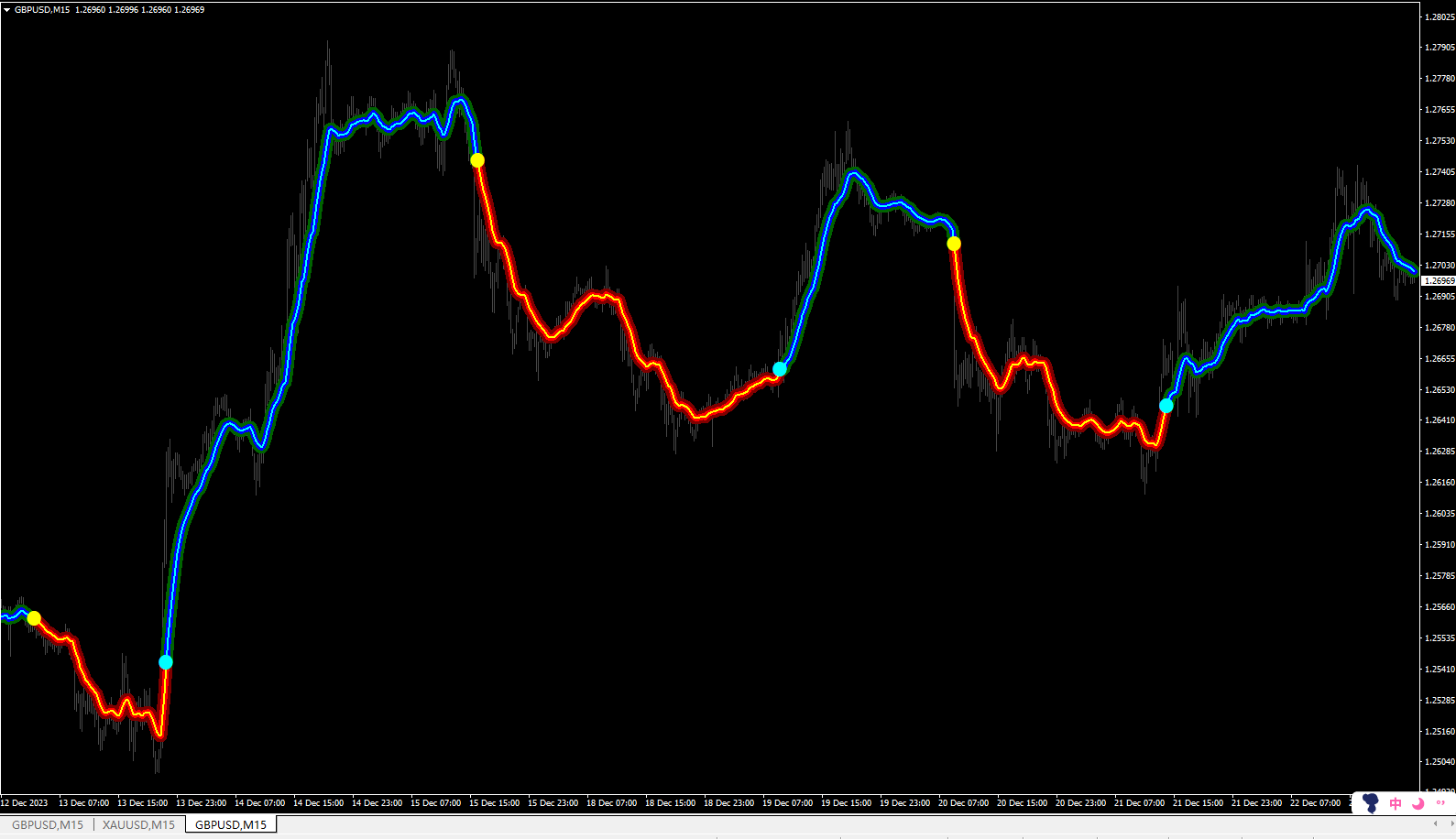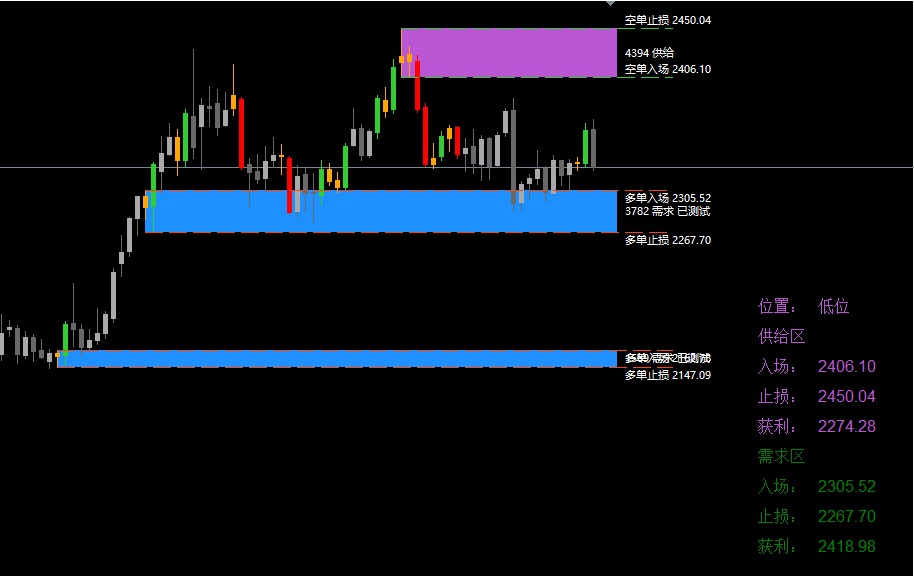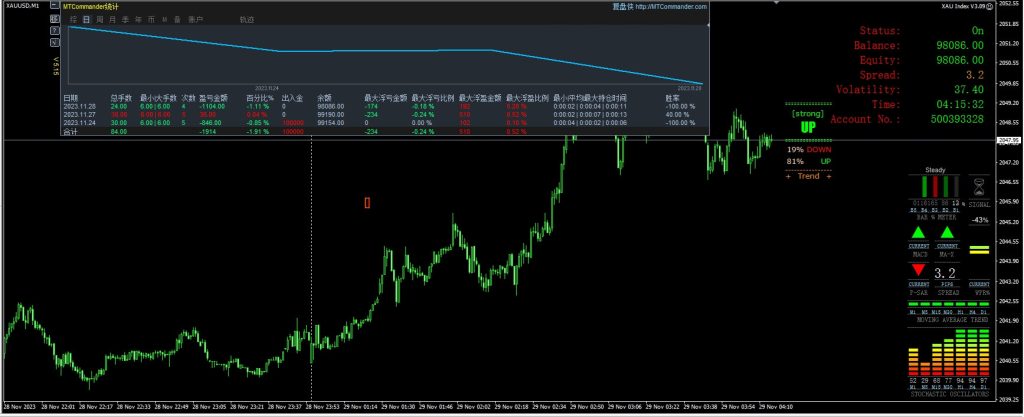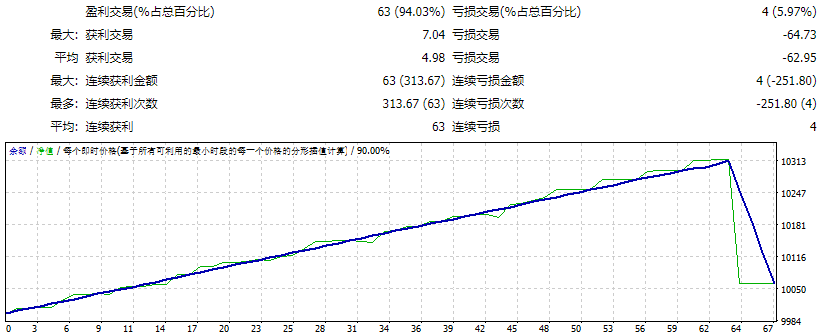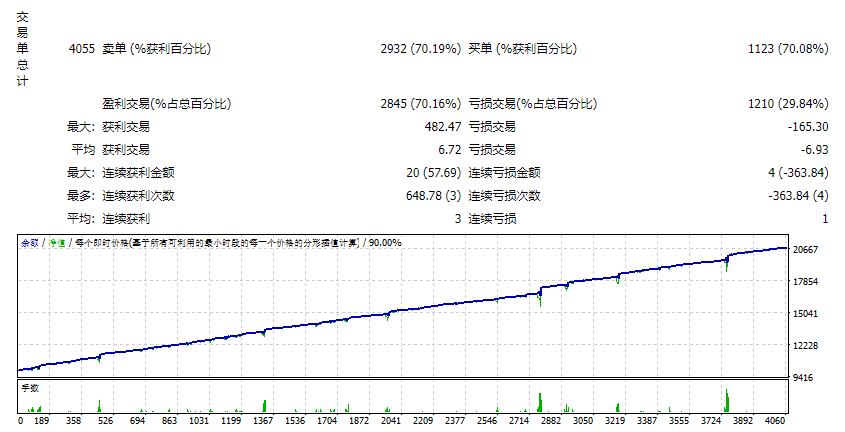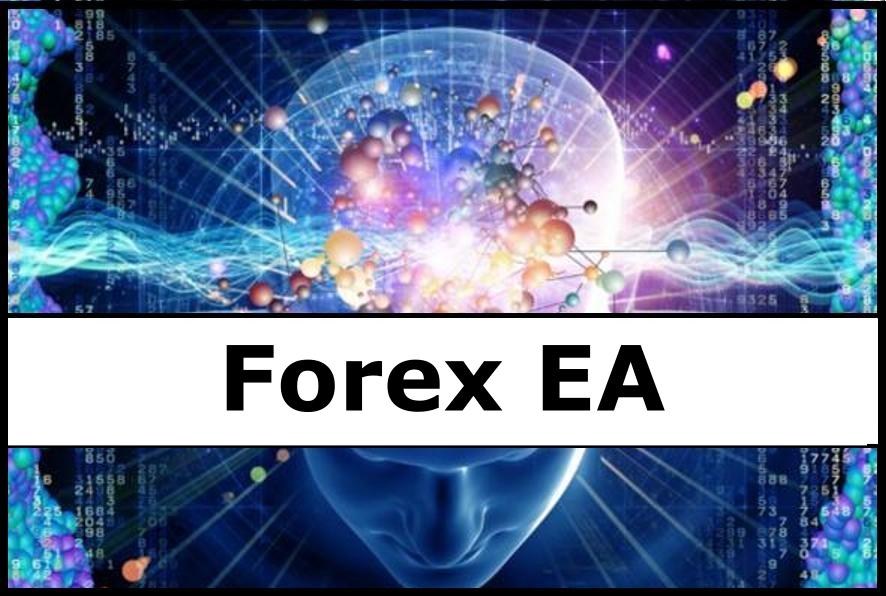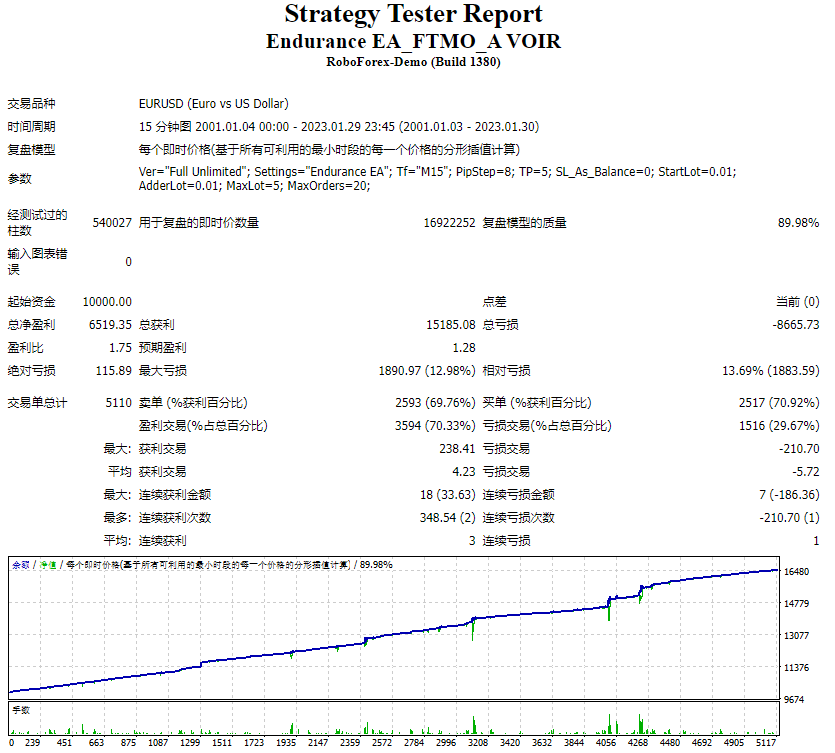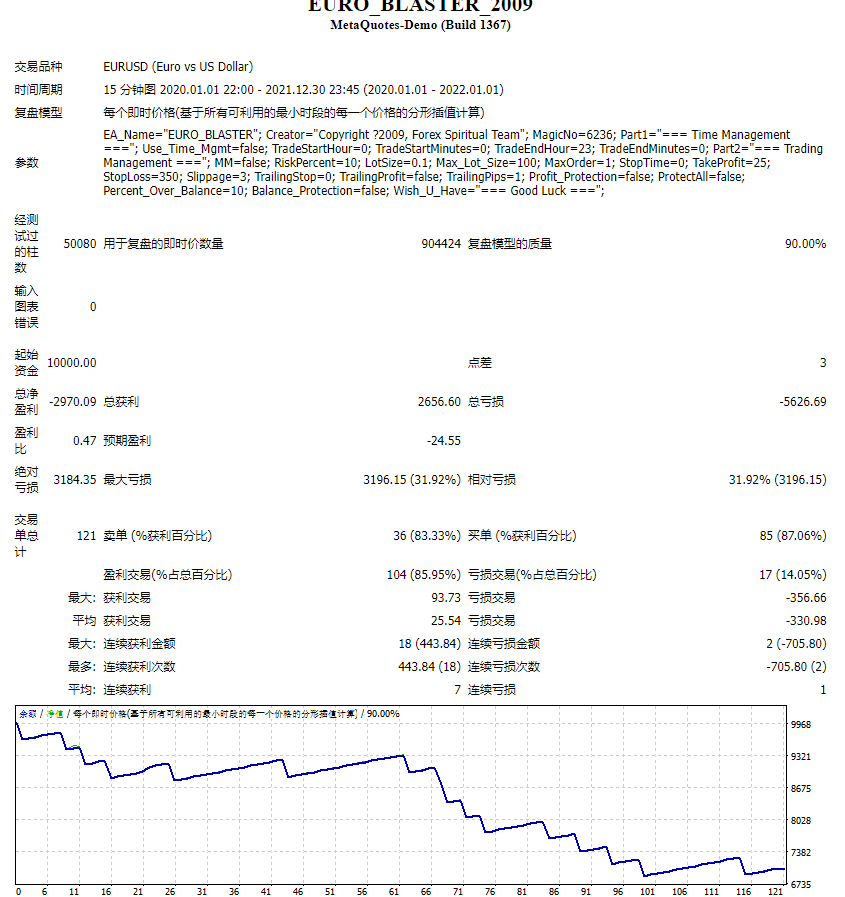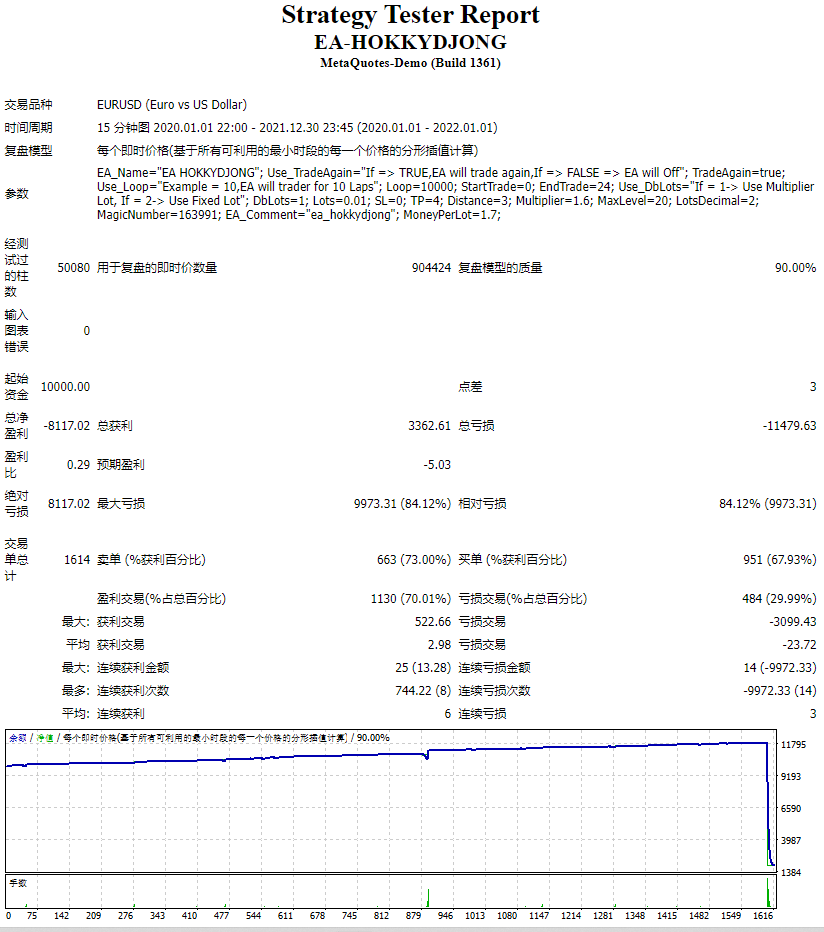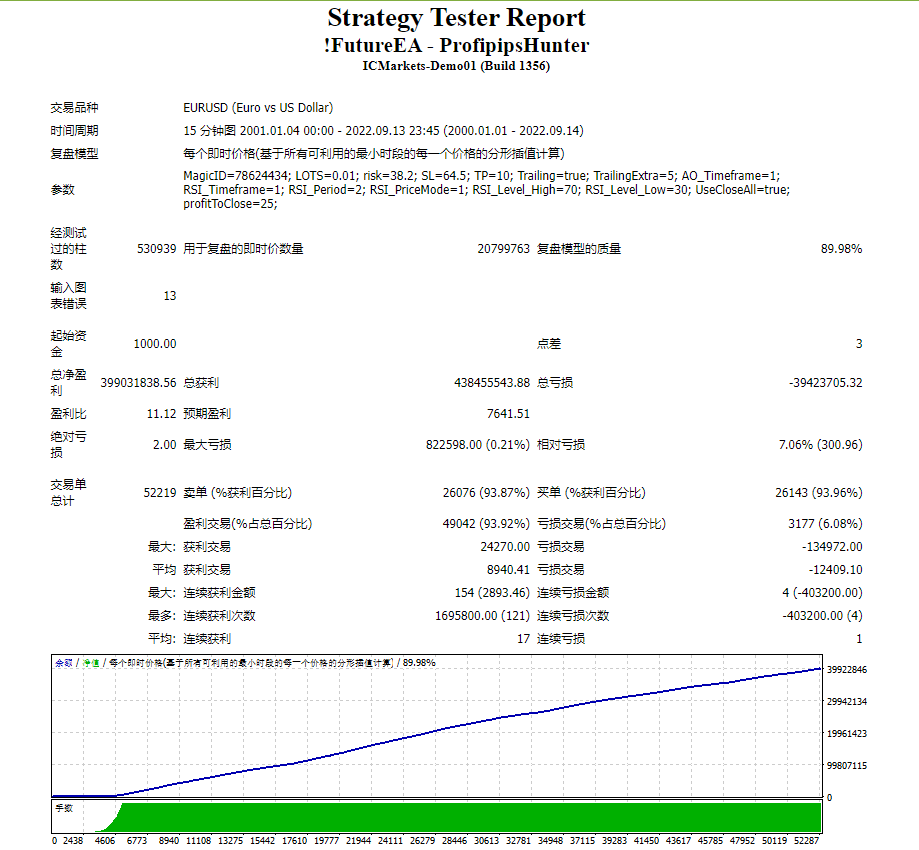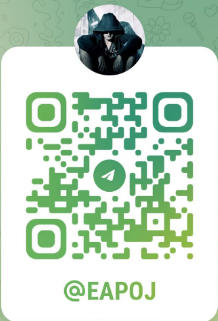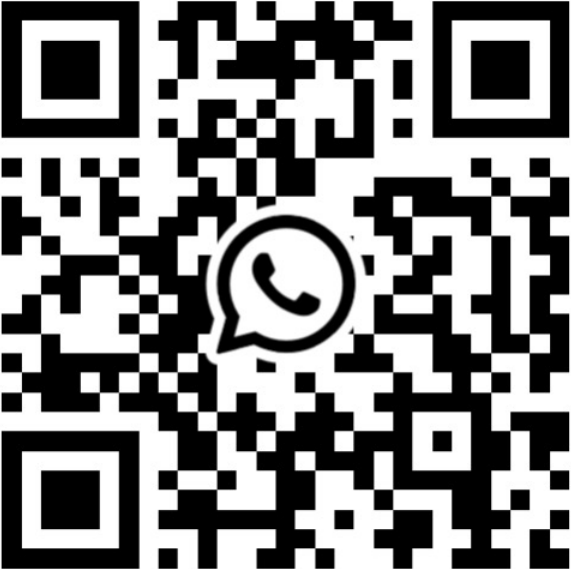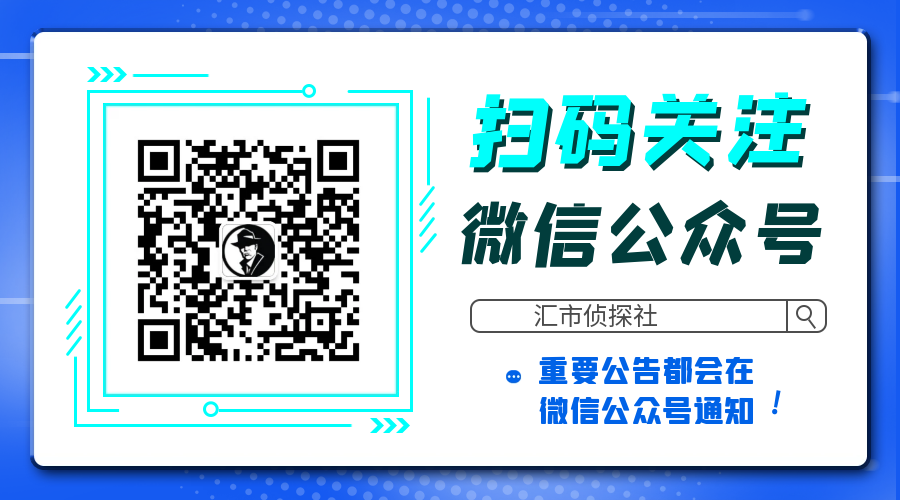One Click Trader is a tool designed for MetaTrader 4 platform, which enables you to take your trading to the next level. It enables you to open, manage and close your trades in simple an efficient way by just one click of your mouse button.
- Up arrow minimizes the OCT panel
- Down arrow maximizes the OCT panel
- Right arrow displays the next panel with additional features
- Left arrow hides the panel with additional features
- Red SELL button enables you to open short market orders
- Red SELL STOP button enables you to open short STOP pending orders
- Red SELL LIMIT button enables you to open short LIMIT pending orders
- Green BUY button enables you to open buy market orders
- Green BUY STOP button enables you to open buy STOP pending orders
- Green BUY LIMIT button enables you to open buy LIMIT pending orders
- Light blue button PERCENT / LOTSIZE allows you to switch money management style:
- LOTSIZE allows you to trade with fixed lot
- PERCENT will adjust size of your trade to your current balance
- SL – stop loss in PIPS, expected loss
- TP – take profit in PIPS, expected profit
- Pink button shows you current floating profit/loss for all opened sell trades or number of sell stop and sell limit pending orders. You can also use it to close all SELL STOP or SELL LIMIT trades.
- Light green button shows you current floating profit/loss for all opened buy trades or number of buy stop and buy limit pending orders. You can also use it to close all BUY STOP and BUY LIMIT trades.
- Khaki button shows current floating profit/loss on all trades or amount of all pending orders. You can also use it to close all trades.
- Light blue button MARKET / STOP / LIMIT allows you to change order type:
- MARKET allows you to open trades at current market price
- STOP allows you to open BUY and SELL STOP with exact price or with OFFSET value, which allows you to place stop pending orders X points away from current market price.
- LIMIT allows you to open BUY and SELL LIMIT with exact price or with OFFSET value, which allows you to place limit pending orders X points away from current market price.
- Light blue button PRICE / OFFSET:
- PRICE tells you, at which price STOP and LIMIT orders will be placed
- OFFSET allows you to place pending orders X points away from current market price.
Additional features panel:
- TS button – turns trailing stop on and off (green – on, gray – off)
- START – level where TS is activated (in points)
- STEP – level, where Stop Loss price is modified (in points)
- STOP – level, where Stop Loss is stopped (in points)
Editing START, STEP and STOP is only possible when TS if off
- BE button – turns break even on and off (green – on, gray – off)
- START – level where BE is activated (in points)
- STEP – level, where Stop Loss price is placed (in points)
Editing START, STEP and STOP is only possible when BE if off
- CA (CloseAll) button – turns on and off the functions of automatic closing position on loss or profit (green color active, gray function inactive)
- PROFIT – profit on which all positions are closed; 0 closing for profit is not active; value in points or in amount depending on what option was selected in the showProfit variable
- LOSS – loss on which all positions are closed; 0 closing for loss is not active; value in points or in amount depending on what option was selected in the showProfit variable
Editing PROFIT or LOSS is not possible while CA is turned on.
- BUY & SELL button calculates profit / loss for all trades, both buy and sell, and if the CA function is enabled, it closes all trades in both directions.
- BUY | SELL button calculates the profit / loss separately for the buy trades separately for the sell trades and if the CA function is enabled, it closes trades in only one direction.
Additional settings are:
- xPosition and yPosition, which allow you to change where OCT window is placed.
- ShowProfit:
- CURRENCY – floating profit/loss in the account currency (swaps and commission included).
- PIPS – floating profit/loss in pips (swaps and commission included).
- magicNumber – unique number that allows OCT to recognize its trades. Entering 0 will allow you to manage all trades, even existing ones.
One Click Trader can also be used in Strategy Tester in Visual Mode, which allows you to test every manual strategy even during the weekend.
If you are interested and would like to add some custom features, please message me at: https://www.mql5.com/en/users/fsap
![图片[1]-One Click Trader Real 外汇EA-EA侦探社 - 全球领先的MQL5官网外汇EA机器人MT4自动化交易EA资源免费分享网站](https://www.mql5.vip/wp-content/uploads/2024/05/20240514133652-664368f42772e.png)
![图片[2]-One Click Trader Real 外汇EA-EA侦探社 - 全球领先的MQL5官网外汇EA机器人MT4自动化交易EA资源免费分享网站](https://www.mql5.vip/wp-content/uploads/2024/05/20240514133652-664368f44cac2.png)
![图片[3]-One Click Trader Real 外汇EA-EA侦探社 - 全球领先的MQL5官网外汇EA机器人MT4自动化交易EA资源免费分享网站](https://www.mql5.vip/wp-content/uploads/2024/05/20240514133652-664368f46e80c.png)
![图片[4]-One Click Trader Real 外汇EA-EA侦探社 - 全球领先的MQL5官网外汇EA机器人MT4自动化交易EA资源免费分享网站](https://www.mql5.vip/wp-content/uploads/2024/05/20240514133652-664368f491b59.png)