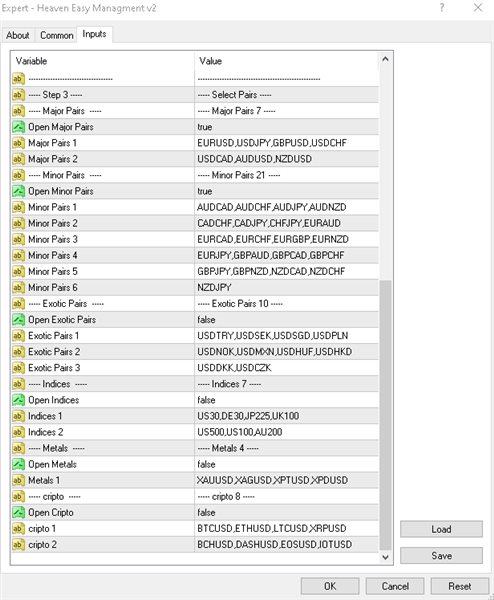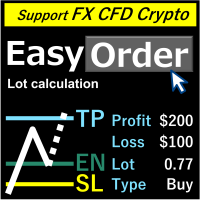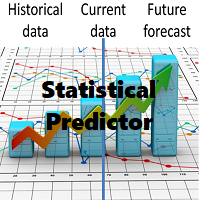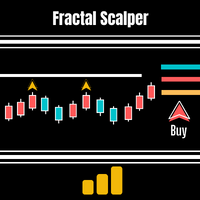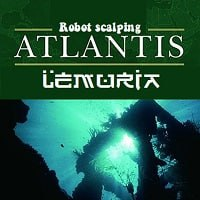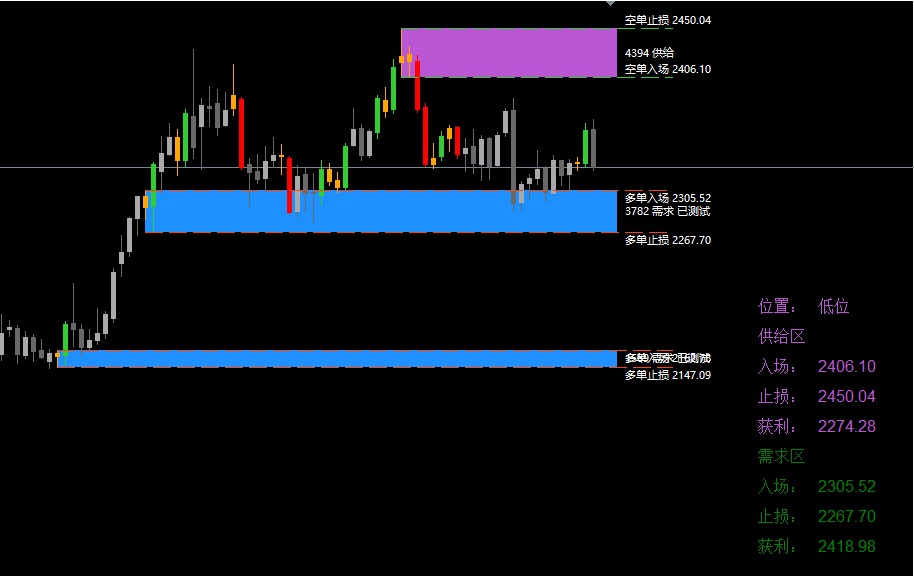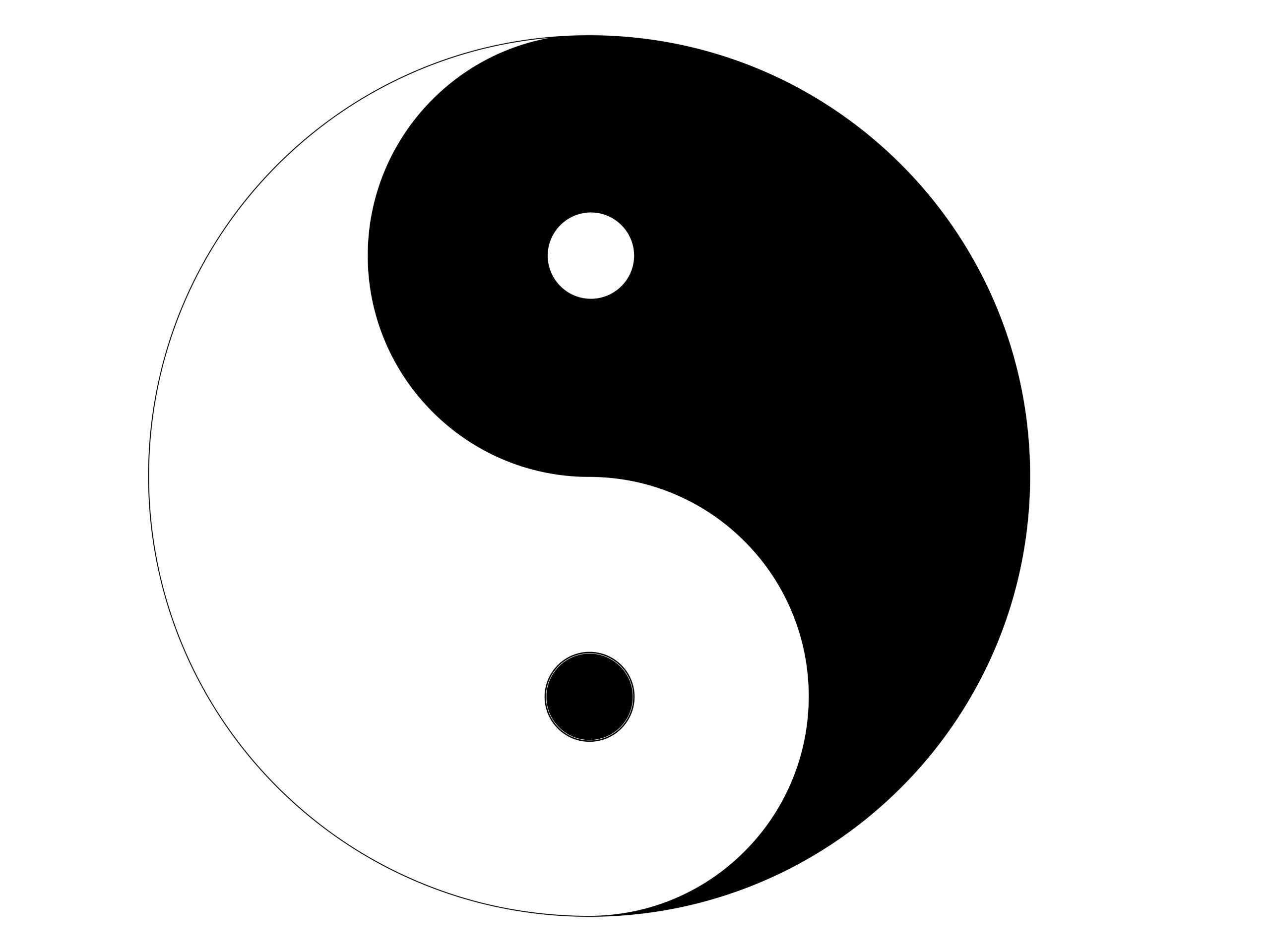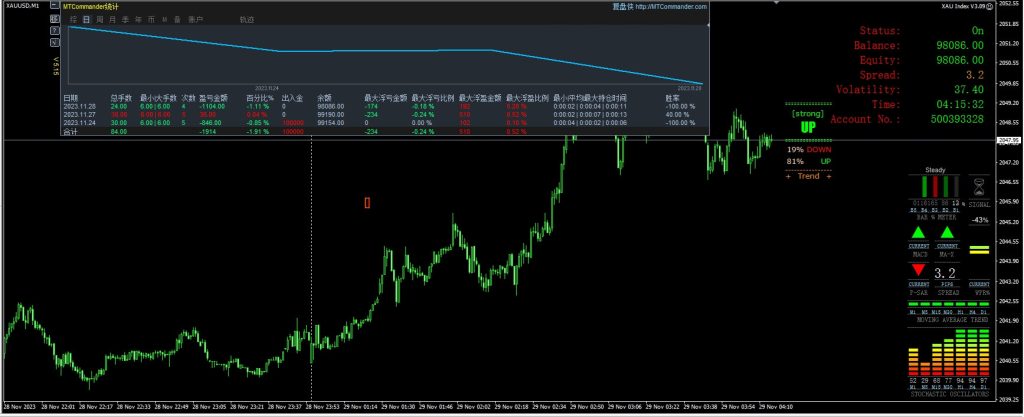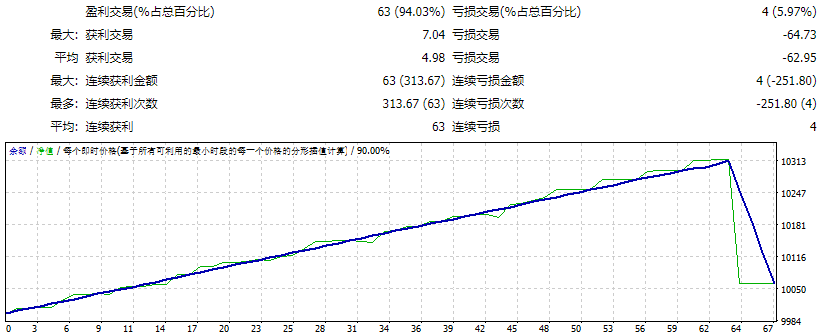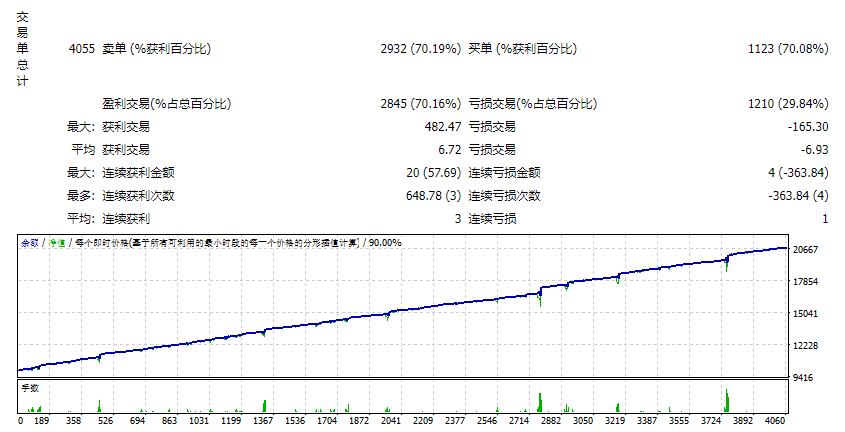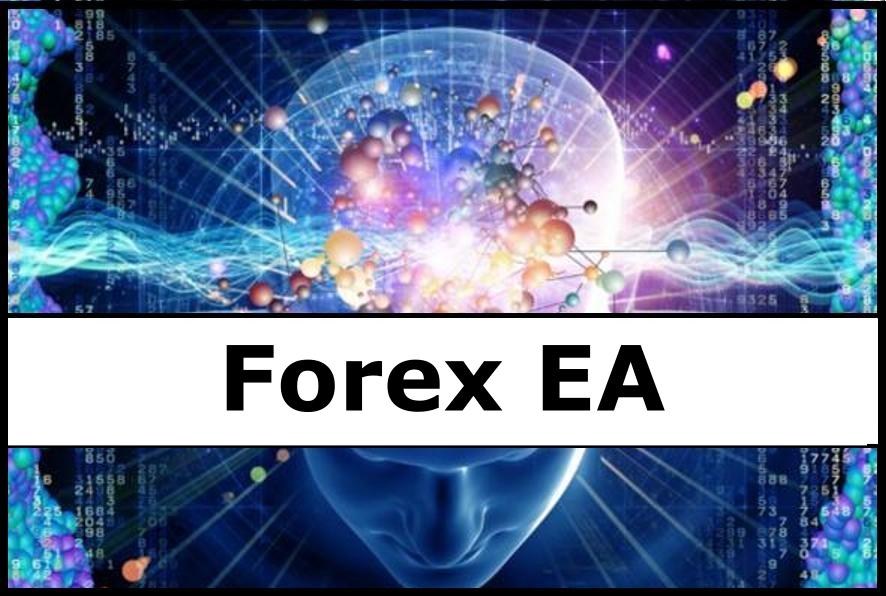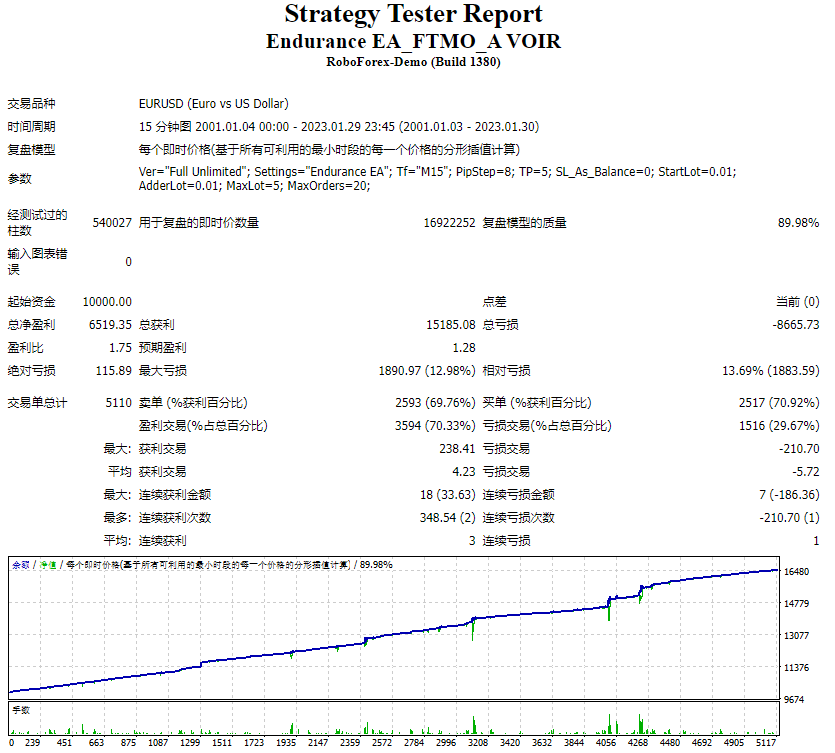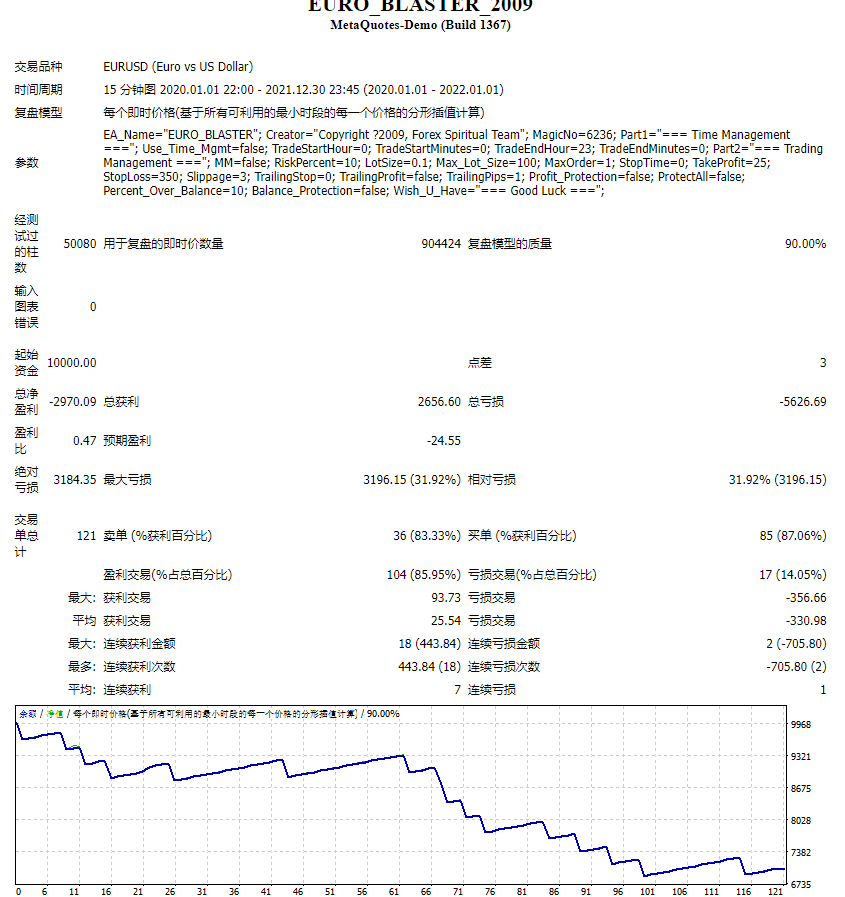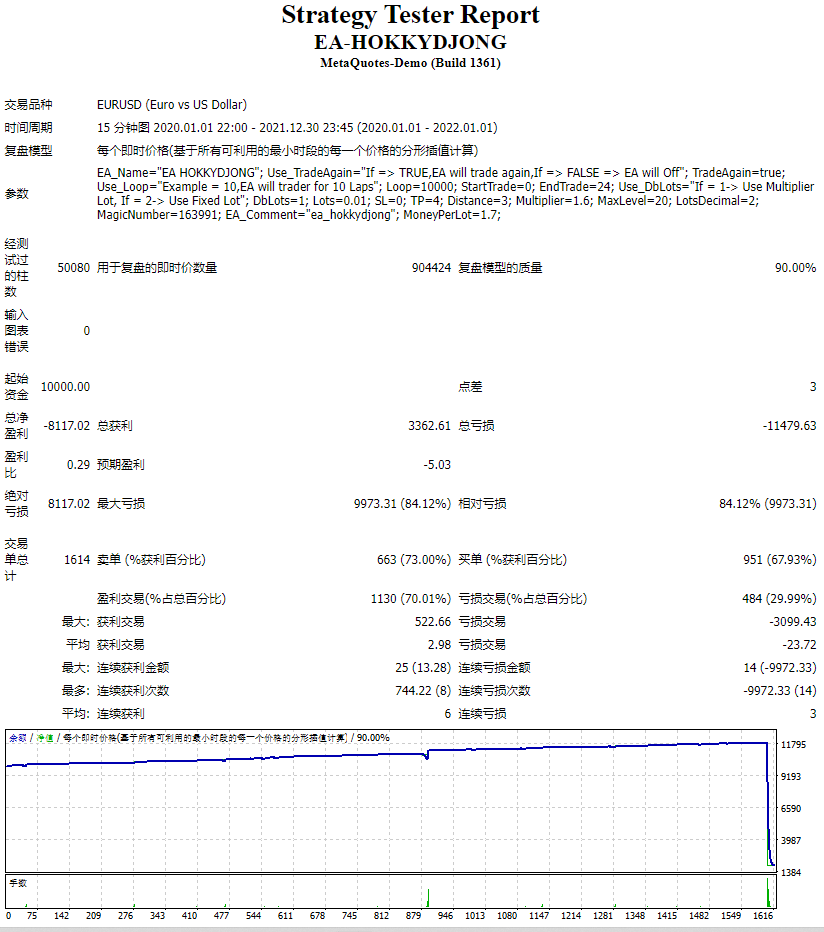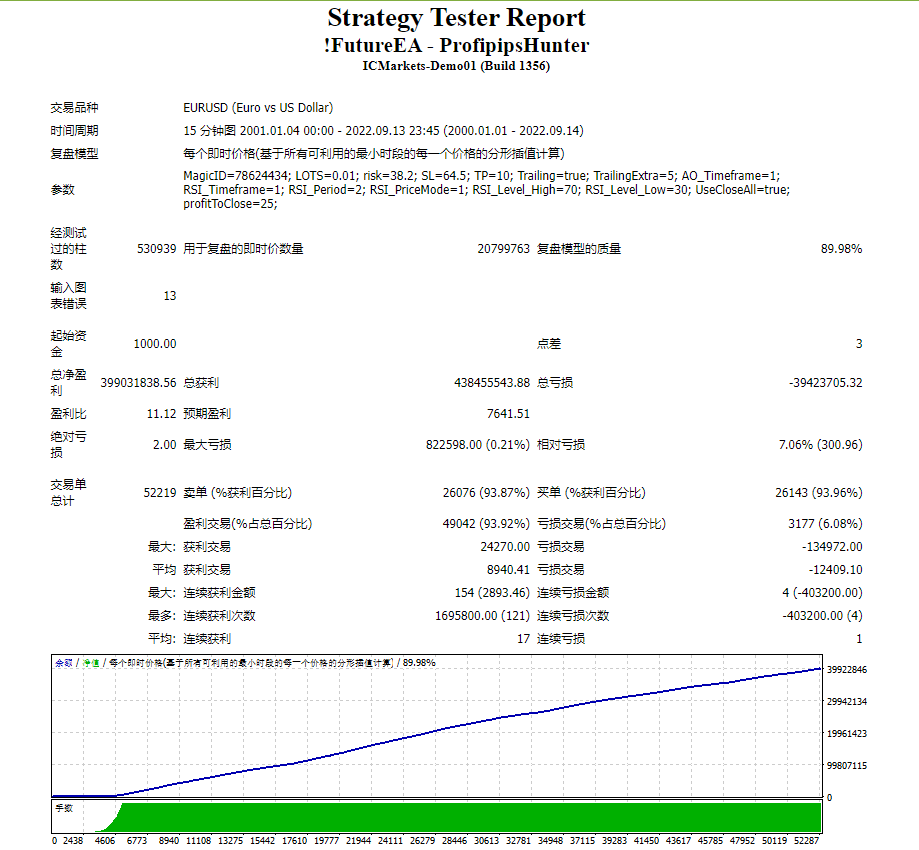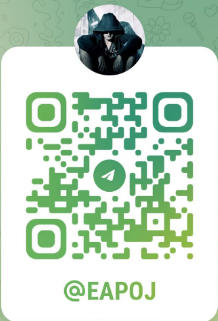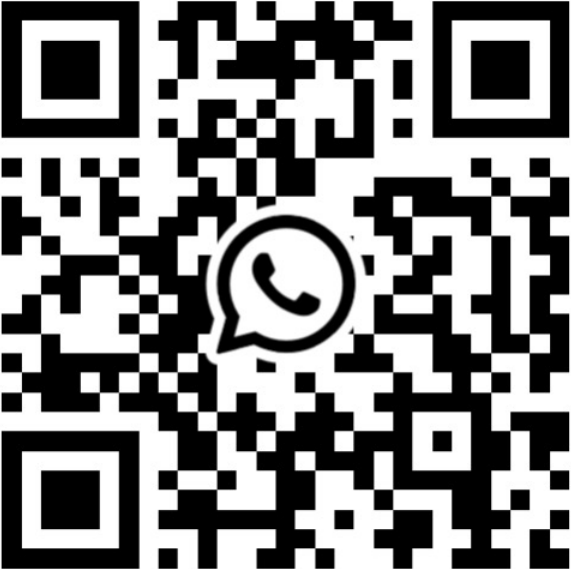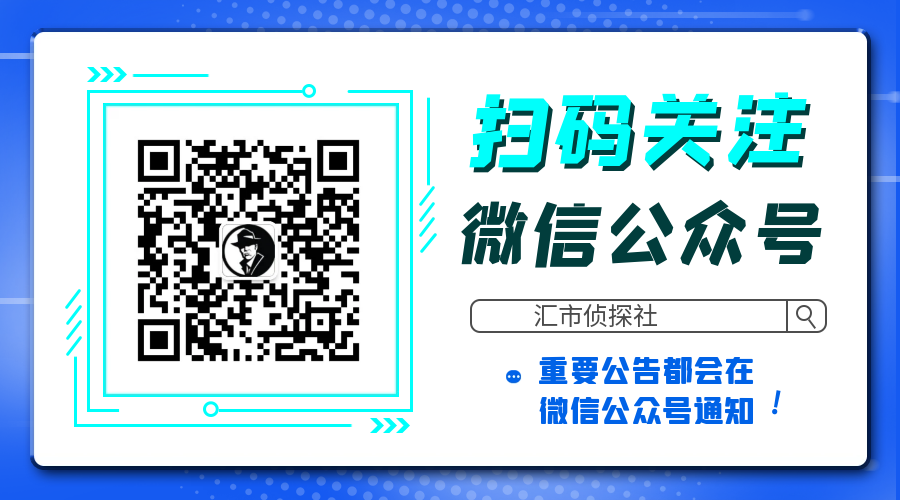Heaven Assistant: Simplify Your MT4 Management
Simplify the management of the MetaTrader 4 (MT4) platform with the Heaven Assistant. This Expert Advisor (EA) is a robust tool that allows you to control and customize your trading environment in an efficient and user-friendly manner.
Key Features:
- Multiple Pairs Opening:
- Quick access to most currency pairs, both major and minor, plus exotic pairs.
- The ability to open indices, metals, and cryptocurrencies with a single click.
- Template Change:
- Easily customize the view of your charts by applying your favorite templates to all open pairs.
- TimeFrame Change:
- Adapt to your trading style by changing the timeframe for all open charts.
Benefits:
-
Easy Usage:
- Easy and quick setup through the input panel.
- Filtering options to apply actions only on certain charts.
-
Time Saving:
- Manage multiple pairs and settings with ease, saving precious time.
-
Customizable:
- Choose between major, minor, exotic pairs, indices, metals, and cryptocurrencies.
- Option to add a prefix or suffix for pair symbols.
-
Technical Support:
- Access to a dedicated technical support group via Telegram for any necessary assistance.
Usage Instructions:
- To start, select the action you wish to perform: open charts, change timeframe, or apply template.
- Fill in the necessary details in the filtering sections and specify the pairs and settings you desire.
-
Step 1: Action Selection
- After installing and attaching the EA to a chart, you will see an input panel where you can select the action you wish to perform: Open Charts ( OpenCharts ), Change TimeFrame ( ChangeTimeframe ), or Apply Template ( ApplyTemplate ).
Step 2: Filtering Configuration
- Depending on the selected action, there might be filtering options available.
- For instance, you can choose to apply a template or change the timeframe only for certain charts, based on index or the current timeframe.
Step 3: Specifying Details
- Fill in the necessary details in the respective sections, such as the template name or the desired timeframe.
- If you choose to open new charts, specify the desired pairs under the sections “Major Pairs”, “Minor Pairs”, “Exotic Pairs”, etc.
Step 4: Opening and Managing Charts
- If you choose the option to open charts, the EA will automatically open the specified charts.
- For the options to change the timeframe and apply the template, the EA will make the changes on all open charts or the filtered ones, depending on your settings.
Step 5: Verification and Adjustment
- Check if all settings are applied correctly and adjust if necessary.
- You can modify the settings and re-apply the EA to make other changes.
Step 6: Technical Support
- If you encounter difficulties or need additional assistance, join the Heaven Trading Group on Telegram for technical support.
Additional Links:
- Free VPS: Get VPS to run the EA 24/7 without interruptions.
Useful Links:
- Telegram Group: Heaven Trading Group
- Free VPS: Get VPS
With Heaven Assistant, trading on the MT4 platform becomes more efficient and less tedious, allowing you to focus on market analysis and making informed trading decisions.
![图片[1]-Heaven Assistent Easy Managment EA 外汇EA-EA侦探社 - 全球领先的MQL5官网外汇EA机器人MT4自动化交易EA资源免费分享网站](https://www.mql5.vip/wp-content/uploads/2024/05/20240514145147-66437a8390fa7.jpg)