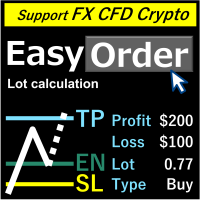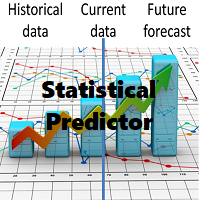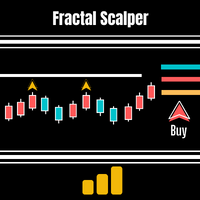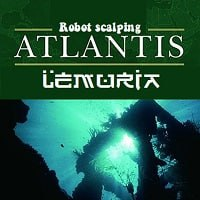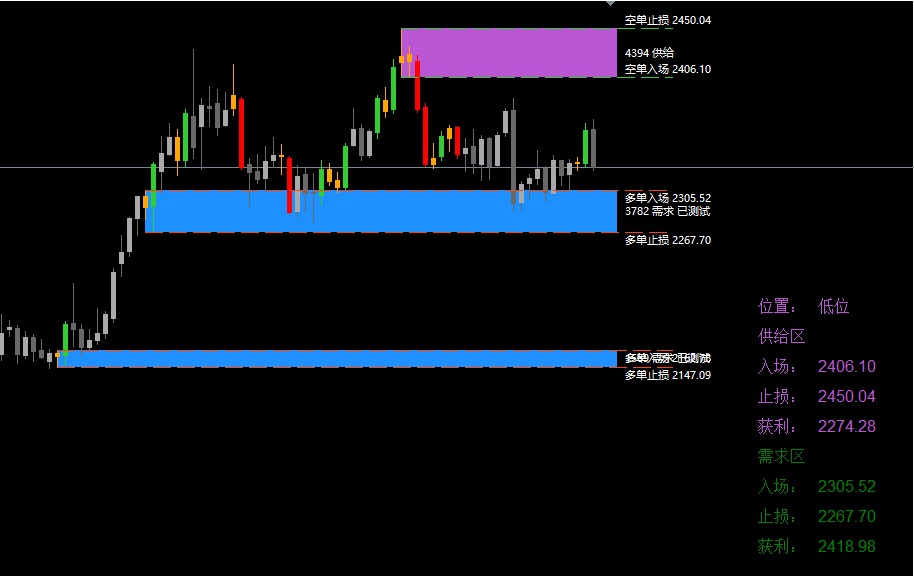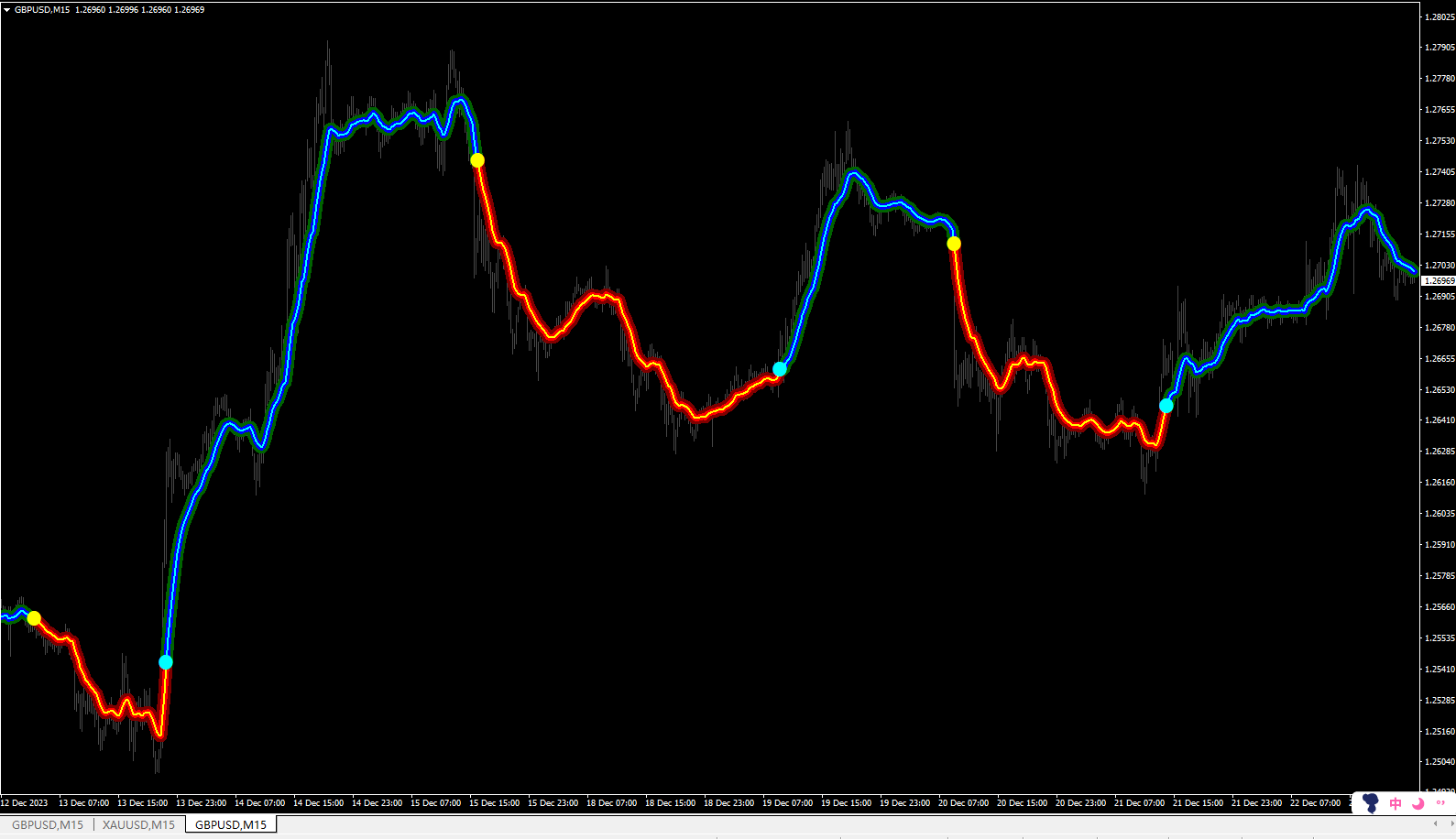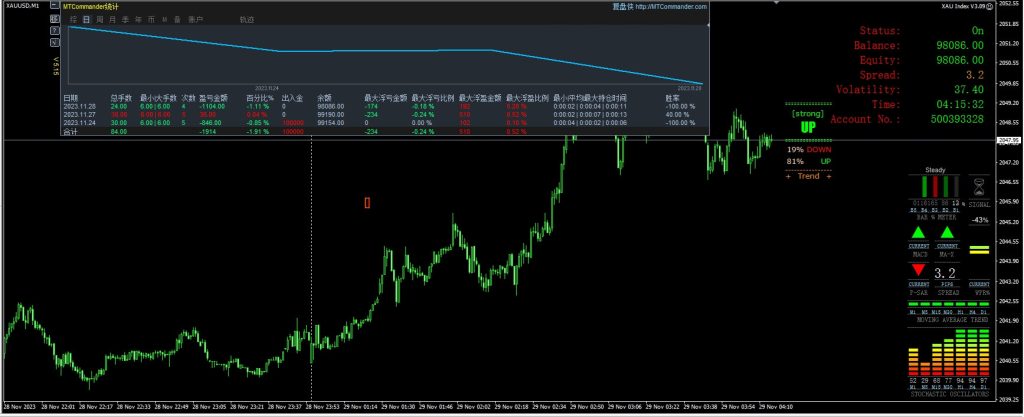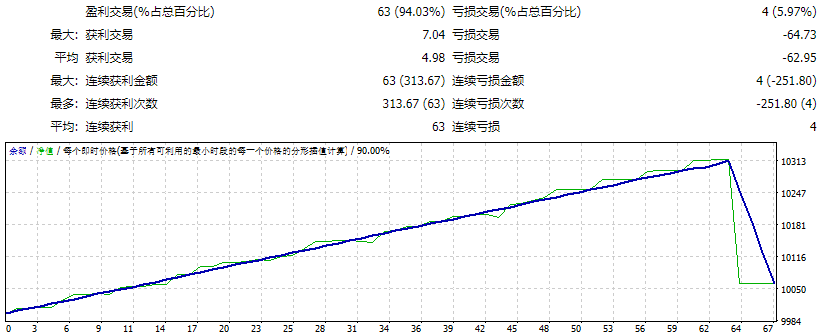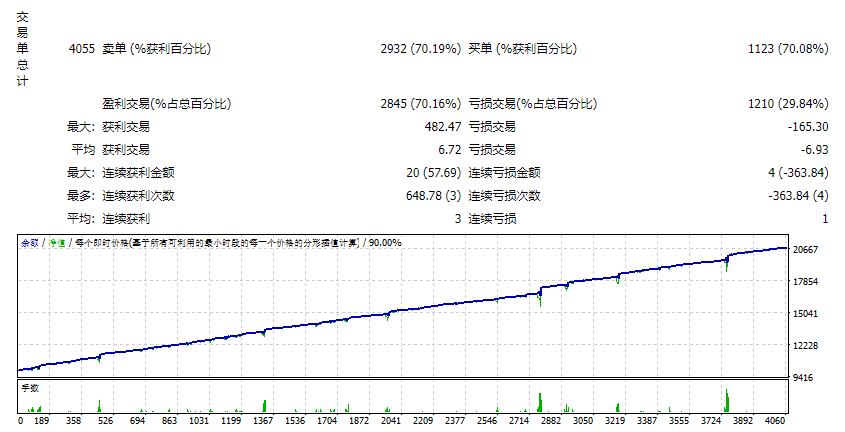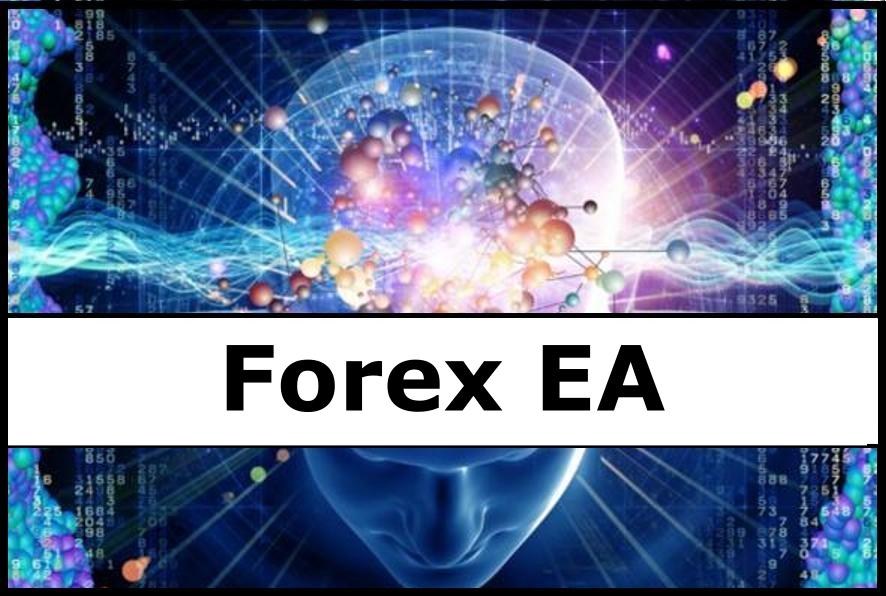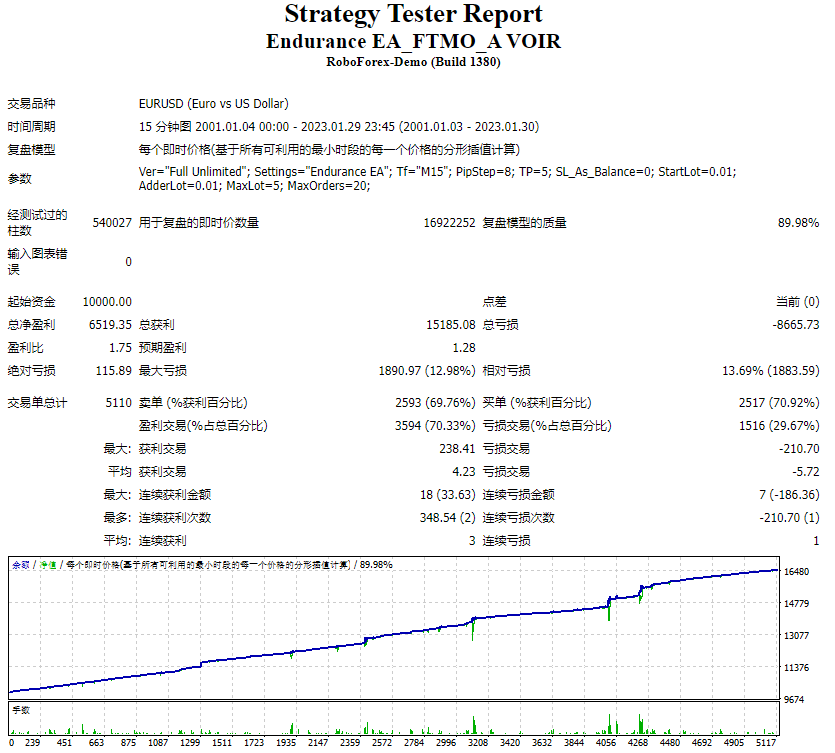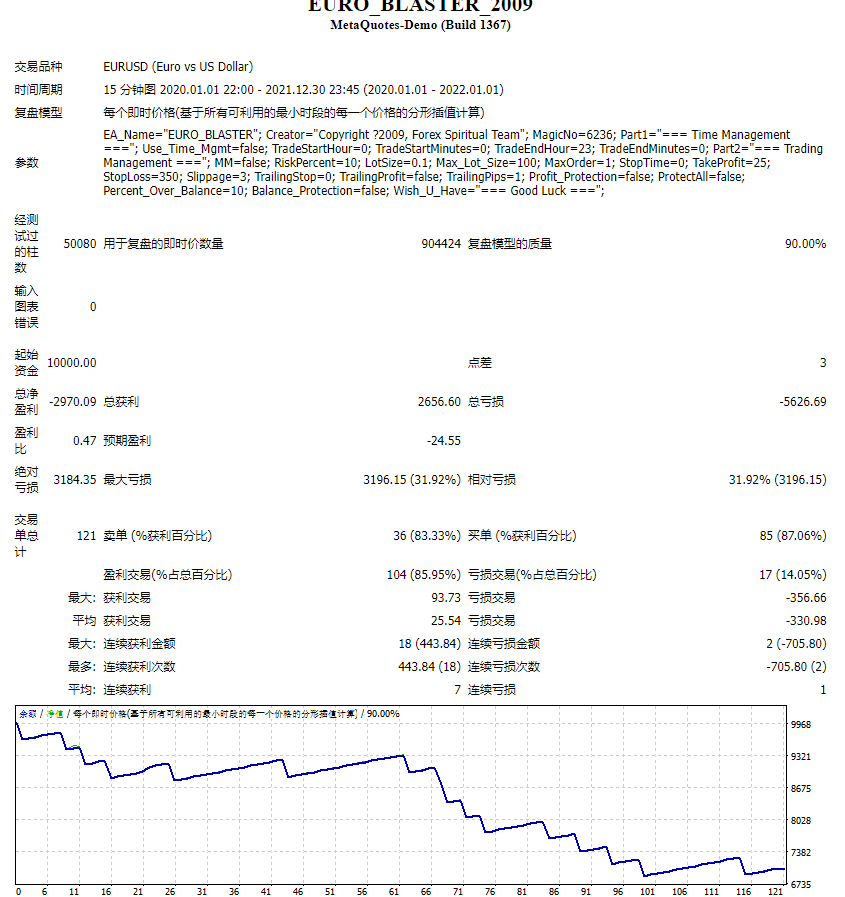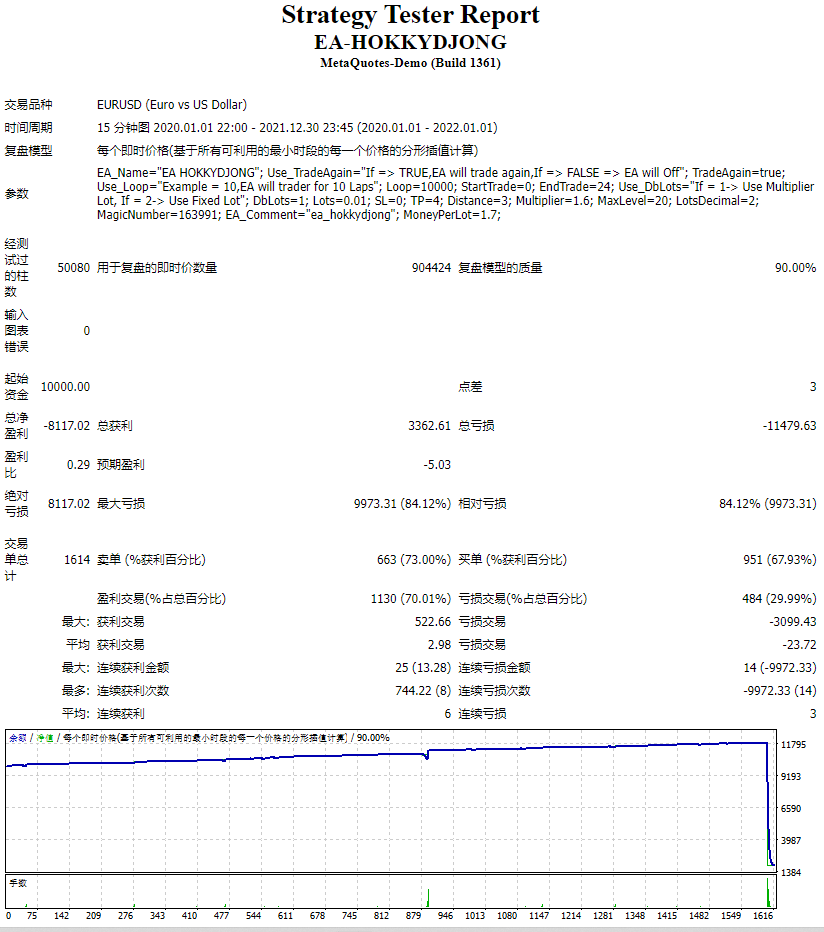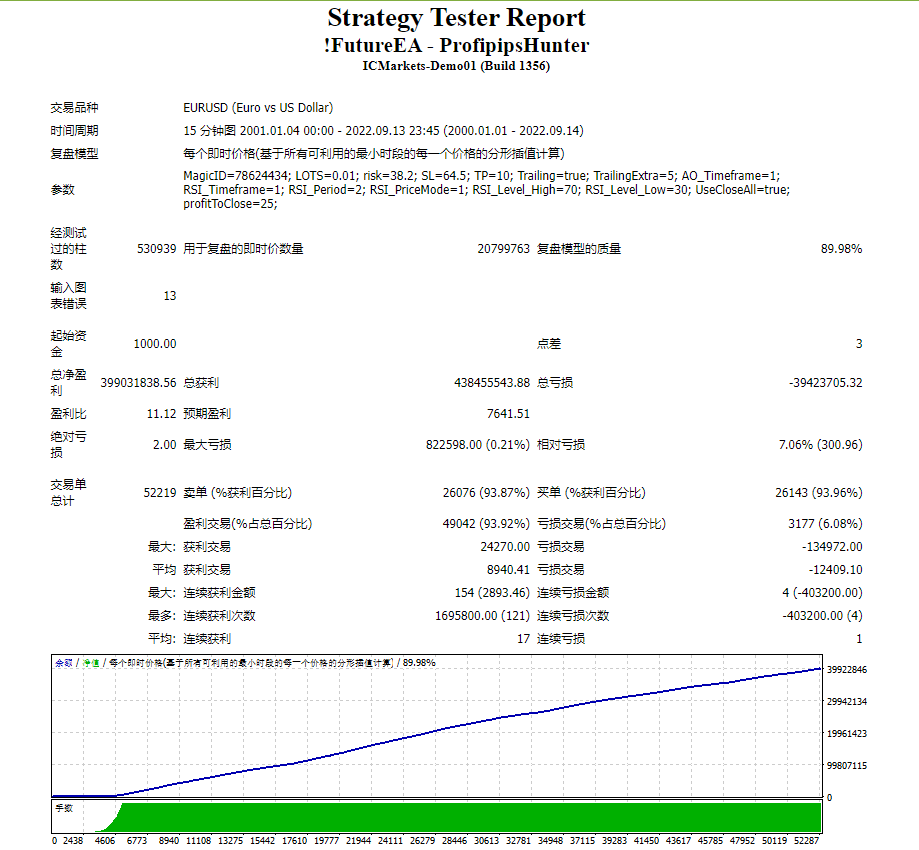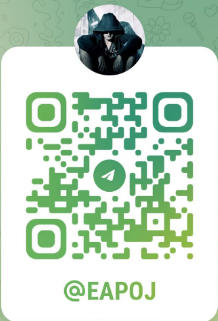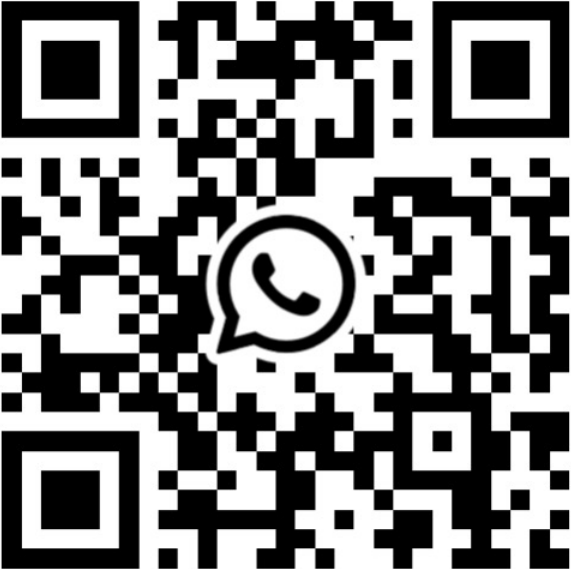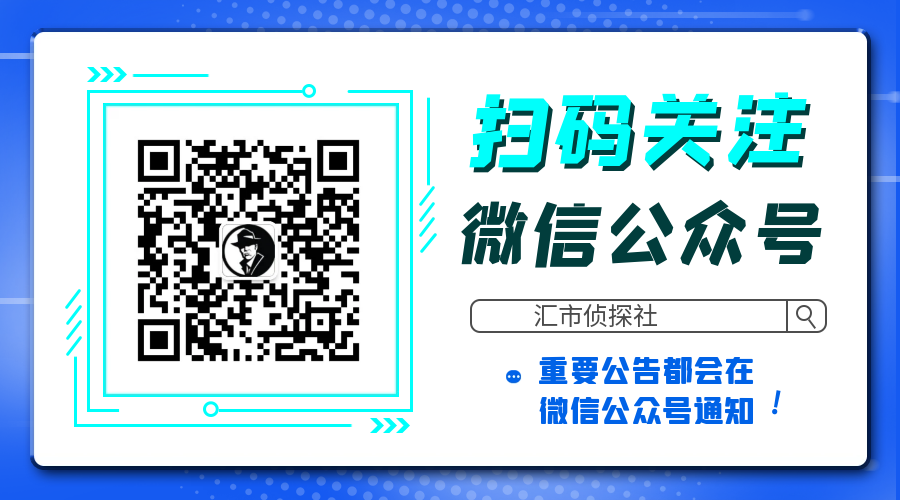The indicator informs when the current bar closes and a new bar opens. TIME is an important element of trading systems. BarTimerPro indicator helps you CONTROL THE TIME. Easy to use: place on the chart and set “alarms” if it necessary.
In the tester, the indicator does not work.
See the Lite version BarTimerPro-Lite
Key Features
- 4 operating modes:
- Shows the time elapsed since the opening of the current bar (11)
- Shows the time remaining until the current bar closes (11)
- Indicator Updates Every Tick (12)
- Indicator Updates Every Second (12)
- Setting the appearance (31-36) and the location (21-24) of the indicator, changing all texts (41-50).
- 6 types of “Alarms”:
- “Text Alarm” – color change or blinking color of the Text. (33-34)
- “VLine Alarm” – color change or blinking color of the Vertical Line. (51-54)
- “Alert Alarm” – Alert pop-up window with sound. (50)
- “Sound Alarm” – giving a sound signal. (61-62)
- “Push Alarm” – sending Push notification to the application on a mobile phone. (50)
- “Email Alarm” – sending an alert to a mailbox. (50)
- The ability to set “Alarms” and their time for each timeframe (71-79).
- Control of repeated operation of “Alarms”: “Sound Alarm”, “Alert Alarm”, “Push Alarm”, “Email Alarm”.
- Control of one-time execution alarms, regardless of the number of charts with the same timeframes for: “Sound Alarm”, “Push Alarm”, “Email Alarm” .
- Visualization of the operation of “Alarms”: “Sound Alarm”, “Alert Alarm”, “Push Alarm”, “Email Alarm” (81-91).
- VLine – a vertical line on the current bar (popular with some traders). (51-54)
- Displays “No Ticks” if the ticks is no more set the time (15.47).
- Displays “No Connection” if the no connection to the trading server. (47)
Indicator Settings
General Timer Settings
11. Main MODE
– time has passed
– time left
12. Refresh MODE
– by seconds
– by ticks
13. Timer Frequency
14. Timer start from this tick:
15. Time for start notification “NoTicks”
16. Updating GMT settings
Timer Position Settings
21. Corner to place the Timer
22. x – distance from the corner
23. y – distance from the corner
24. Line Spacing
Timer Font Settings
31. Font name
32. Font size
33. Font color
34. Font color for “Text Alarm”
35. Font color for messages: “Start”, “No Ticks”, “No Connection”
36. Font color for text “Reminder: Start Time of Alarm”
Timer Texts Design
41. Text for field: “Days”
42. Text for field: “ Hours”
43. Text for field: “ Minutes”
44. Text for field: “ Seconds”
45. Text for field: “ Percent”
46. Text for status: “Start”
47. Text for status: “No Ticks”
48. Text for status: “No Trade”
49. Text for status: “No Connection”
50. Message text for: Alert, Push, Email
VLine Settings
51 Show Vertical Line
52. Vertical Line Width
53. Vertical Line Color
54. Vertical Line Color for “VLine Alarm”
Sound Settings
61. Wave file for “Sound Alarm”
62. Time delay for “Sound Alarm”
Set Alarms
71. Alarms settings for M1
72. Alarms settings for M5
73. Alarms settings for M15
74. Alarms settings for M30
75. Alarms settings for H1
76. Alarms settings for H4
77. Alarms settings for D1
78. Alarms settings for W1
79. Alarms settings for MN1
Settings of Icons Alarms
81. Icon for “Alert Alarm”
82. Icon for “Sound Alarm”
83. Icon for “Push Alarm”
84. Icon for “Email Alarm”
85. Icon color for status: “Alarm is Ready to Start”
86. Icon color for status: “Alarm sent Successfully”
87. Icon color for status: “Alarm Not Sent”
88. Icon color for status: “Error Sending Alarm”
89. Icon Font Size
90. x – distance “Icon Block” from the corner
91. y – distance “Icon Block” from the corner
92. x – offset subsequent icons
In the tester, the indicator does not work !!!
Useful information
- How to enable Push Messages >>
- How to configure sending messages to e-mail >>
- Character codes Wingdings >>
- Standard sound files of the MetaTrader4 terminal: alert.wav , alert2.wav , connect.wav , disconnect.wav , email.wav , expert.wav , news.wav , ok.wav , stops.wav , tick.wav , timeout.wav , wait.wav
- Font examples: Arial Black, Century Gothi, Lucida Sans Unicode, Tekton Pro Cond, Century725 Cn BT, …
![图片[1]-Bar Timer Pro 外汇EA-EA侦探社 - 全球领先的MQL5官网外汇EA机器人MT4自动化交易EA资源免费分享网站](https://www.mql5.vip/wp-content/uploads/2024/05/20240514154315-664386934a01e.gif)
![图片[2]-Bar Timer Pro 外汇EA-EA侦探社 - 全球领先的MQL5官网外汇EA机器人MT4自动化交易EA资源免费分享网站](https://www.mql5.vip/wp-content/uploads/2024/05/20240514154315-6643869375580.gif)
![图片[3]-Bar Timer Pro 外汇EA-EA侦探社 - 全球领先的MQL5官网外汇EA机器人MT4自动化交易EA资源免费分享网站](https://www.mql5.vip/wp-content/uploads/2024/05/20240514154315-664386939f3b5.png)