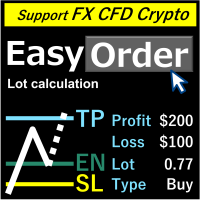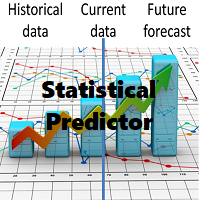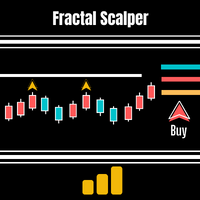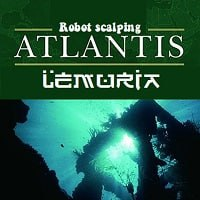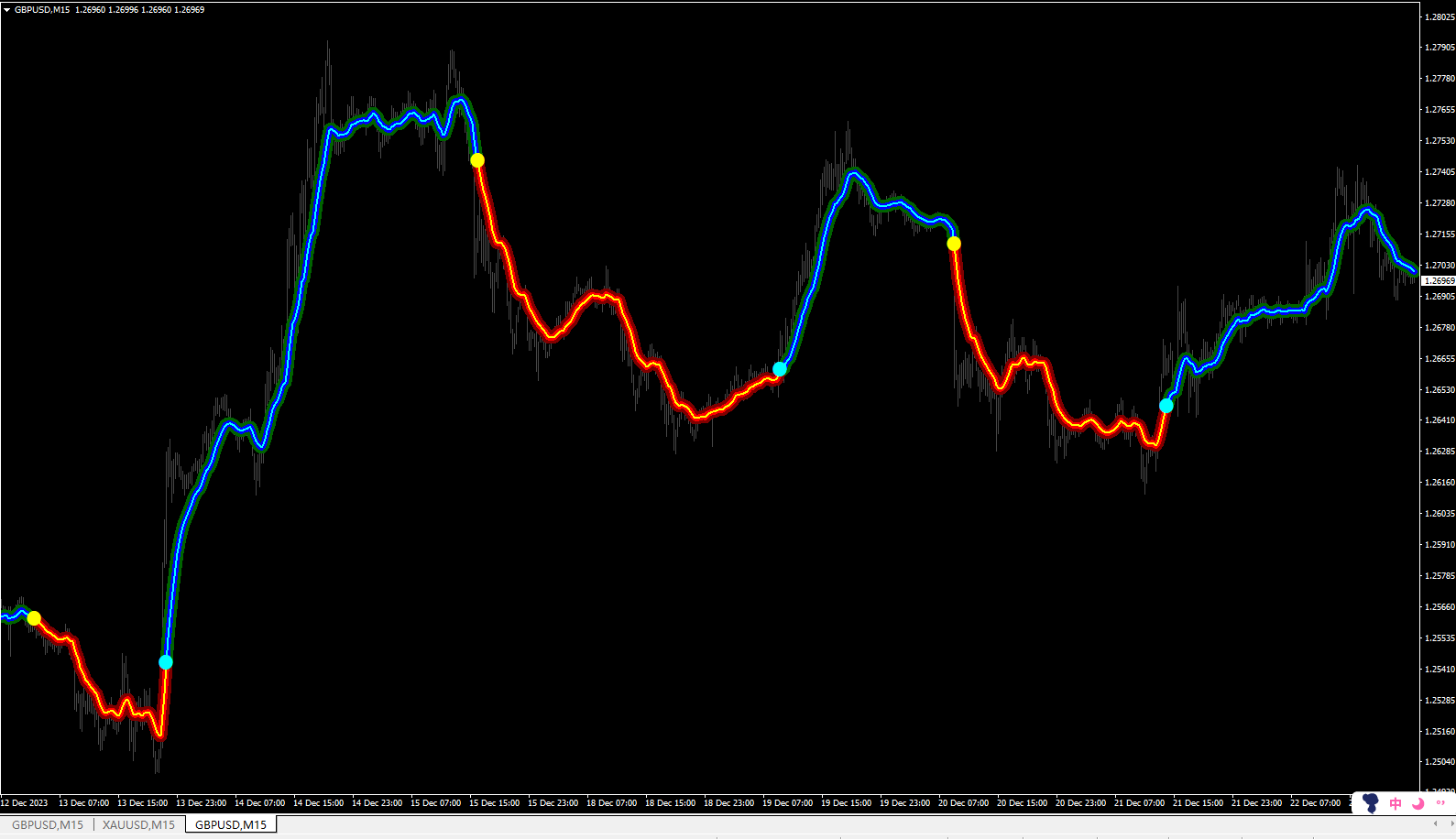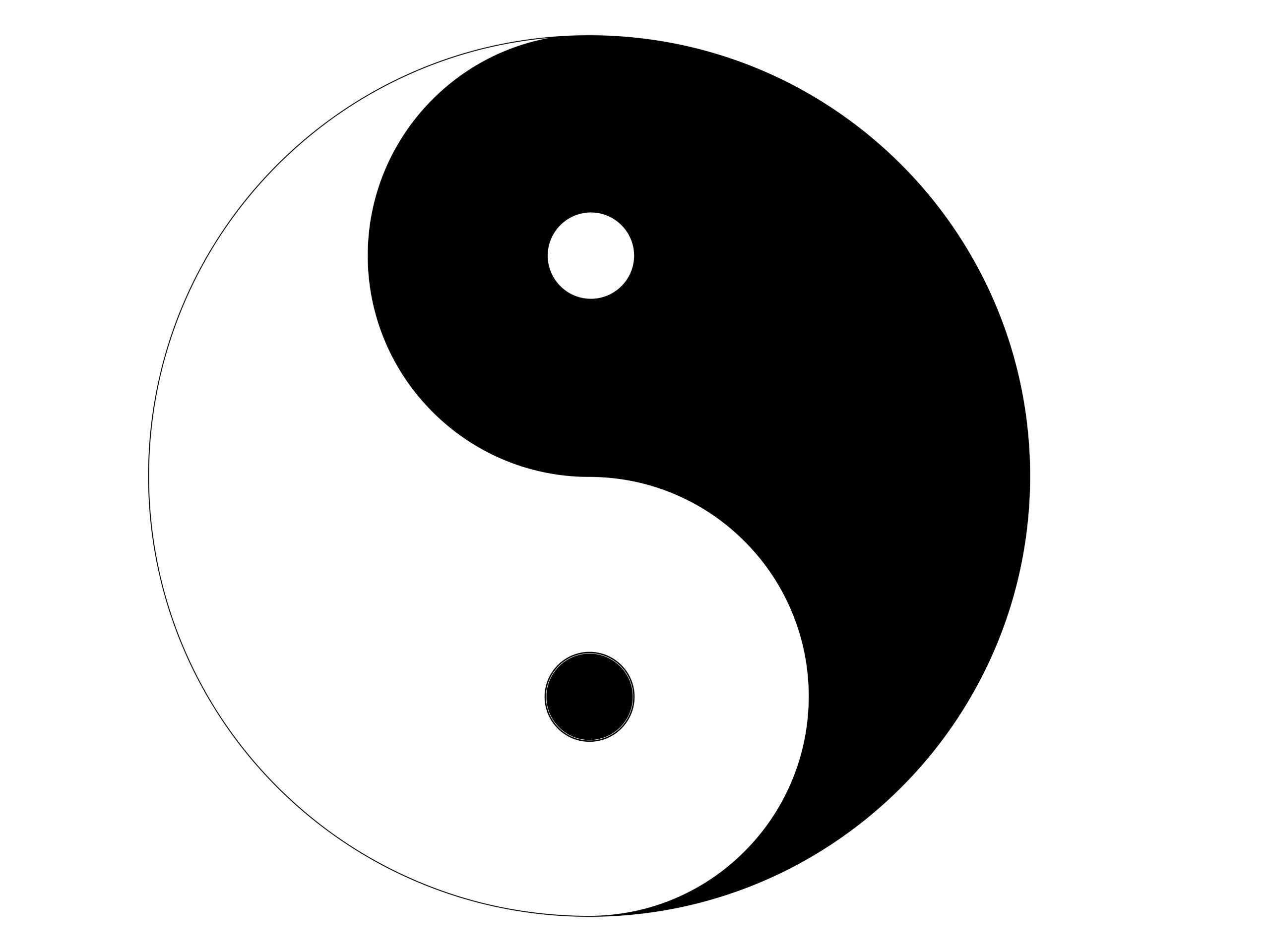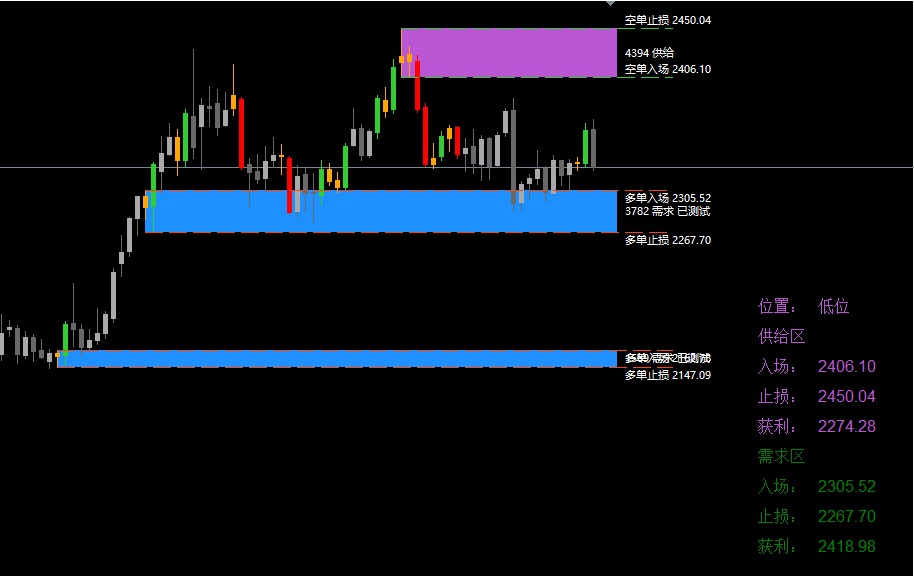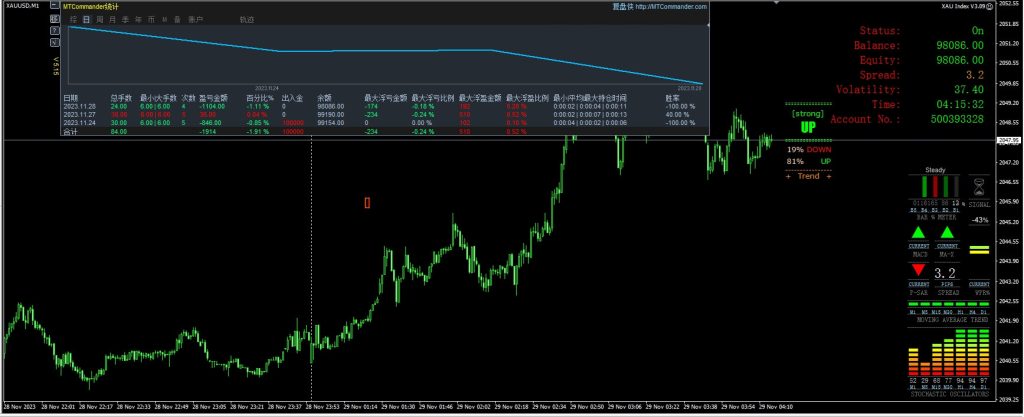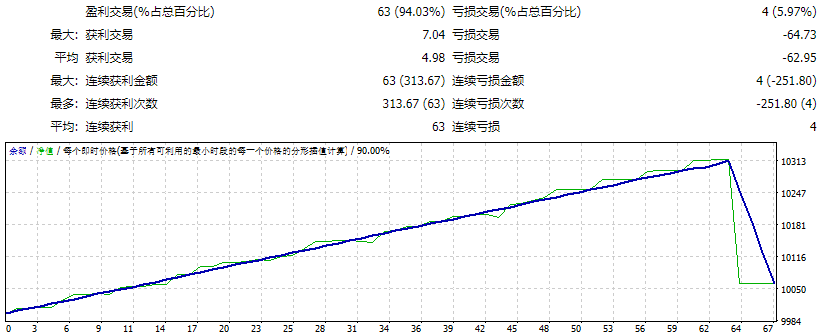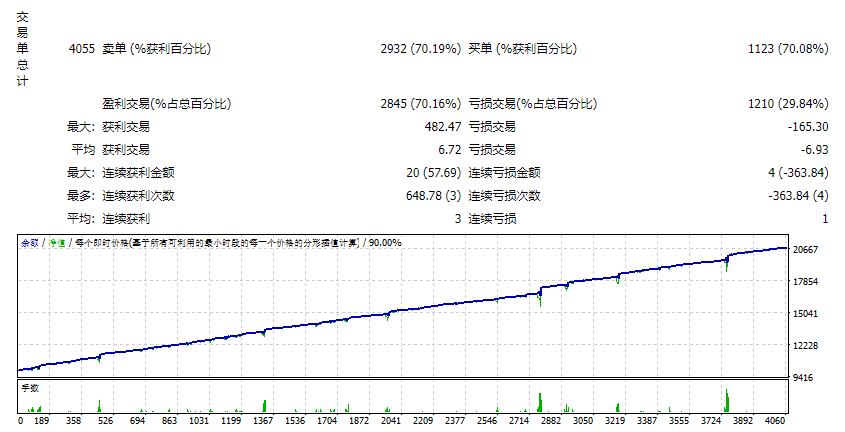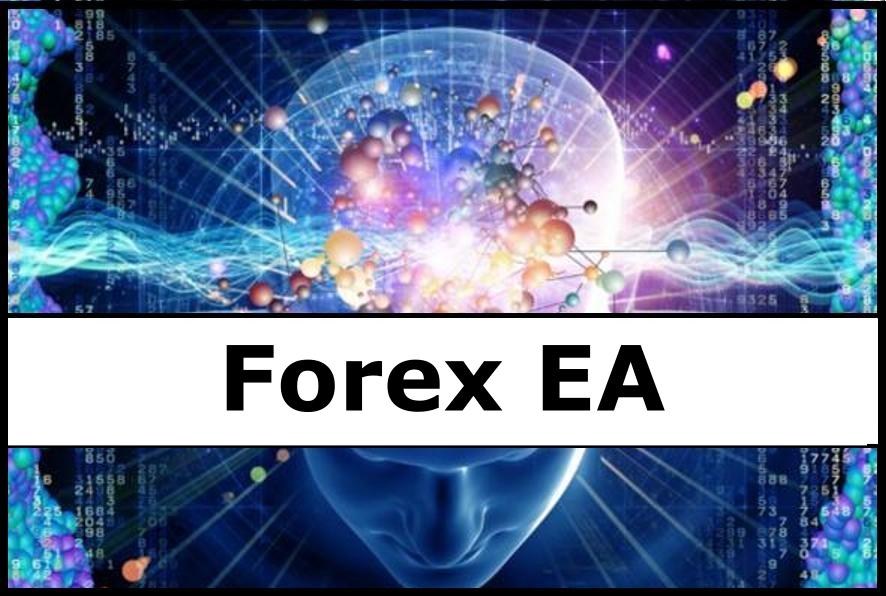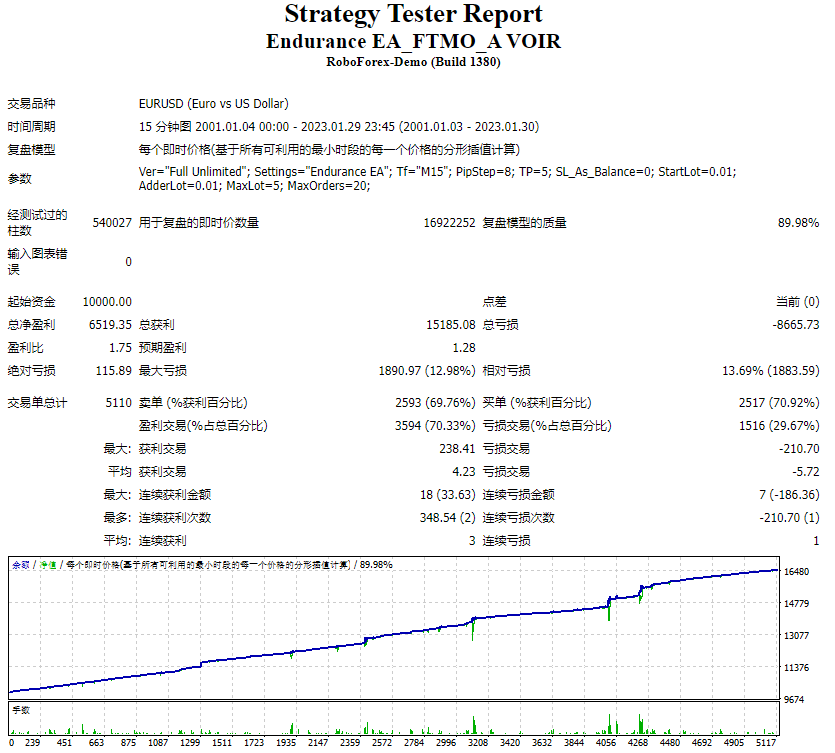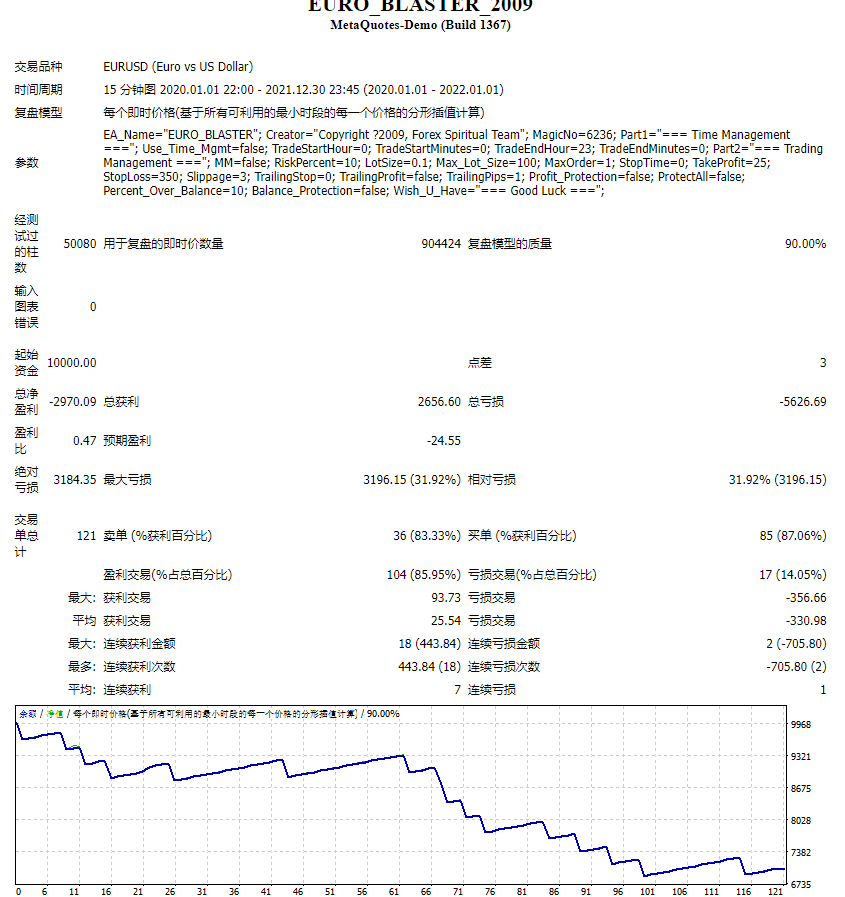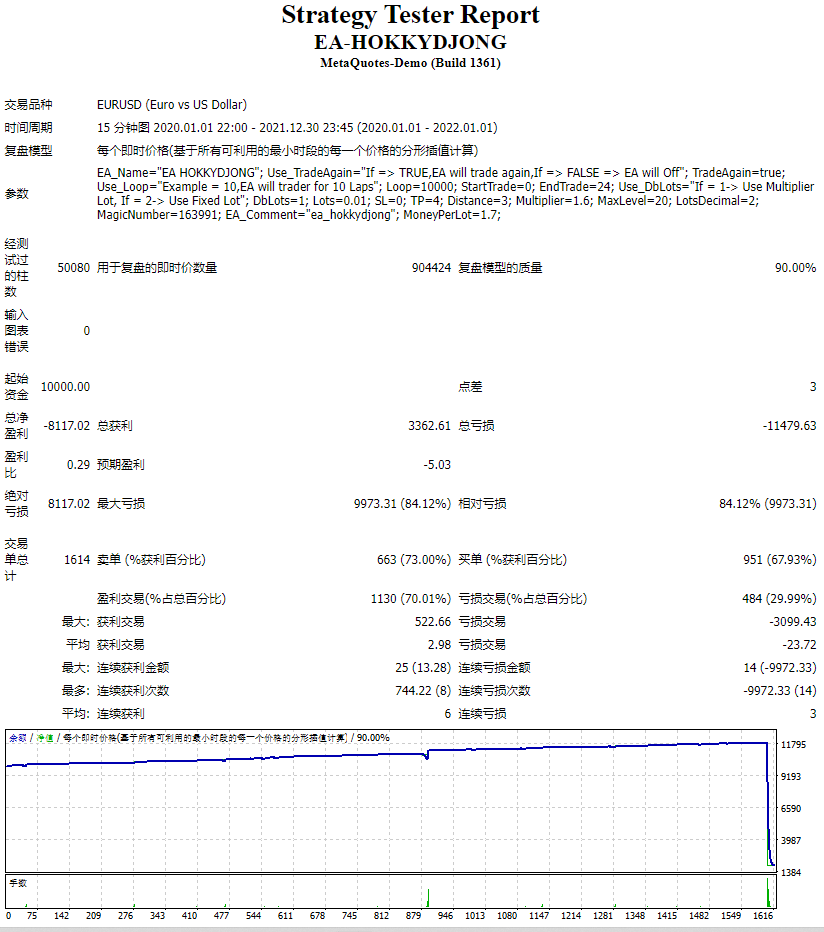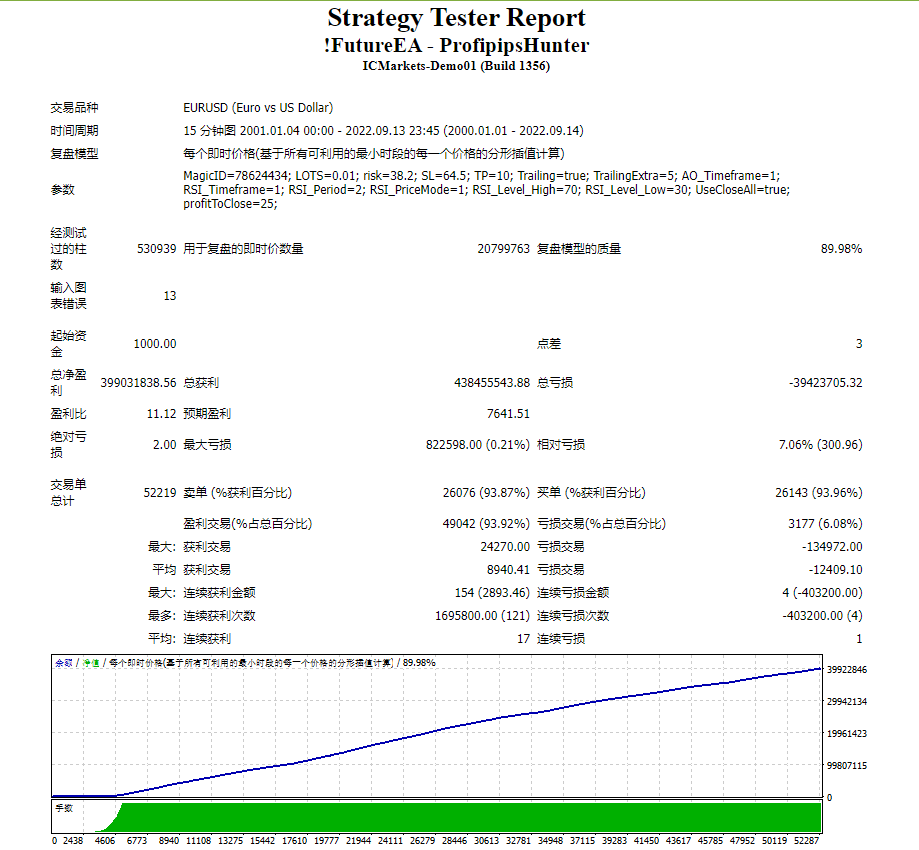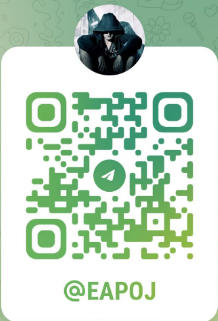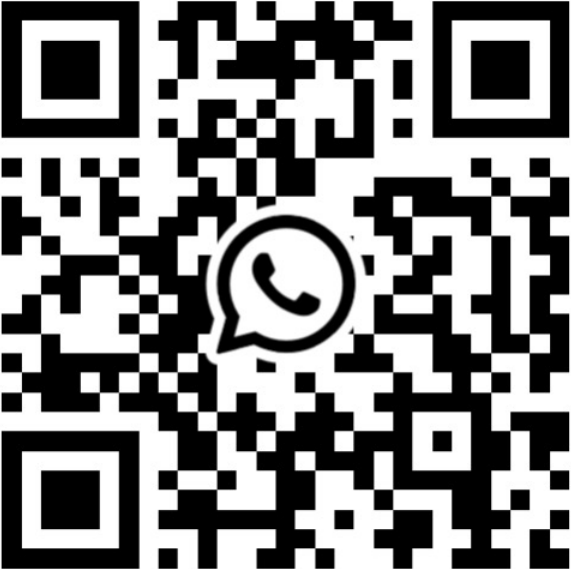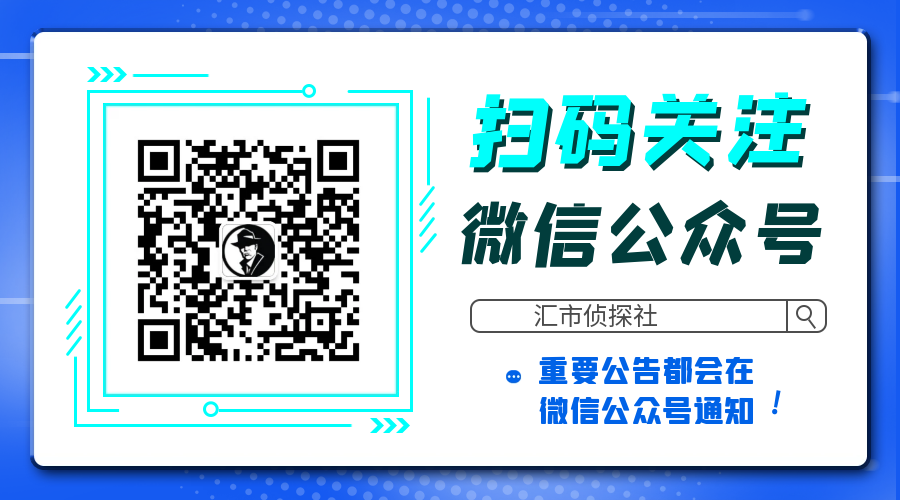The
strategy used by this trading robot is placing stop orders (Pending) before the
news event. The news event release time can be accessed from investment.com an app that the trader
must download from play store into his/her mobile device. The robot places two
stop orders, a Buy Stop and Sell Stop at the same time at least two minutes
before news release time. For example, if the news release time is 15:30, the
pending orders will be opened at 15:28(see how to insert the news time at screenshot). There are two ways for placing stop orders;
Either manual by pressing the Buy &
Sell Stop button or by entering the time of placing pending orders in the
trading panel. When the news is released the robot waits for one pending order
to trigger and delete the untriggered order immediately. If no trade is activated, both pending orders will be deleted. The traders can choose
to use stop losses, trailing stops, And take profit. Additional buttons are
available on the robot trading panel for additional trading functions as shown
in the next figure.
ROBOT INPUTS
BPP(Buy Stop PiPs): The
user should enter the number of pips for placing a buy stop above the market
price. Make sure this value is more that TrailPPs
before pressing the BUY & SELL STOP
button else you will get an error. The BPP value is set 50 in this example. To
change the value, click on this number.
SPP(Sell Stop PiPs): The
user should enter the number of pips for placing a sell stop below the market
price. Make sure this value is more that TrailPPs
before pressing the BUY & SELL STOP
button else you will get an error. The BPP value is set 50 in this example. To
change the value, click on this number.
TP and SL: (Take
Profit and Stop Loss) Enter the value in pips for the trades take profit and
stop loss.
LOT (Lot size): Specify
the trading volume or lotsoze for your orders. You can change this value by
typing or by using the up and down arrow in the panel.
TrailPPS: (Trailing
pips) The value at which you want the robot to lock in profits and start
trailing. In the pictuire this value is set to 1 but you change it by clicking
on the value. If the trader forget to specify this value, a default value will
be assigned based on the symbol minimum stop limit.
TRADING MODE: This
gives options to the trader on how you want to control your open trades. Those
options includes; OpenTrade, SL_TrailS,
TP_TrailS, TP_SL_Only, TP_SL_TrailS. These options will be describe here.
To change the mode, hover your cursor to the current mode and click, the next
mode will display.
OpenTrade Allows
you to trade with no stoploss and no take profit. The trader may close his/her
trades manually.
SL_TrailS Allows
you to use stoploss and trailing stop only. Indicate the trailing pips by
Changing the TrailPPS value or use the default value. Also, specifiy the SL value; the number stop loss pips.
TP_TrailS Allows
you to use take profit and trailing stop only(no stoploss) but locks in profits.
Indicate the trailing pips by Changing the TrailPPS value or use the default value. Also, specifiy the TP value; the number take profit pips.
TP_SL_Only Allows
you trade with take profit and stoploss only. No trailling stop will be used.
Specify the number of TP and SL pips.
TP_SL_TrailS Allows
you trade with take profit, stoploss and Trailling stop. Specify the number of TrailPIPs, TP and SL pips.
CLOSE MODE: This
function gives the trader options for closing open trades. The trading modes
include: CLOSEALL, CLOSEPRIFT and CLOSELOSS. To change the mode, click on the active mode, the next
moide will display.
CLOSEALL Option
for closing all open trades once the CLOSE
button is clicked.
CLOSEPROFIT Close
all open trades in profits only once the CLOSE
button
is clicked.
CLOSELOSS Close
all open trades in losses only once the CLOSE
button is clicked.
DELETE
MODE: This function provides options for
deleting pending orders once the DELETE button
is clicked. To change the mode, hover the cursor over the displaying mode and
click on it, the next mode will display. The modes include; DEL_ALL, DEL_BUYSTOP, DEL_SELLSTOP, DEL_BUYLIMIT
and DEL_SELLSTOP.
![图片[1]-Fundamental News Panel 外汇EA-EA侦探社 - 全球领先的MQL5官网外汇EA机器人MT4自动化交易EA资源免费分享网站](https://www.mql5.vip/wp-content/uploads/2024/05/20240514162917-6643915d020c0.png)
![图片[2]-Fundamental News Panel 外汇EA-EA侦探社 - 全球领先的MQL5官网外汇EA机器人MT4自动化交易EA资源免费分享网站](https://www.mql5.vip/wp-content/uploads/2024/05/20240514162917-6643915d2e9bd.png)
![图片[3]-Fundamental News Panel 外汇EA-EA侦探社 - 全球领先的MQL5官网外汇EA机器人MT4自动化交易EA资源免费分享网站](https://www.mql5.vip/wp-content/uploads/2024/05/20240514162917-6643915d5b243.png)
![图片[4]-Fundamental News Panel 外汇EA-EA侦探社 - 全球领先的MQL5官网外汇EA机器人MT4自动化交易EA资源免费分享网站](https://www.mql5.vip/wp-content/uploads/2024/05/20240514162917-6643915d8821a.png)
![图片[5]-Fundamental News Panel 外汇EA-EA侦探社 - 全球领先的MQL5官网外汇EA机器人MT4自动化交易EA资源免费分享网站](https://www.mql5.vip/wp-content/uploads/2024/05/20240514162917-6643915db0e12.png)