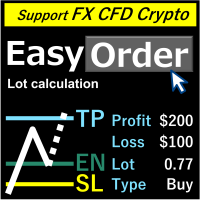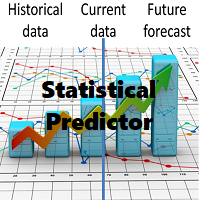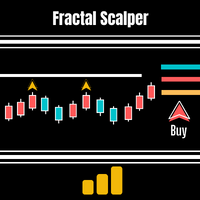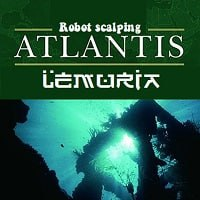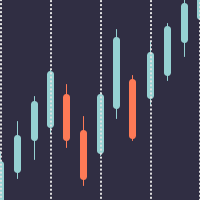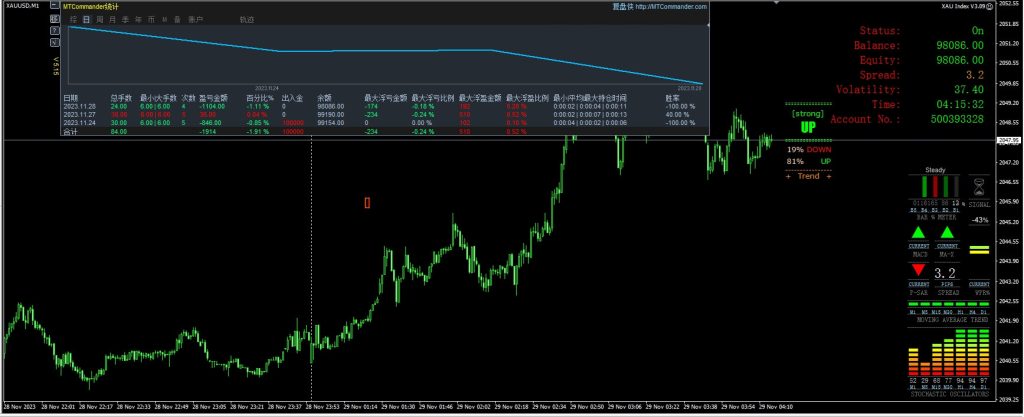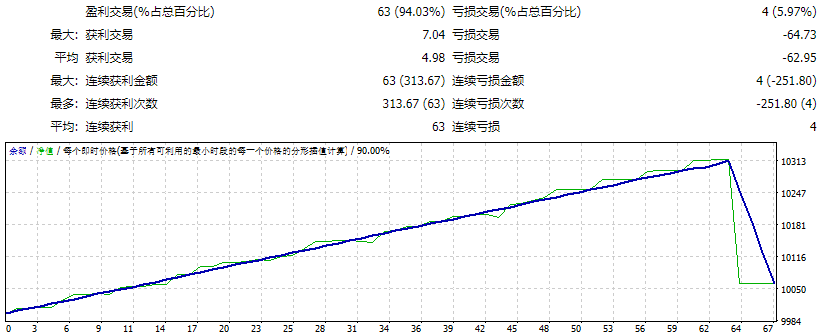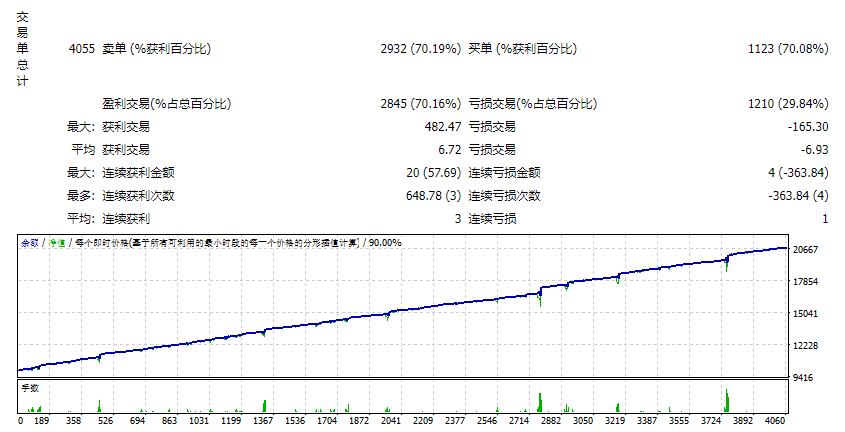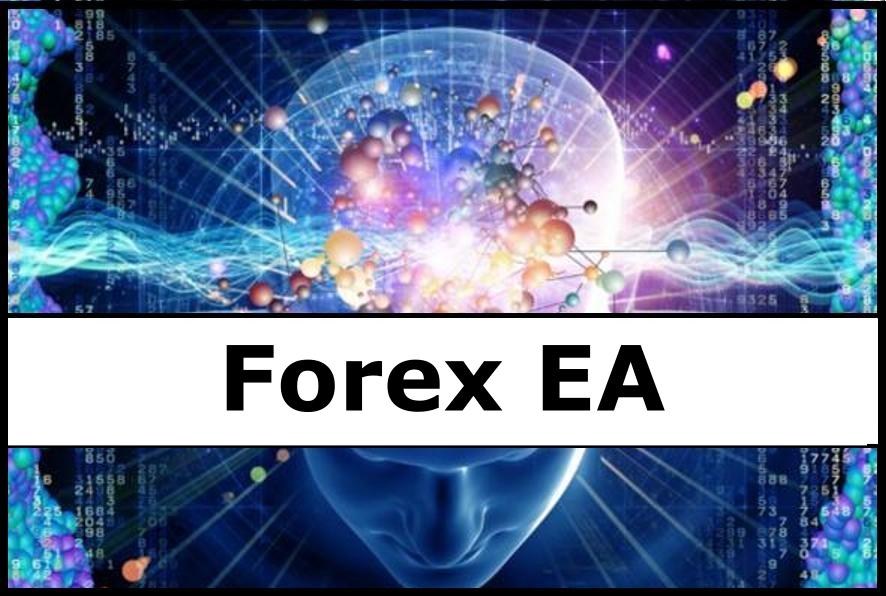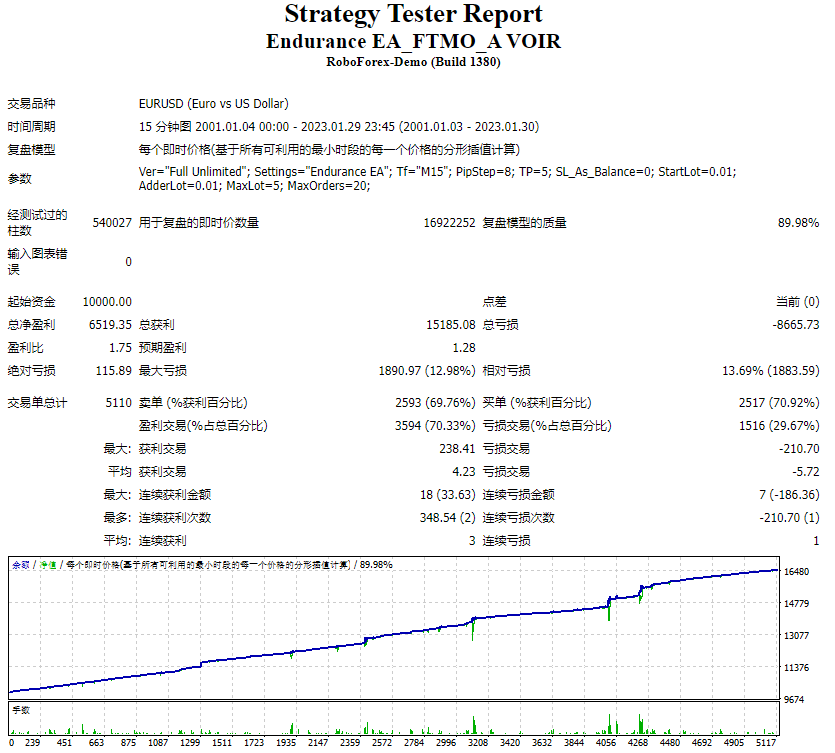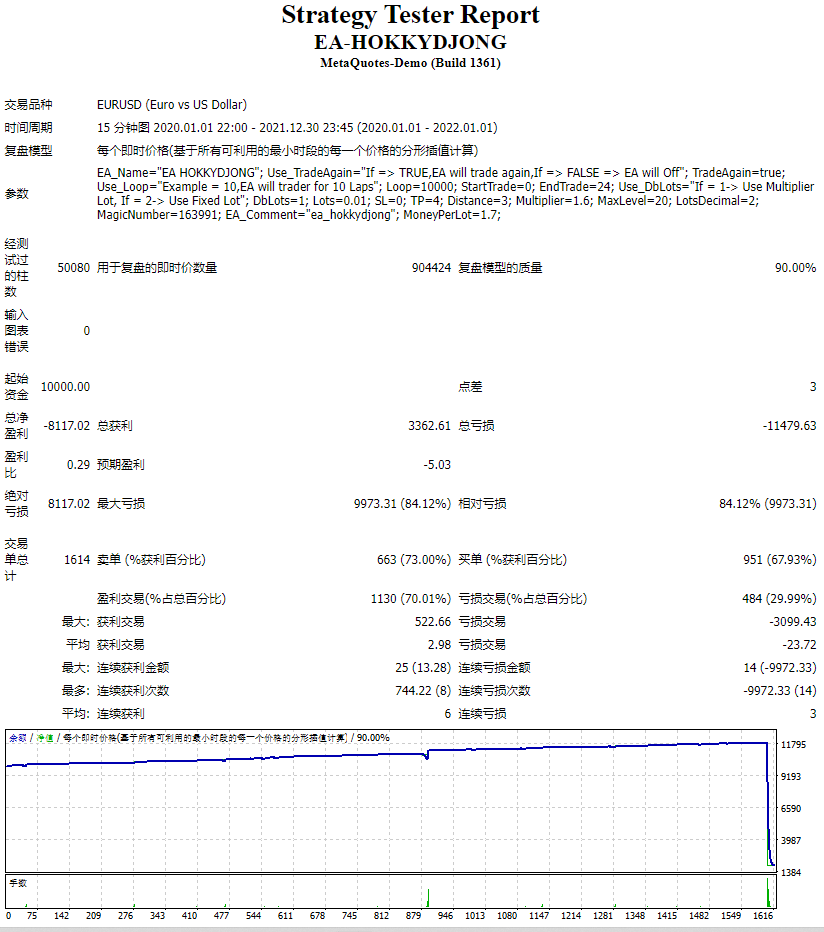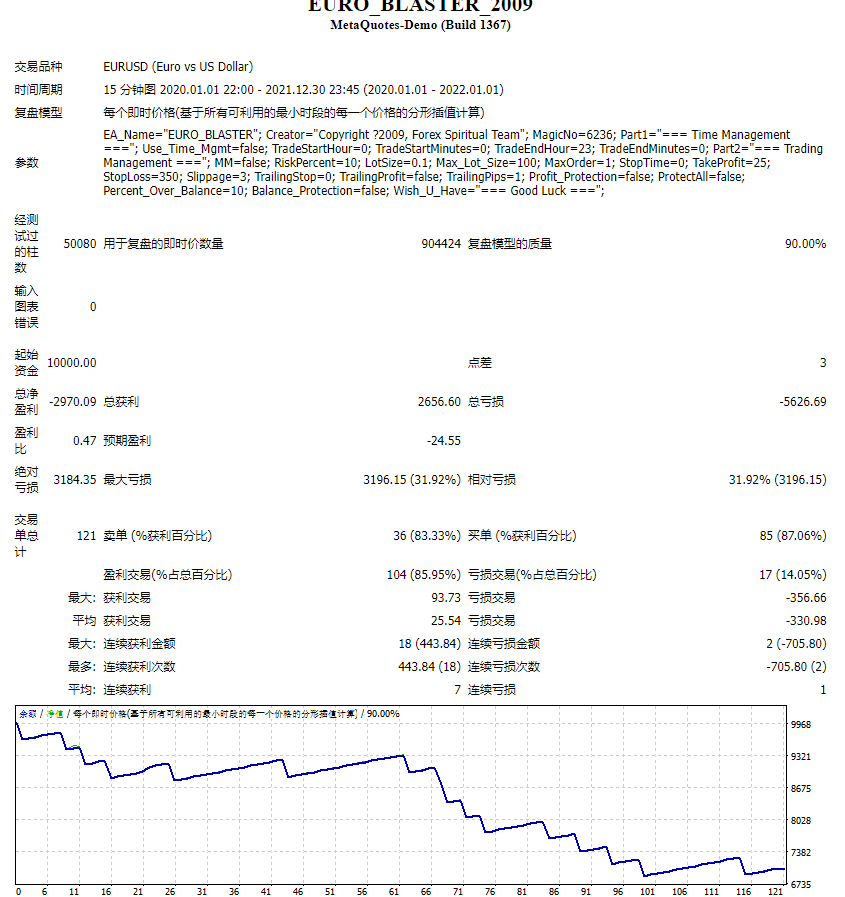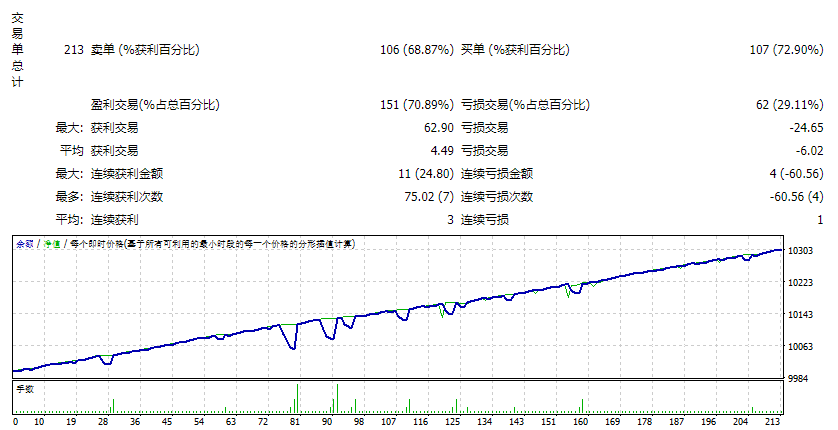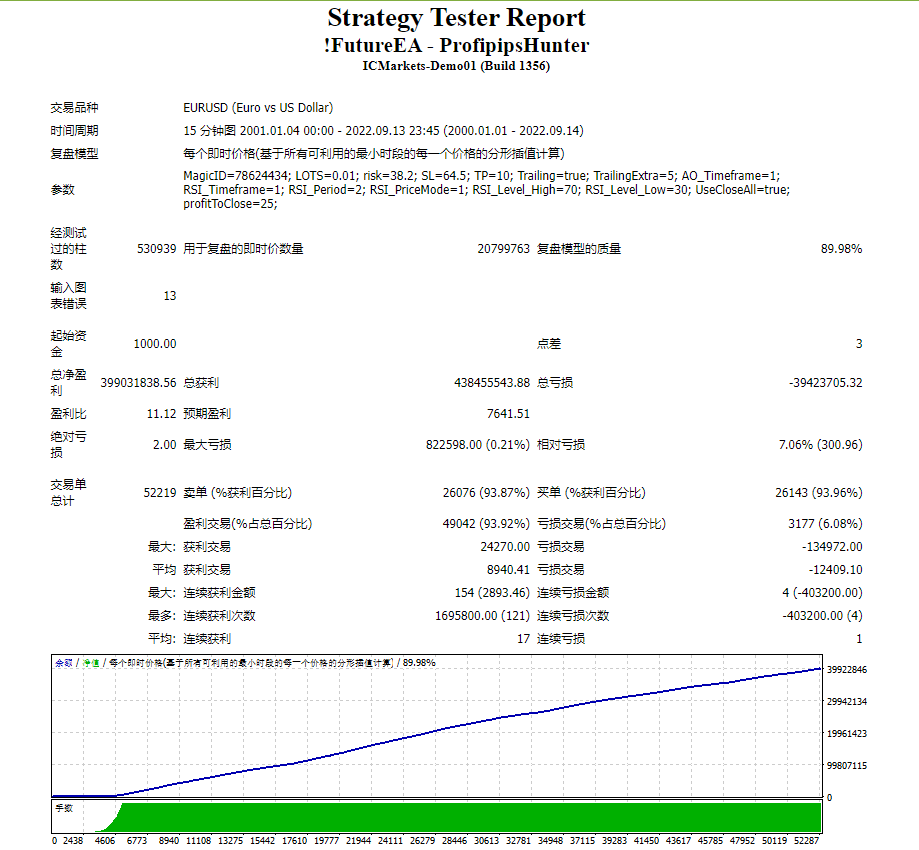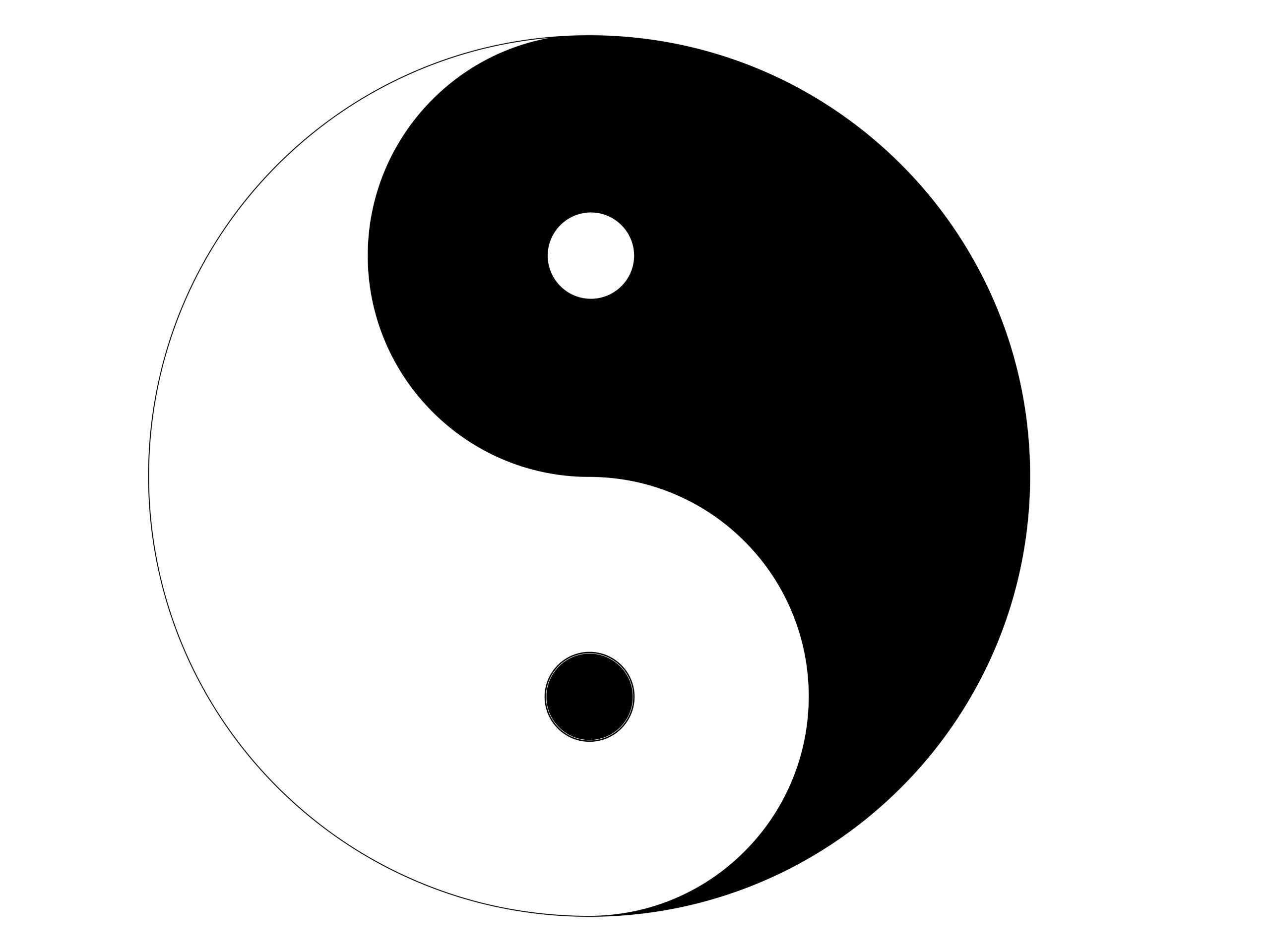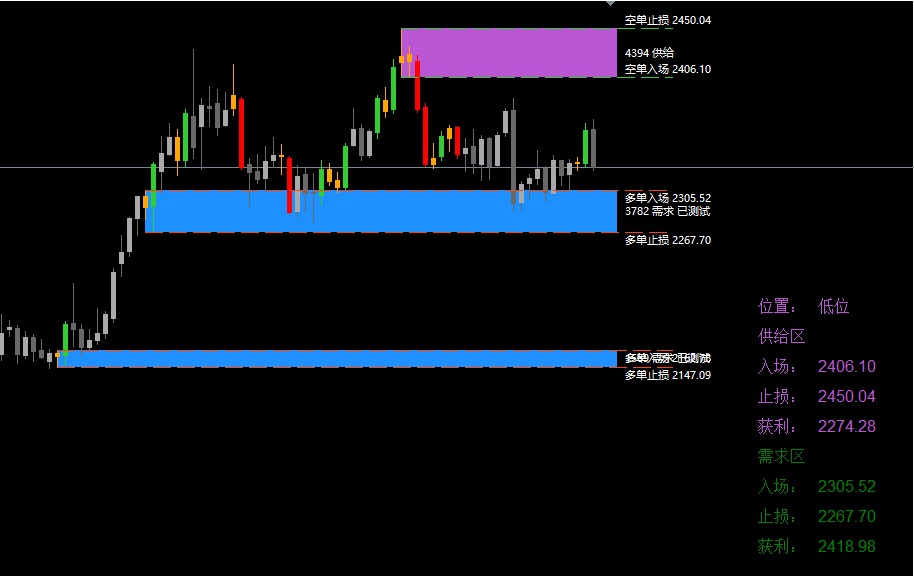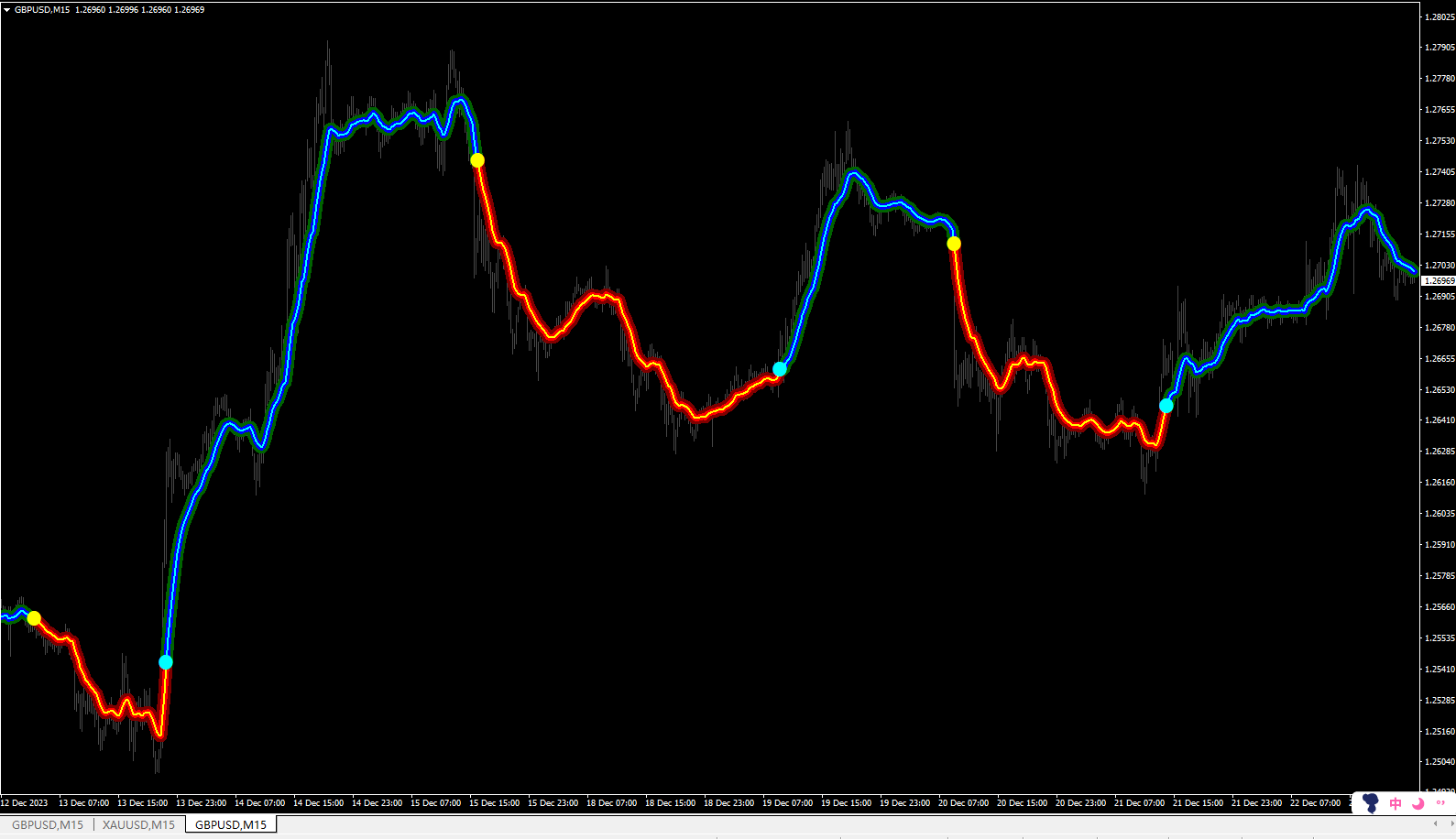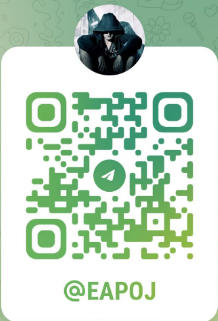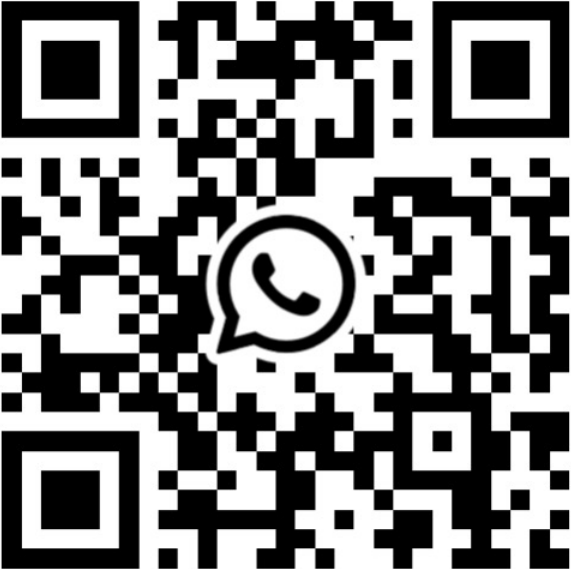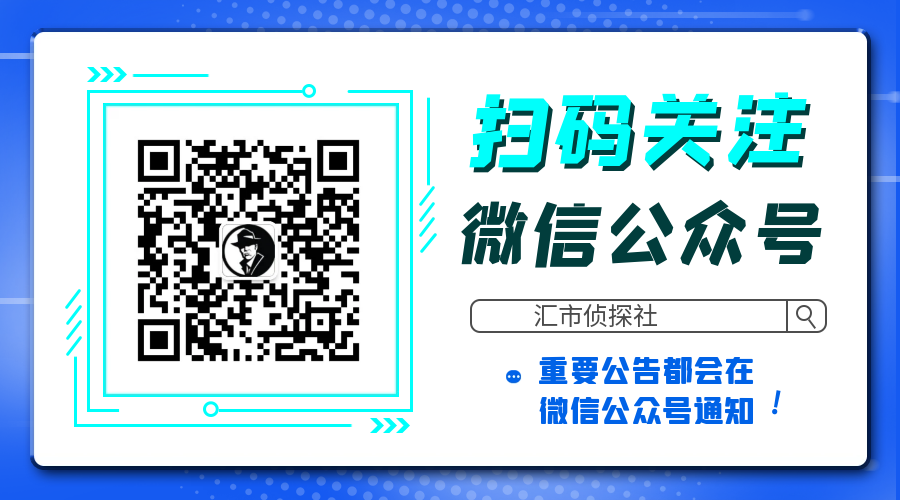Dashboard Super Three MA Demo is the demo version of Dashboard Super Three MA, LINK, which have full functionalities of the paid version, except
- MA Time-frame is fixed at M5
- Filter Single is not available
This system basically utilizes PA and three adjustable Moving Average as the main indicator set to generate trading signal. With the feature that all MA_timeframe, MA_period, MA_applied_price are adjustable, you can easily create almost any Moving Average trading system with this dashboard and perform auto-trade on 28 pairs.
For more MA trading tips, please refer to my comment on this product.
Dashboard Super Three MA is an intuitive and handy graphic tool to help you to:
- Have 28 pairs under control with one dashboard.
- Monitor all 28 pairs and provide trading signals based on the Moving Average entry rules (see screenshot 1, 2, 3, 4, and 5).
- Manage order automatically once signal are generated.
- Monitor your positions easily with one glance to know status of all trading pairs.
Entry Rules
Explanation of number and symbol
- Number:
- 0: current price
- 1: Moving Average 1
- 2: Moving Average 2
- 3: Moving Average 3
- Trigger: cross
- Trigger01: Price cross Moving Average 1. Up cross->panel green; down cross->panel red
- Trigger12: MA1 cross Moving Average 2. Up cross->panel green; down cross->panel red
- Filter_S: filter single, one-component trend filter
- Filter_S1: Moving Average 1 trend
- Up MA1trend (MA1_current>=MA1_previous) -> panel green
- Down MA1 trend (MA1_current<MA1_previous) -> panel red
- Filter_D: filter double, two-component trend filter
- Filter_D01: Price-MA1 trend
- Up Price-MA1 trend (price_current>=MA1_previous) -> panel green
- Down Price-MA1 trend (price_current<MA1_previous) -> panel red
Details refer to screenshot 2, 3, 4, and 5
Make sure completing the following action items to make this dashboard working.
Important Action Items before Using Dashboard
- Download historical data of all 28 pairs. Use this free tool to download historical data by simple one-drag, link.
- Make sure you have all 28 symbols in Symbol window.
- To make your dashboard looks clear and neat, it’s better to apply the black template. Please refer to screenshot 6.
Input Parameters
- Use AutoTrade
- Send Alert upon Signal (Refer to entry rule)
- Send Notification upon Signal (Refer to entry rule)
- Single pair Take-profit in pips
- Single pair Stop-loss in pips
- Use trigger Price cross MA1/Price cross MA2/Price cross MA3/MA1 cross MA2/MA1 cross MA3/M2 cross MA3
- Use Price/Moving Average1/2/3 as Single Trend Filter
- Use Price-MA1/Price-MA2/Price-MA3/MA1-MA2/MA1-MA3/MA2-MA3 as Double Trend Filter
- MA Time-frame of MA1/MA2/MA3
- MA Period of MA1/2/3
- MA Method of MA1/2/3
- MA Applied Price of MA1/2/3
- Magic Number
- Lot Size:
- Basket Take-profit in $
- Basket Stop-loss in $
- Max Spread
- Trading Session, if time is out of session, no order will be sent
- Close all trades after session(s)
- Note that: starting and ending time is your computer/local time, not server time
- Session Input, please refer to other dashboard product description (Dashboard Super Currency Strength)
- Time-frame of new chart
- Suffix
- prefix
- X_axis
- Y_axis
Dashboard Objects
Please refer to screenshot 7 to 11.
- Pair Tick Button
- Black->de-active
- Yellow->active
- Pair Symbol Button:
- Click on button to open a corresponding new window chart
- Spread column: show current spread of each pair.
- Trigger/ Filter Tick Status Panel
- Use: panel yellow
- Not use: panel black
- Trigger Signal Status Panel
- Up cross -> panel green
- Down cross -> panel red
- No cross -> panel white
- Filter_S Signal Status Panel
- Up trend ->panel green
- Down trend -> panel red
- Filter_D Signal Status Panel
- Up trend ->panel green
- Down trend -> panel red
- For the rest objects description, please refer to other Dashboard product ((Dashboard Super Currency Strength)) description, they are the same.
If you have any customized request and/or suggestion, please feedback to me.![图片[1]-Dashboard Super Three MA Demo 外汇EA-EA侦探社 - 全球领先的MQL5官网外汇EA机器人MT4自动化交易EA资源免费分享网站](https://www.mql5.vip/wp-content/uploads/2024/05/20240514175510-6643a57e6c01c.png)
![图片[2]-Dashboard Super Three MA Demo 外汇EA-EA侦探社 - 全球领先的MQL5官网外汇EA机器人MT4自动化交易EA资源免费分享网站](https://www.mql5.vip/wp-content/uploads/2024/05/20240514175510-6643a57ead9c8.png)
![图片[3]-Dashboard Super Three MA Demo 外汇EA-EA侦探社 - 全球领先的MQL5官网外汇EA机器人MT4自动化交易EA资源免费分享网站](https://www.mql5.vip/wp-content/uploads/2024/05/20240514175510-6643a57ee9052.png)
![图片[4]-Dashboard Super Three MA Demo 外汇EA-EA侦探社 - 全球领先的MQL5官网外汇EA机器人MT4自动化交易EA资源免费分享网站](https://www.mql5.vip/wp-content/uploads/2024/05/20240514175511-6643a57f2b80e.png)
![图片[5]-Dashboard Super Three MA Demo 外汇EA-EA侦探社 - 全球领先的MQL5官网外汇EA机器人MT4自动化交易EA资源免费分享网站](https://www.mql5.vip/wp-content/uploads/2024/05/20240514175511-6643a57f6f1e4.png)
![图片[6]-Dashboard Super Three MA Demo 外汇EA-EA侦探社 - 全球领先的MQL5官网外汇EA机器人MT4自动化交易EA资源免费分享网站](https://www.mql5.vip/wp-content/uploads/2024/05/20240514175511-6643a57fb2273.png)
![图片[7]-Dashboard Super Three MA Demo 外汇EA-EA侦探社 - 全球领先的MQL5官网外汇EA机器人MT4自动化交易EA资源免费分享网站](https://www.mql5.vip/wp-content/uploads/2024/05/20240514175511-6643a57ff2e2f.png)
![图片[8]-Dashboard Super Three MA Demo 外汇EA-EA侦探社 - 全球领先的MQL5官网外汇EA机器人MT4自动化交易EA资源免费分享网站](https://www.mql5.vip/wp-content/uploads/2024/05/20240514175512-6643a580434d7.png)
![图片[9]-Dashboard Super Three MA Demo 外汇EA-EA侦探社 - 全球领先的MQL5官网外汇EA机器人MT4自动化交易EA资源免费分享网站](https://www.mql5.vip/wp-content/uploads/2024/05/20240514175512-6643a5808c9a0.png)
![图片[10]-Dashboard Super Three MA Demo 外汇EA-EA侦探社 - 全球领先的MQL5官网外汇EA机器人MT4自动化交易EA资源免费分享网站](https://www.mql5.vip/wp-content/uploads/2024/05/20240514175512-6643a580cfeef.png)